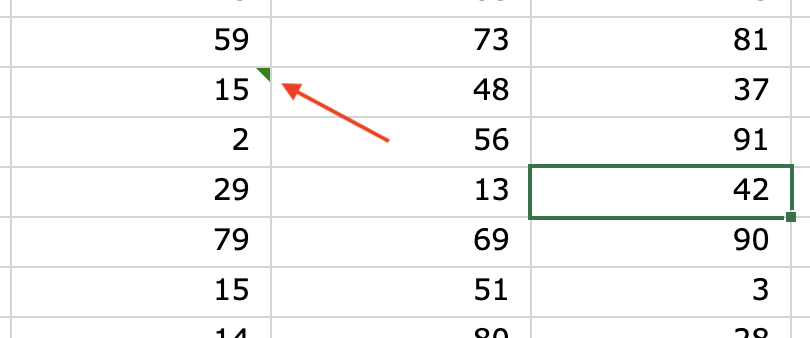Add Comment
Adding a new comment directly to a cell is extremely easy. Here you will be walked through the process.
Step 1
Select the cell you wish to add the comment to.
Step 2
Right click or Ctrl/Cmd Click the cell to open the context menus.
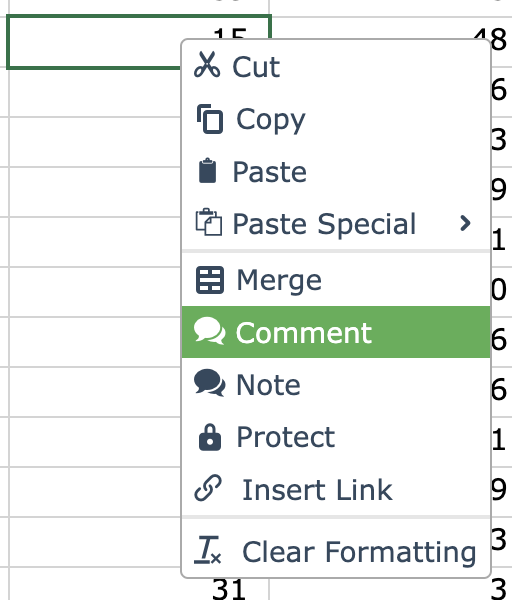
Step 3
Enter the content you wish to add into the comment field.
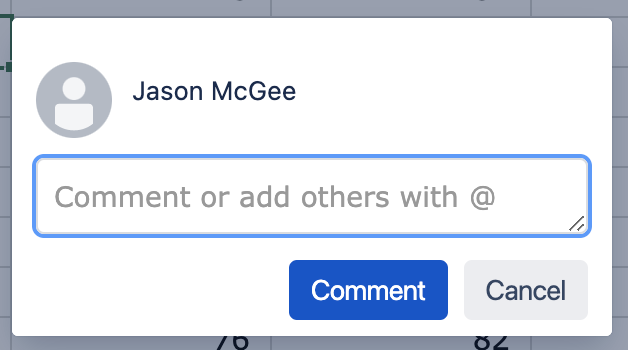
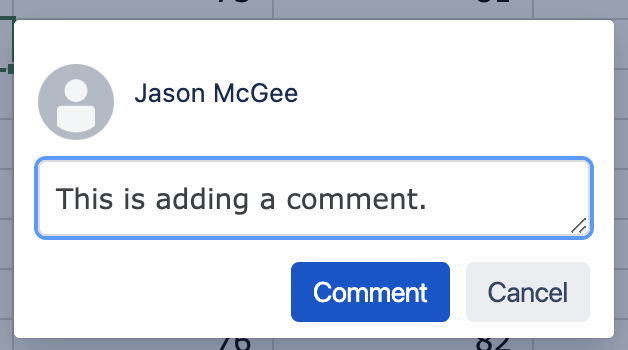
Step 4
Select “Comment” to add the comment to the cell or “Cancel” to cancel adding the comment
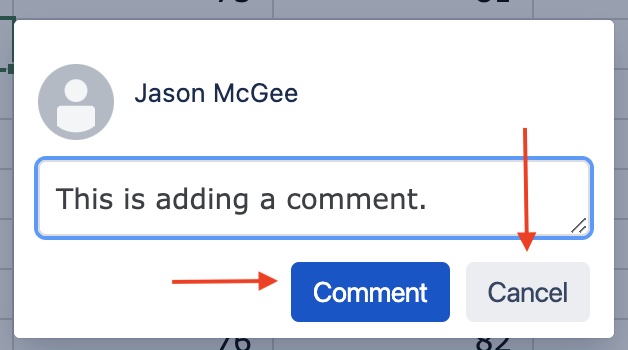
Step 5
You can now see the comment in the Excellentable through a green triangle in the top right corner of the cell.