ADDRESS
Definition of ADDRESS:
Returns a cell reference as a string.
Sample Usage
ADDRESS(1,2)
ADDRESS(1,2,4,FALSE)
ADDRESS(1,2,,,"Sheet2")
Syntax
ADDRESS(row, column, [absolute_relative_mode], [use_a1_notation], [sheet])
row- The row number of the cell referencecolumn- The column number (not name) of the cell reference.Ais column number1.absolute_relative_mode- [ OPTIONAL -1by default ] - An indicator of whether the reference is row/column absolute.1is row and column absolute (e.g. $A$1),2is row absolute and column relative (e.g. A$1),3is row relative and column absolute (e.g. $A1), and4is row and column relative (e.g. A1).use_a1_notation- [ OPTIONAL -TRUEby default ] - A boolean indicating whether to useA1style notation (TRUE) orR1C1style notation (FALSE).sheet- [ OPTIONAL - absent by default ] - A string indicating the name of the sheet into which the address points.
Notes
- When using optional parameters such as
sheet, ensure that commas are inserted to indicate which parameter is being set.
Step 1. To use the ADDRESS Formula, start with the Excellentable you would like to edit.
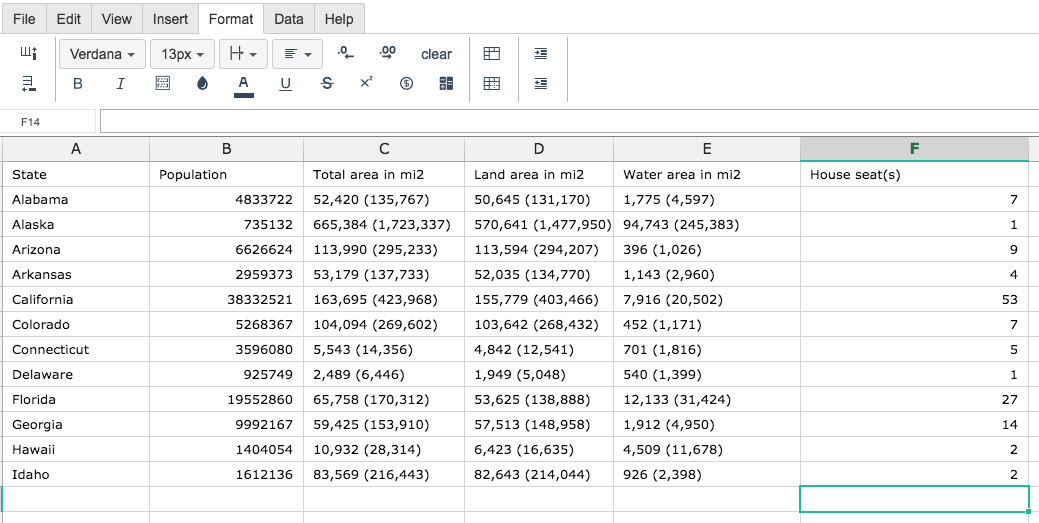
Step 2. Then type the ADDRESS formula into the cell you have chosen to display the outcome:
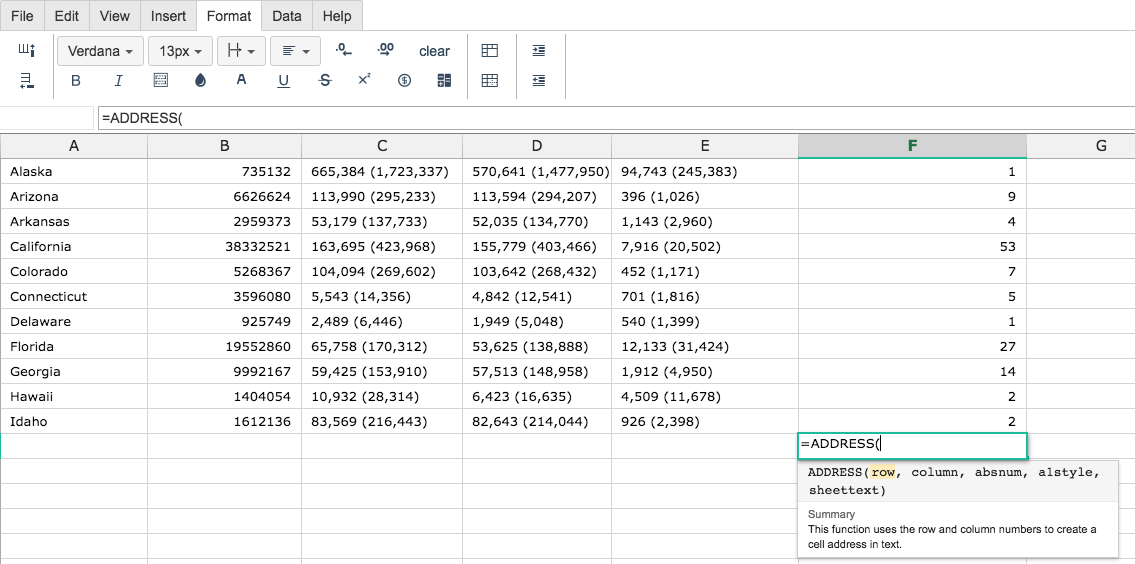
Step 3. Some of the arguments are optional so in this case we fill in the first 4 values.
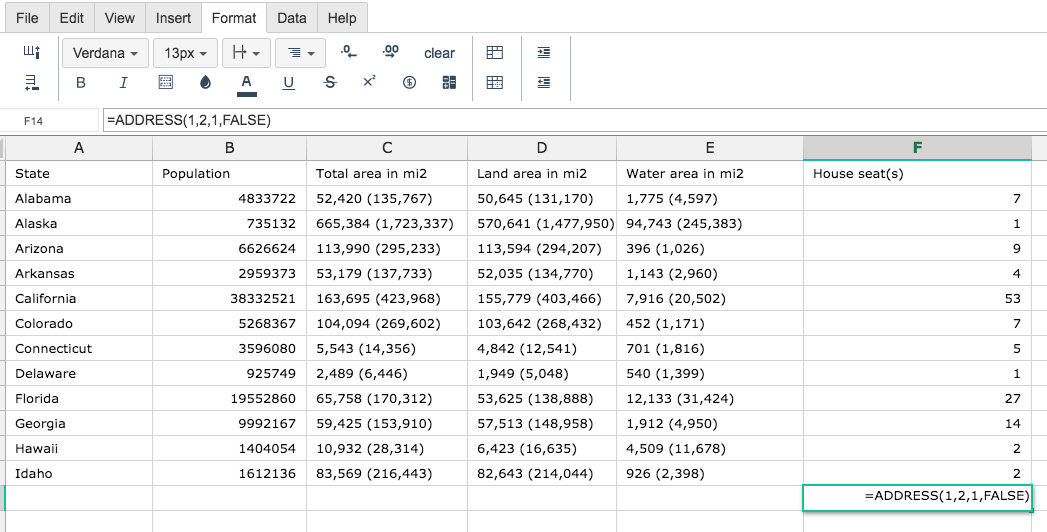
By adding the values you would like to calculate, Excellentable generates the outcome:
See Also
OFFSET: Returns a range reference shifted a specified number of rows and columns from a starting cell reference.
MATCH: Returns the relative position of an item in a range that matches a specified value.
INDEX: Returns the content of a cell, specified by row and column offset.
