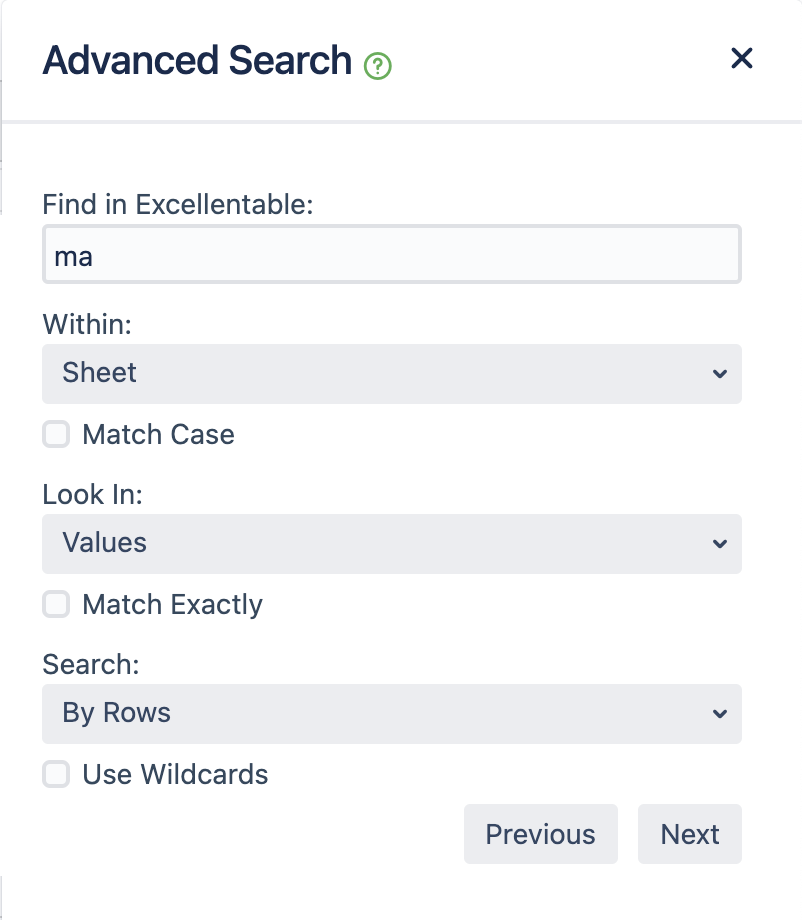Advanced Search
How to do an Advanced Search
- Open up the Edit Mode of your desired Excellentable.
- On your keyboard, press Ctrl+F or Cmd+F to open the search function.
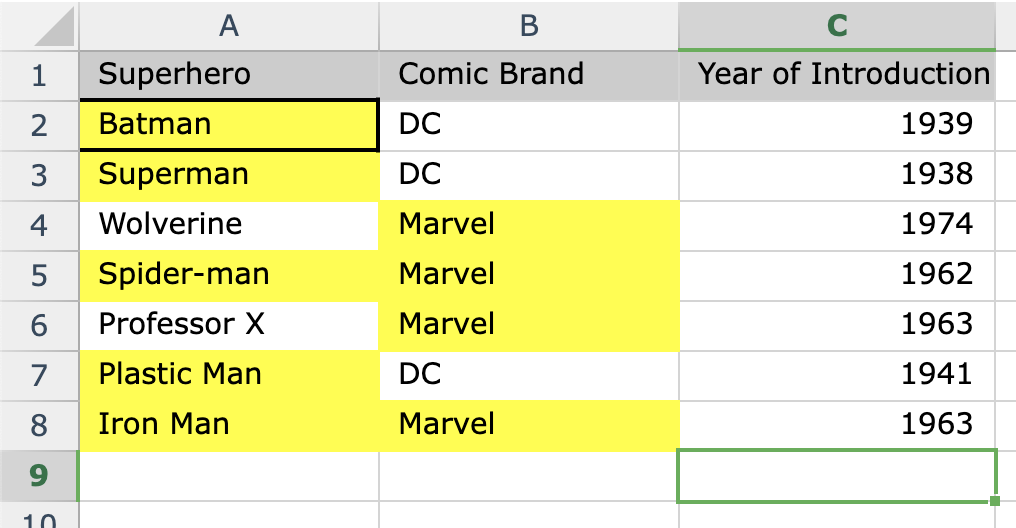
Notable Items
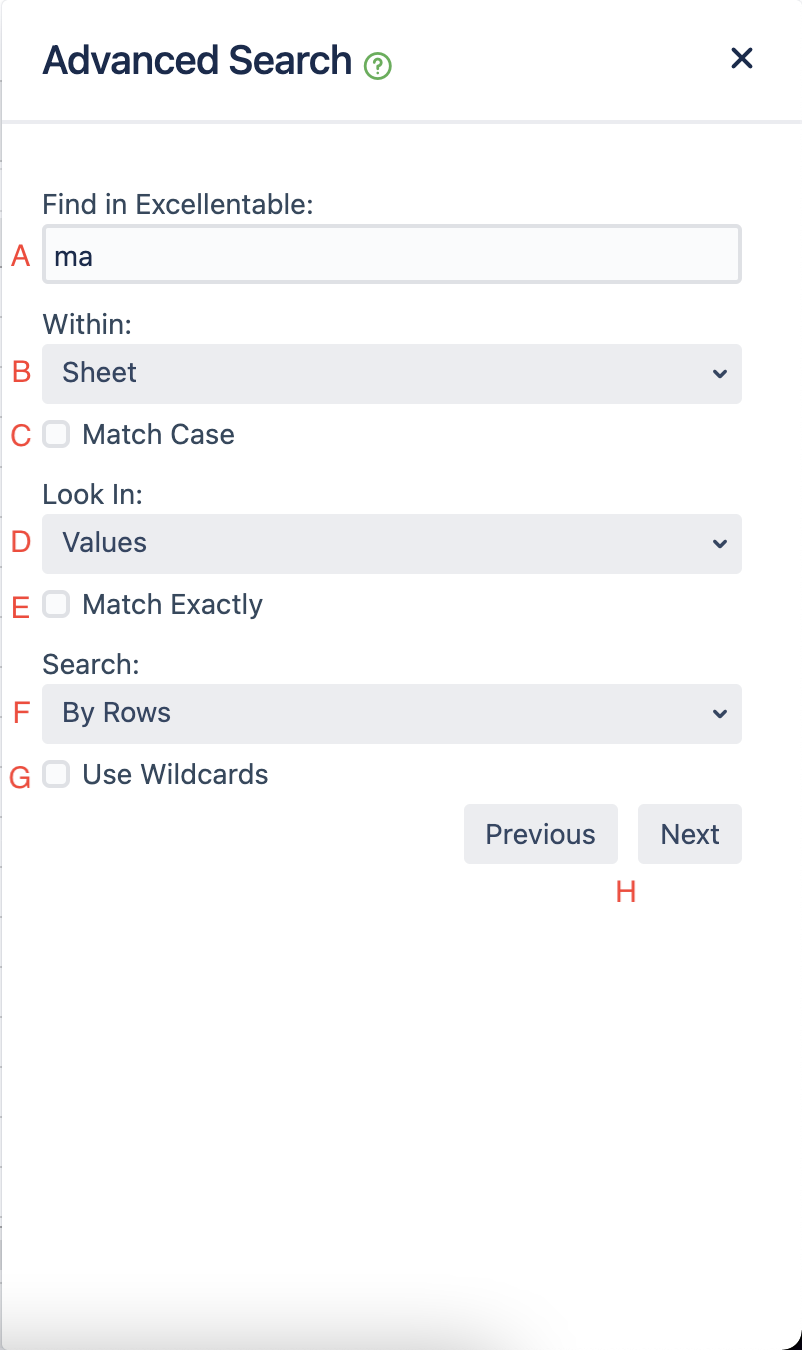
A. Search field - Type your desired search field here
B. Search within - Define whether you want to look in your selected sheet or within the entire Workbook
- Sheet
- Workbook
C. Match Case - If this is checked off, the case of the letter will be taken into account when typing in your desired search
D. Look in - Define whether you want to look within the values you see in your cells or within the Formulas as well
- Values
- Formulas
E. Match Exactly - If this is checked off, your search term needs to be exact
F. Search - Defines whether it cycles by the Rows or Columns
- By Rows
- By Columns
G. Use Wildcards - Defines whether wildcards can be used or not
| Character | Finds | Example |
|---|---|---|
| ? (question mark) | Any single character | sm?th finds "smith" and "smyth" |
| * (asterisk) | Any number of characters | *east finds "Northeast" and "Southeast" |
| ~ (tilde) followed by ?, *, or ~ | A question mark, asterisk, or tilde | fy91~? finds "fy91?" |
H. Next and Previous Buttons - Click the button to cycle through the search results
Keyboard Shortcuts
- Ctrl+F or Cmd+F
- Opens Basic Search field
- Enter
- Cycles Next in the Search results
- Shift+Enter
- Cycles Previously in the Search results
- Enter/Shift+Enter
- If the focus is on Search input field:
- Enter - Cycles Next in the Search results
- Shift+Enter - Cycles Previously in the Search results
- If the focus is on Search input field: