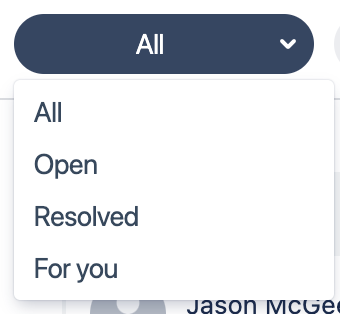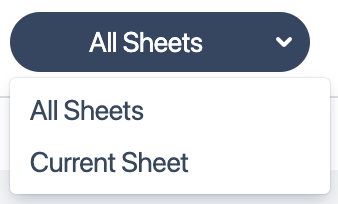All Comments
Seeing individual comments per cell is an alright way to approach viewing comments. But what if you have hundreds of comments over the course of a very large Excellentable? That’s where the “All Comments” view comes into play.
Step 1
Select any comment within the Excellentable.
Step 2
Select the “Open All Comments” button to open the All Comments view.
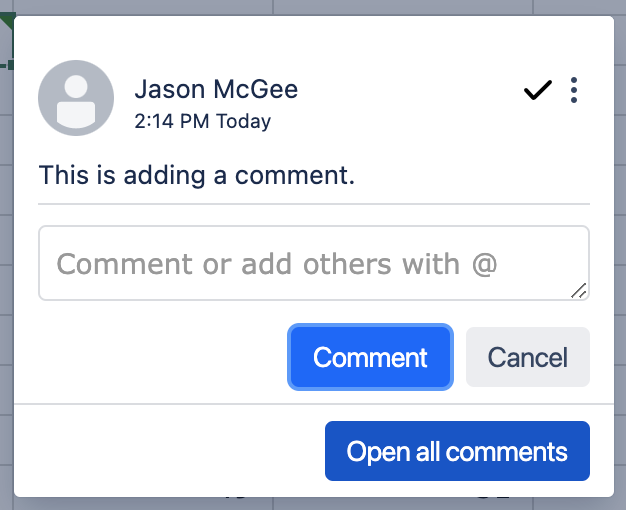
Step 3
You are now in the “All Comments” view.
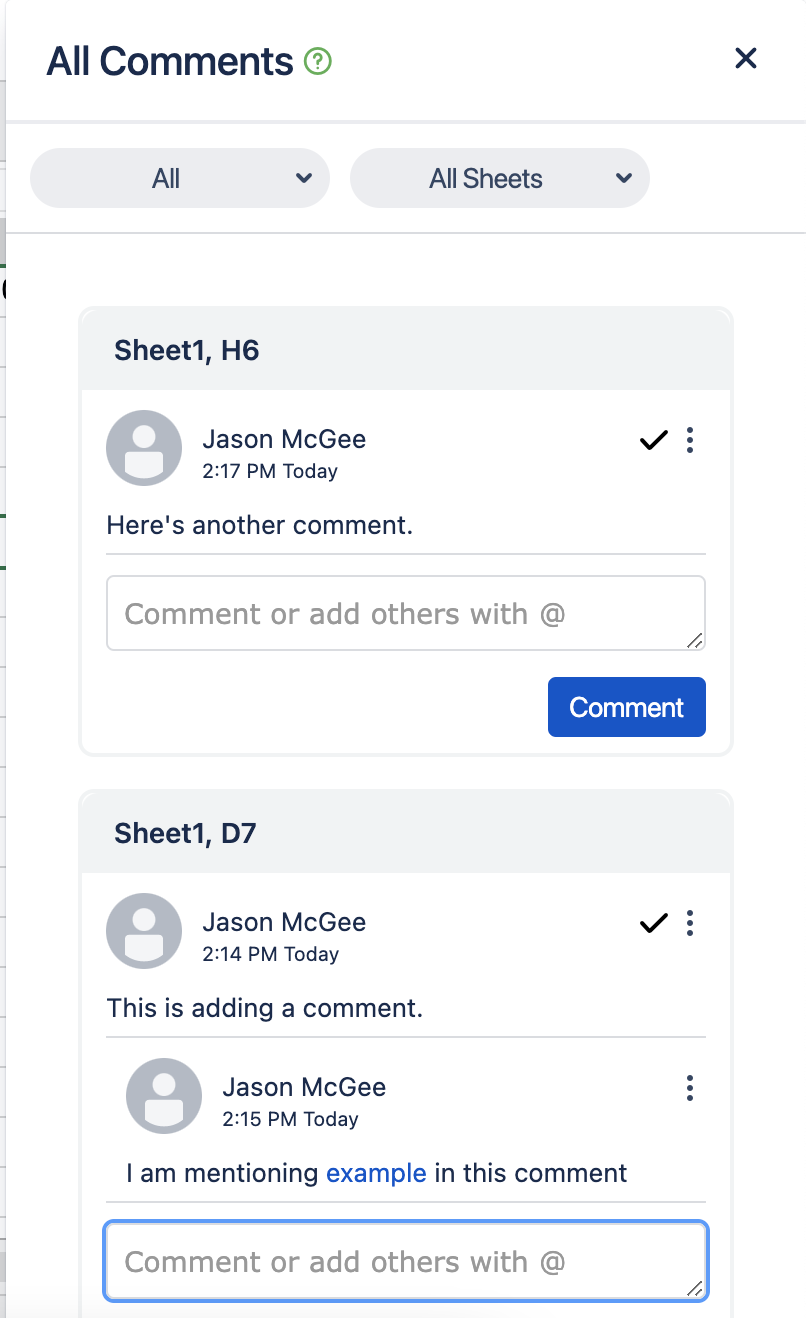
Step 4
From here, you can scroll up and down to view the comments one by one or you can use the available dropdowns to filter things down even more.
Available Comment Filters
All - Shows All (Open, Resolved, and For you) comments throughout the Excellentable
Open - Shows all comments that are in the Open status, i.e. not Resolved
Resolved - Shows all comments that are in the Resolved status, i.e. not Open
For you - Shows all comments that you wrote or you were mentioned in
All Sheets - Shows all comments within all sheets that are in the Excellentable
Current Sheet - Shows all comments within the currently selected sheet