Basic Search
How to Search
- Open up the Edit Mode of your desired Excellentable.
- On your keyboard, press Ctrl+F or Cmd+F to open the search function.

- In the "Find in Excellentable" field, type in your desired search term(s).

- As you type, the cells in your Excellentable, that match what you have currently typed in, will be highlighted in yellow.
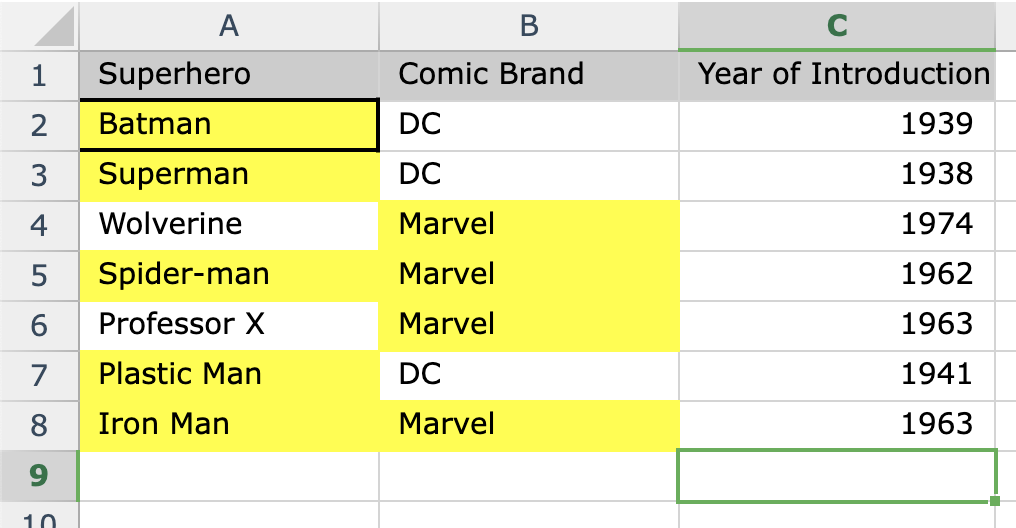
Notable Items

A. Search field
B. Denotes the number of matches that have been found and which one you're currently highlighted on
C. Up and Down on Search. Clicking the Up and Down will cycle you through the available matches
D. Opens up the Advanced Search functionality
E. Closes the Search function
Keyboard Shortcuts
- Ctrl+F or Cmd+F
- Opens Basic Search field
- Enter
- Cycles Next in the Search results
- Shift+Enter
- Cycles Previously in the Search results
