CLEAN
Definition
Returns the text with the non-printable ASCII characters removed.
Sample Usage
CLEAN("AF"&CHAR(31))
Syntax
CLEAN(text)
text- The text whose non-printable characters are to be removed.
Notes
- This function only removes non-printable ASCII characters. Non-printable Unicode characters that aren’t found in ASCII are not removed.
- Google Sheets does not show non-printable characters in the UI, so using this function will typically not result in any visible changes.
See Also
CHAR: Convert a number into a character according to the current Unicode table.
TRIM: Removes leading and trailing spaces in a specified string.
SUBSTITUTE: Replaces existing text with new text in a string.
In order to use the CLEAN formula, start with your edited Excellentable:
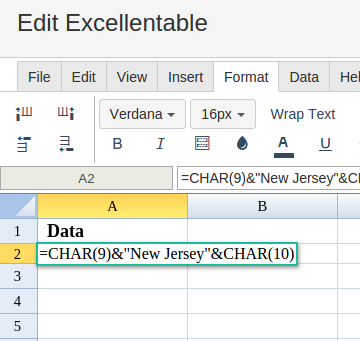
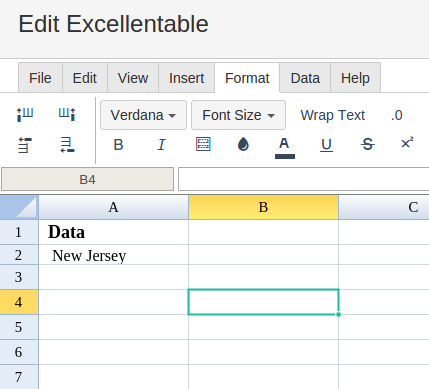
Then type in the CLEAN formula in the area you would like to display the outcome:
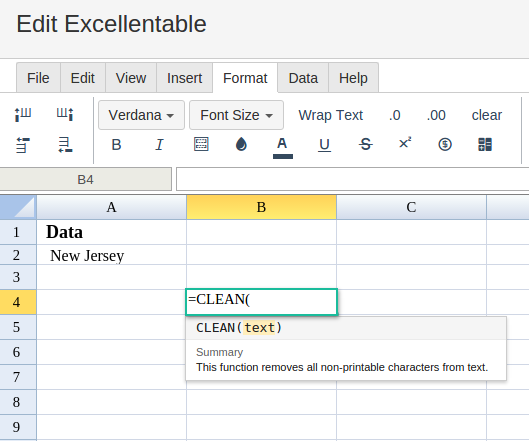
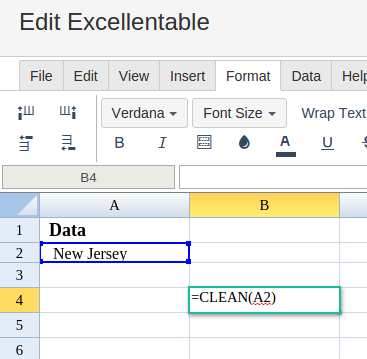
By adding the values you would like to calculate the CLEAN formula for, Excellentable will generate the outcome:
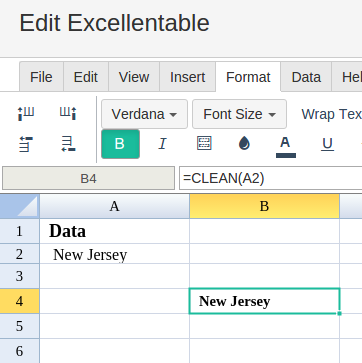
A
|
B
|
|
|---|---|---|
1
|
||
2
|
||
3
|
||
4
|
