COUNTIFS
Definition of COUNTIFS
Returns the count of a range depending on multiple criteria.
Sample Usage
COUNTIFS(A1:A10, ">20", B1:B10, "<30")
COUNTIFS(A7:A24, ">6", B7:B24, "<"&DATE(1969,7,20))
COUNTIFS(B8:B27, ">" & B12, C8:C27, "<" & C13, D8:D27, “<>10�)
Syntax
COUNTIFS(criteria_range1, criterion1, [criteria_range2, criterion2, ...])
criteria_range1- The range to check againstcriterion1.criterion1- The pattern or test to apply tocriteria_range1.criteria_range2, criterion2...- [ OPTIONAL ] - Additional ranges and criteria to check; repeatable.
Notes
- Any additional ranges must contain the same number of rows and columns as
criteria_range1.
See Also
COUNTIF: Returns a conditional count across a range.
COUNT: Returns a count of the number of numeric values in a dataset.
SUMIFS: Returns the sum of a range depending on multiple criteria.
AVERAGEIFS: Returns the average of a range depending on multiple criteria.
IF: Returns one value if a logical expression is `TRUE` and another if it is `FALSE`.
To use the COUNTIFS Formula, simply begin with your edited Excellentable:
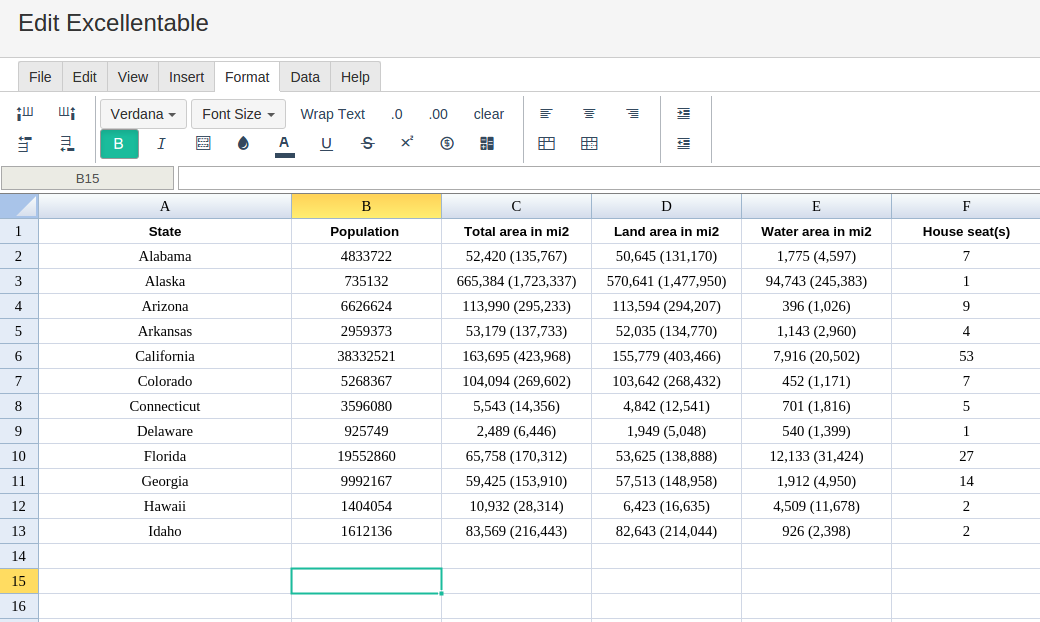
Then begin typing the COUNTIFS formula in the area you would like to display the outcome:
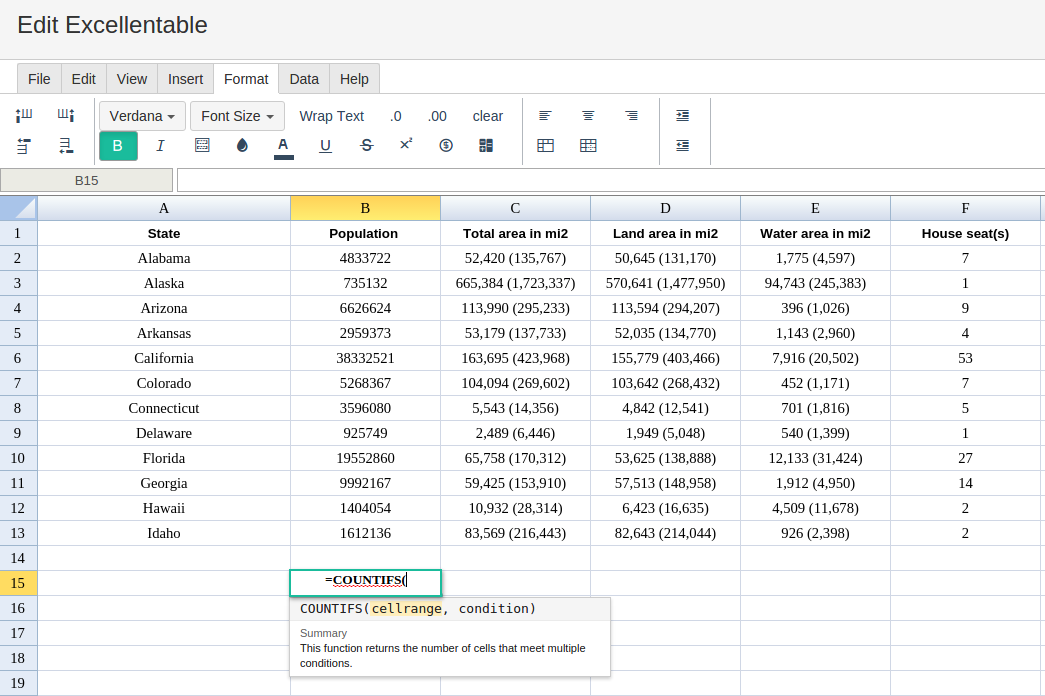
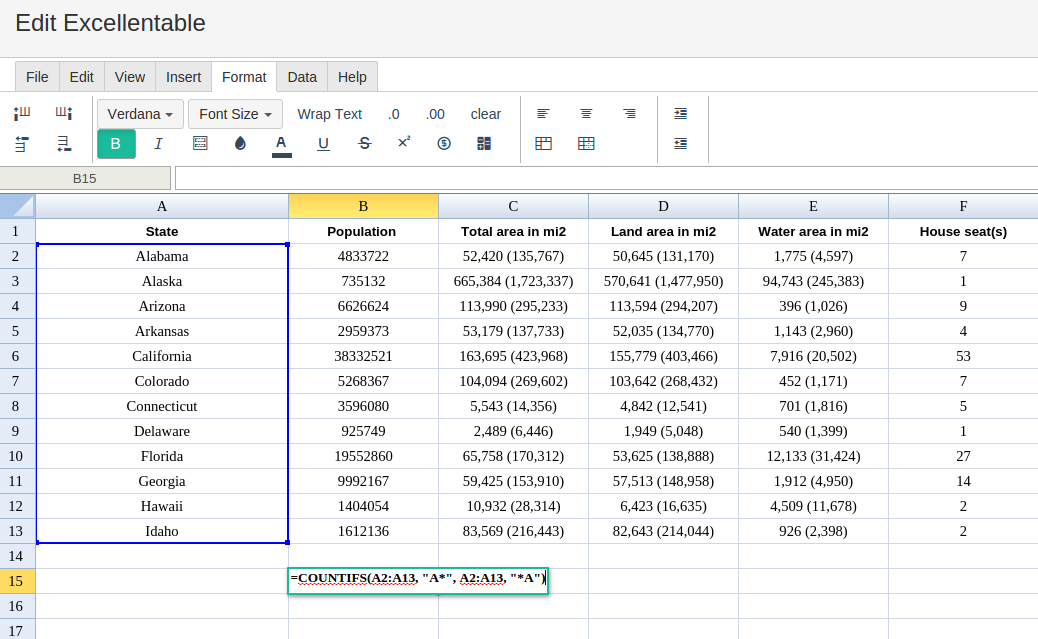
By selecting the multiple ranges of cells and entering the multiple criteria you want to meet across all selected ranges for COUNTIFS formula, Excellentable generates the outcome:
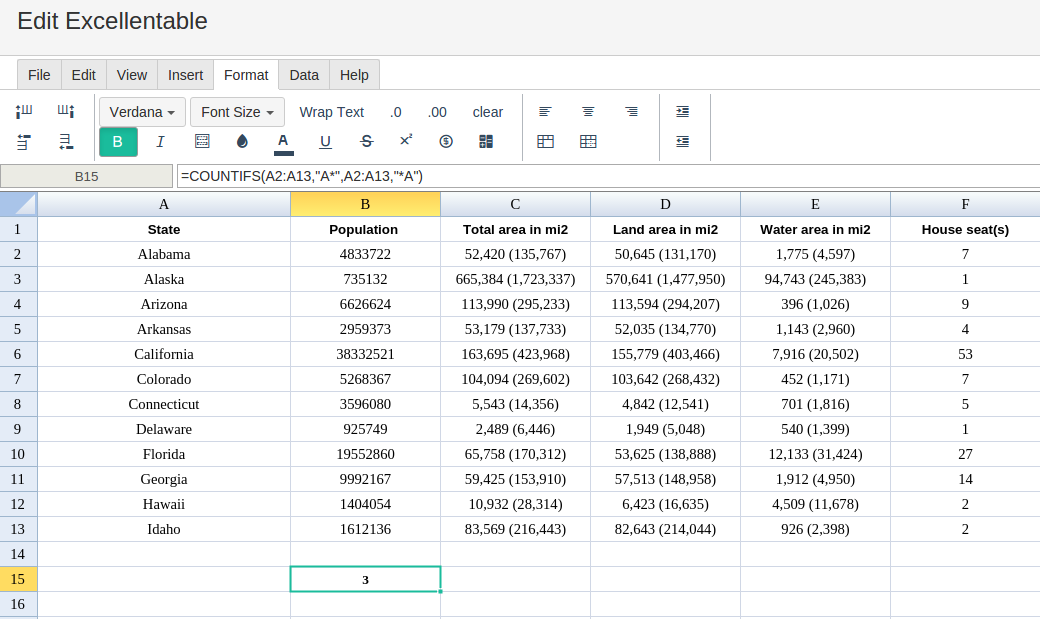
A
|
B
|
|
|---|---|---|
1
|
||
2
|
||
3
|
||
4
|
||
5
|
||
6
|
||
7
|
||
8
|
||
9
|
||
10
|
||
11
|
||
12
|
||
13
|
||
14
|
||
15
|
C
|
D
|
E
|
|
|---|---|---|---|
1
|
F
|
|
|---|---|
1
|
