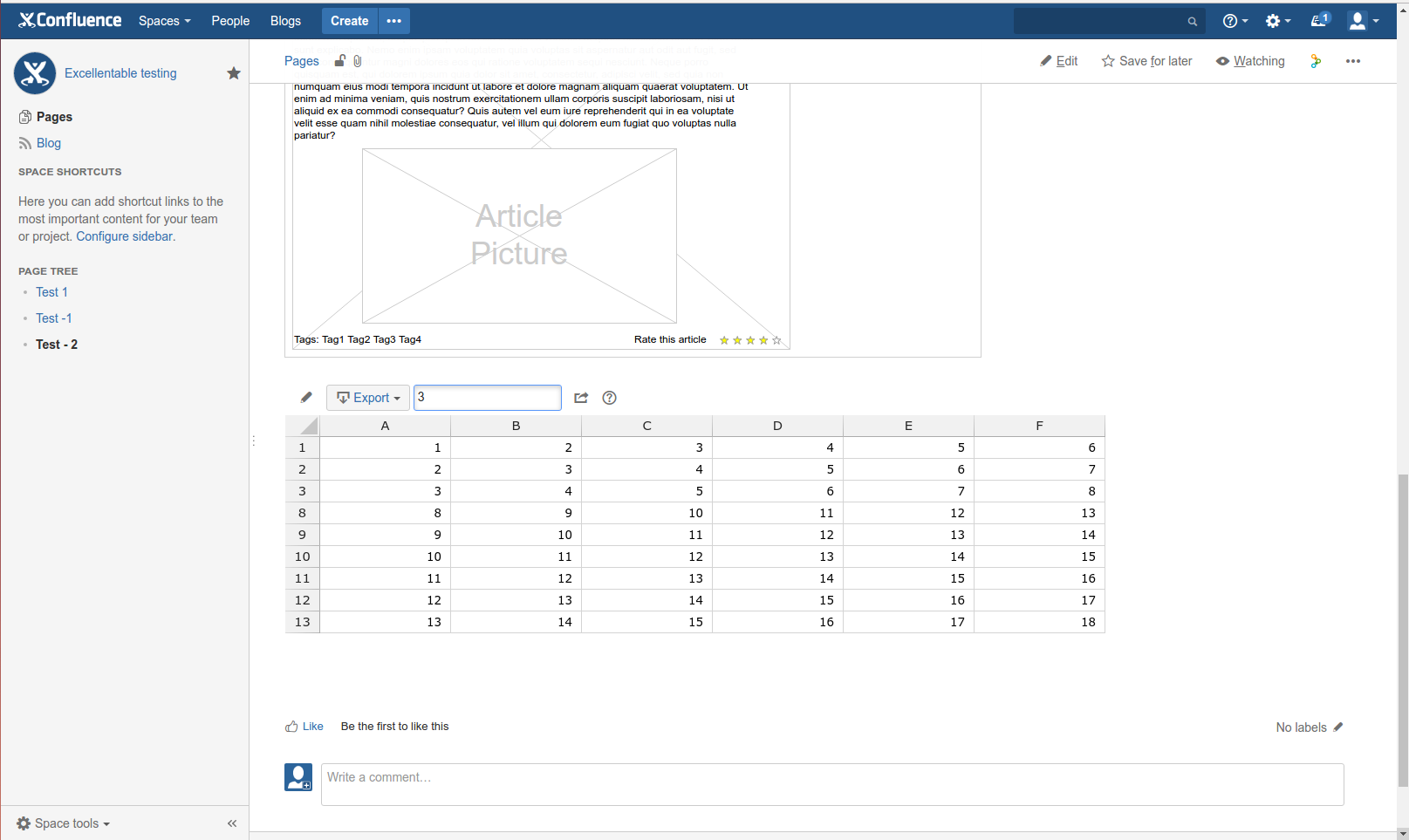Draw.io Diagrams for Confluence
Steps:
- Under macro section, select Draw.io Diagrams, create a sample blog and save it.
- Add Excellentable macro and fill in some sample values and save it.
- Publish the page.
- When the page is in view mode, check:
→ Whether the excellentable macro displays the data
→ Edit table functionality works and
→ Filter works properly.
Screenshots:
1) A sample blog
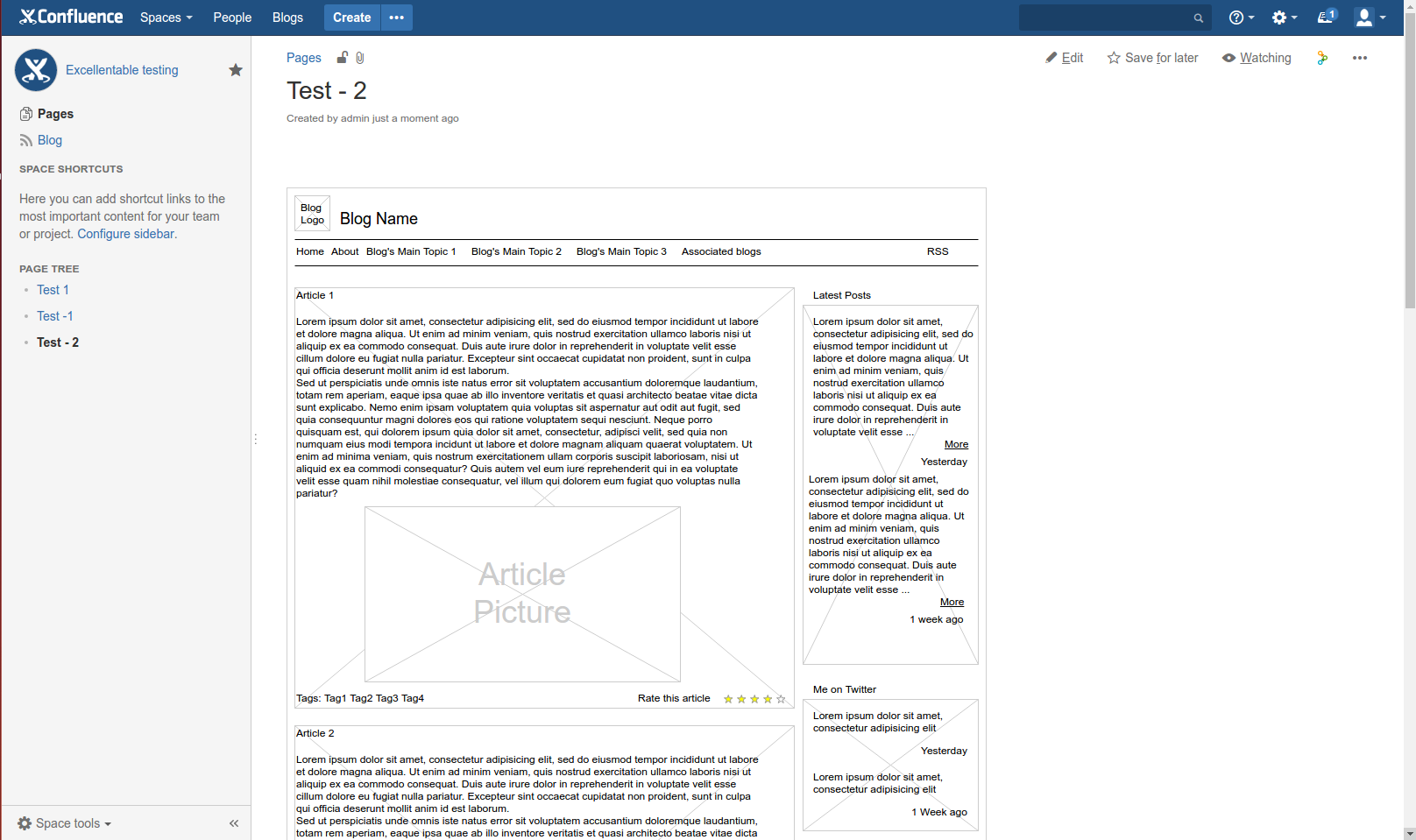
2) An excellentable macro added in the same page.
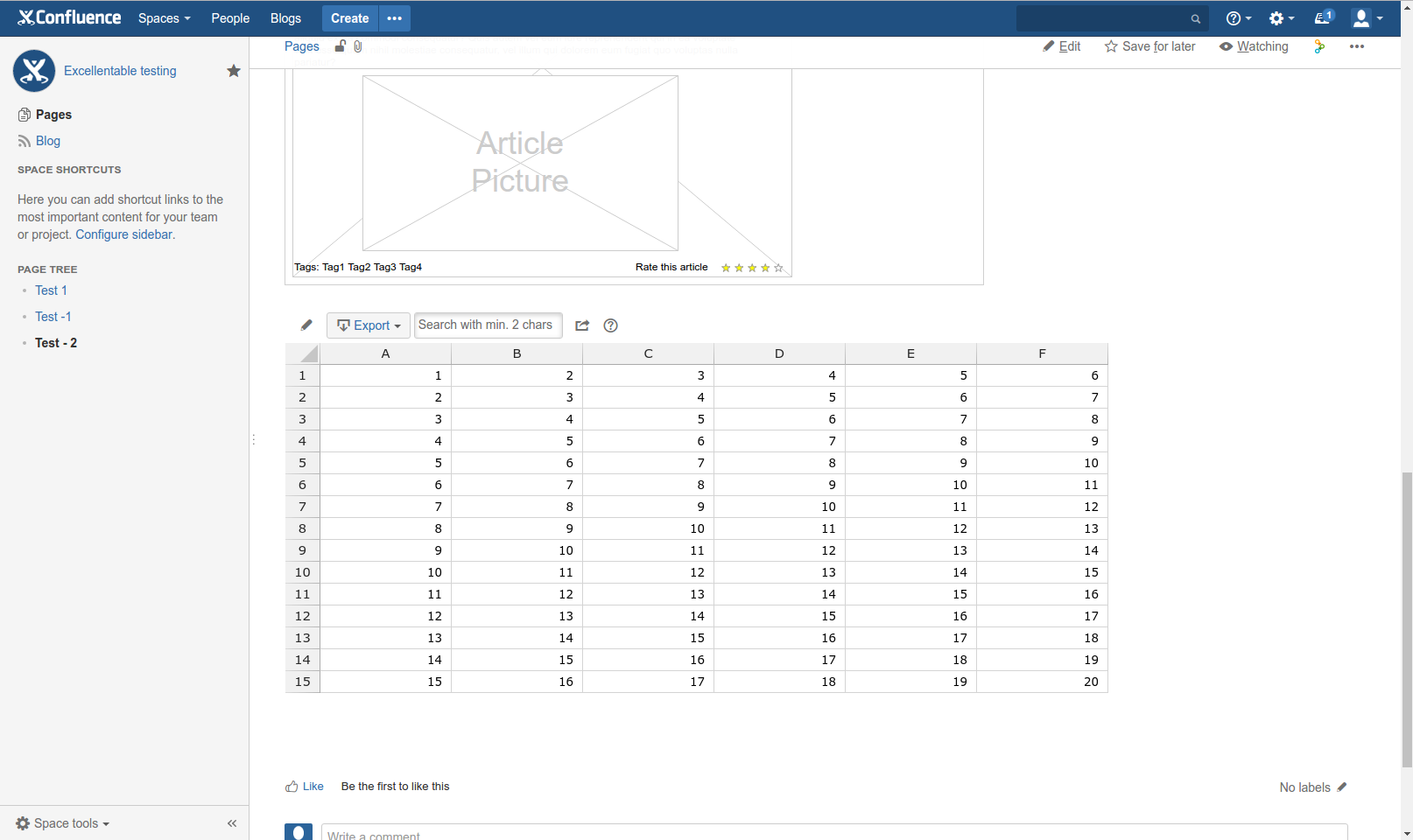
3) Checking the filters.