EUROCONVERT
Definition
Converts a number to euros, converts a number from euros to a euro member currency, or converts a number from one euro member currency to another by using the euro as an intermediary (triangulation). The currencies available for conversion are those of European Union (EU) members that have adopted the euro. The function uses fixed conversion rates that are established by the EU.
If this function is not available, and returns the #NAME? error, install and load the Euro Currency Tools Add-in.
Install and load the Euro Currency Tools Add-in:
On the File tab, click Options, and then click Add-Ins.
In the Manage list box, select Excel Add-ins, and then click Go.
In the Add-Ins Available list, select the Euro Currency Tools box, and then click OK.
If necessary, follow the instructions in the setup program.
Sample Usage
Syntax
EUROCONVERT(number,source,target,full_precision,triangulation_precision)
The EUROCONVERT function syntax has the following arguments:
Number Required. The currency value you want to convert, or a reference to a cell containing the value.
Source Required. A three-letter string, or reference to a cell containing the string, corresponding to the ISO code for the source currency. The following currency codes are available in the EUROCONVERT function:
Country/Region | Basic unit of currency | ISO code |
Belgium | franc | BEF |
Luxembourg | franc | LUF |
Germany | deutsche mark | DEM |
Spain | peseta | ESP |
France | franc | FRF |
Ireland | pound | IEP |
Italy | lira | ITL |
Netherlands | guilder | NLG |
Austria | schilling | ATS |
Portugal | escudo | PTE |
Finland | markka | FIM |
Greece | drachma | GRD |
Slovenia | tolar | SIT |
Euro member states | euro | EUR |
Target Required. A three-letter string, or cell reference, corresponding to the ISO code of the currency to which you want to convert the number. See the previous Source table for the ISO codes.
Full_precision Required. A logical value (TRUE or FALSE), or an expression that evaluates to a value of TRUE or FALSE, that specifies how to display the result.
Use | If you want Excel to |
FALSE | Display the result with the currency-specific rounding rules, see the table that follows. Excel uses the calculation precision value to calculate the result and the display precision value to display the result. FALSE is the default if the full_precision argument is omitted. |
TRUE | Display the result with all significant digits resulting from the calculation. |
The following table shows the currency specific rounding rules, that is, how many decimal places Excel uses to calculate a currency's conversion and display the result.
ISO code | Calculation precision | Display precision |
BEF | 0 | 0 |
LUF | 0 | 0 |
DEM | 2 | 2 |
ESP | 0 | 0 |
FRF | 2 | 2 |
IEP | 2 | 2 |
ITL | 0 | 0 |
NLG | 2 | 2 |
ATS | 2 | 2 |
PTE | 0 | 2 |
FIM | 2 | 2 |
GRD | 0 | 2 |
SIT | 2 | 2 |
EUR | 2 | 2 |
Triangulation_precision Required. An integer equal to or greater than 3 that specifies the number of significant digits to be used for the intermediate euro value when converting between two euro member currencies. If you omit this argument, Excel does not round the intermediate euro value. If you include this argument when converting from a euro member currency to the euro, Excel calculates the intermediate euro value that could then be converted to a euro member currency.
Remarks
Excel truncates any trailing zeros in the return value.
If the source ISO code is the same as the target ISO code, Excel returns the original value of the number.
Invalid parameters return #VALUE.
This function does not apply a number format.
This function cannot be used in array formulas.
In order to use the EUROCONVERT formula, start with your edited Excellentable:
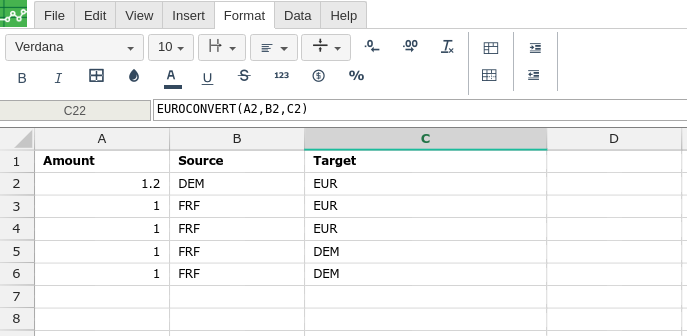
Then type in the EUROCONVERT formula in the area you would like to display the outcome:
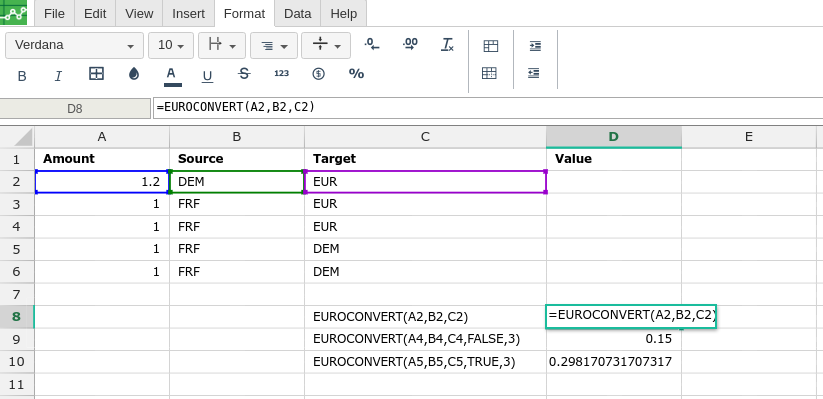
By adding the values you would like to calculate the EUROCONVERT formula for, Excellentable will generate the outcome:
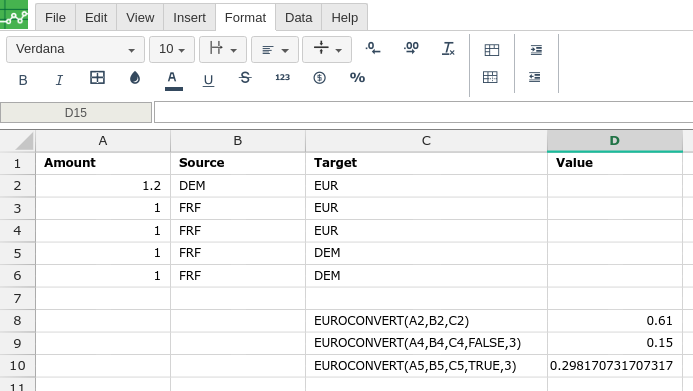
A
|
B
|
C
|
|
|---|---|---|---|
1
|
|||
2
|
|||
3
|
|||
4
|
|||
5
|
|||
6
|
|||
7
|
|||
8
|
|||
9
|
|||
10
|
D
|
|
|---|---|
1
|
|
2
|
|
3
|
|
4
|
|
5
|
|
6
|
|
7
|
|
8
|
|
9
|
|
10
|
