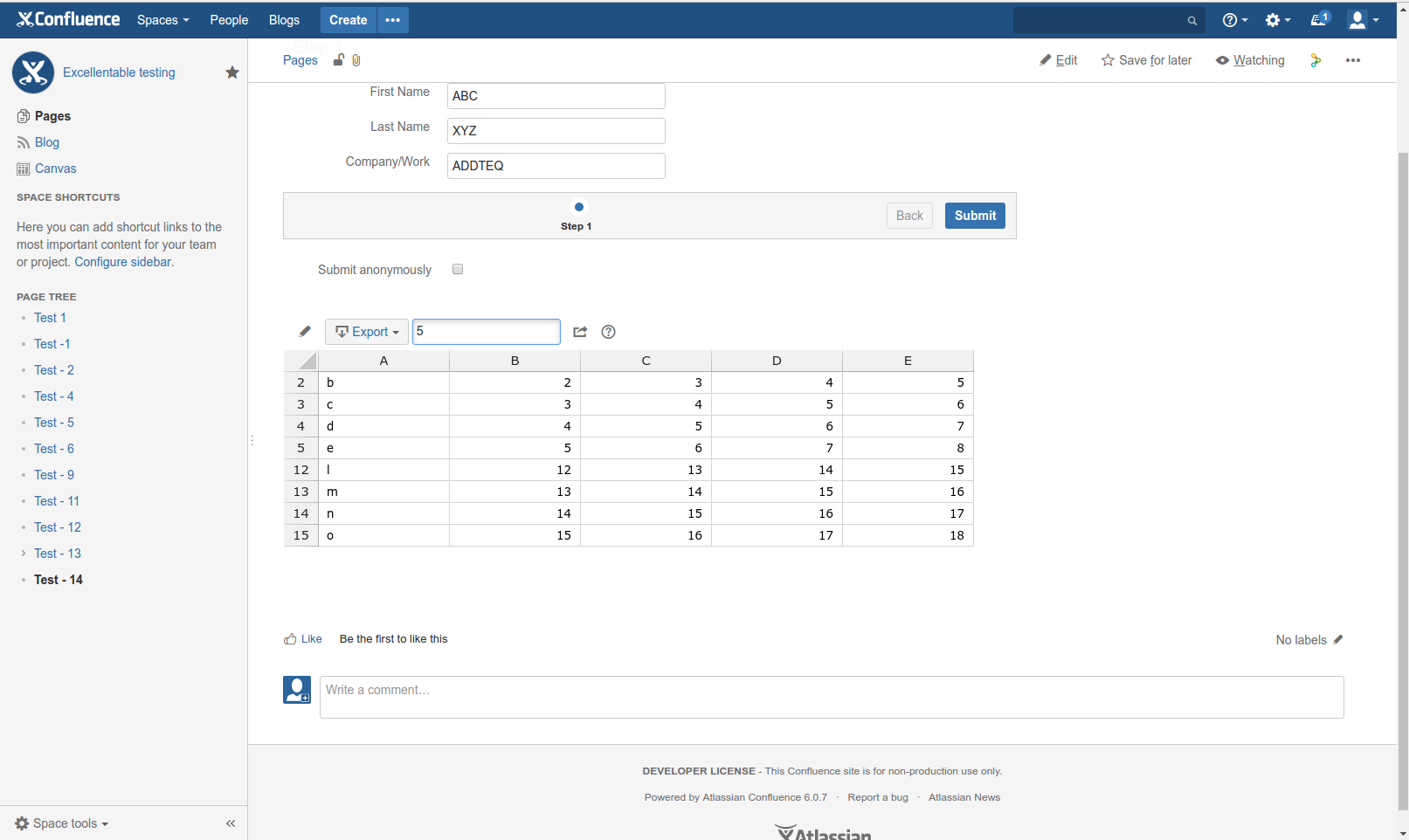Forms for Confluence
Steps:
- Before creating the form, first create Form ID.
- Under macro section, select Forms macro and fill in some sample details.
- Inside form macro, embed Form Input Field macros.
- Add Excellentable macro and fill in some sample values and save it.
- Publish the page.
- When the page is in view mode, check:
→ Whether the excellentable macro displays the data
→ Edit table functionality works and
→ Filter works properly.
Screenshots:
1) Forms and excellentable macros are added in the same page
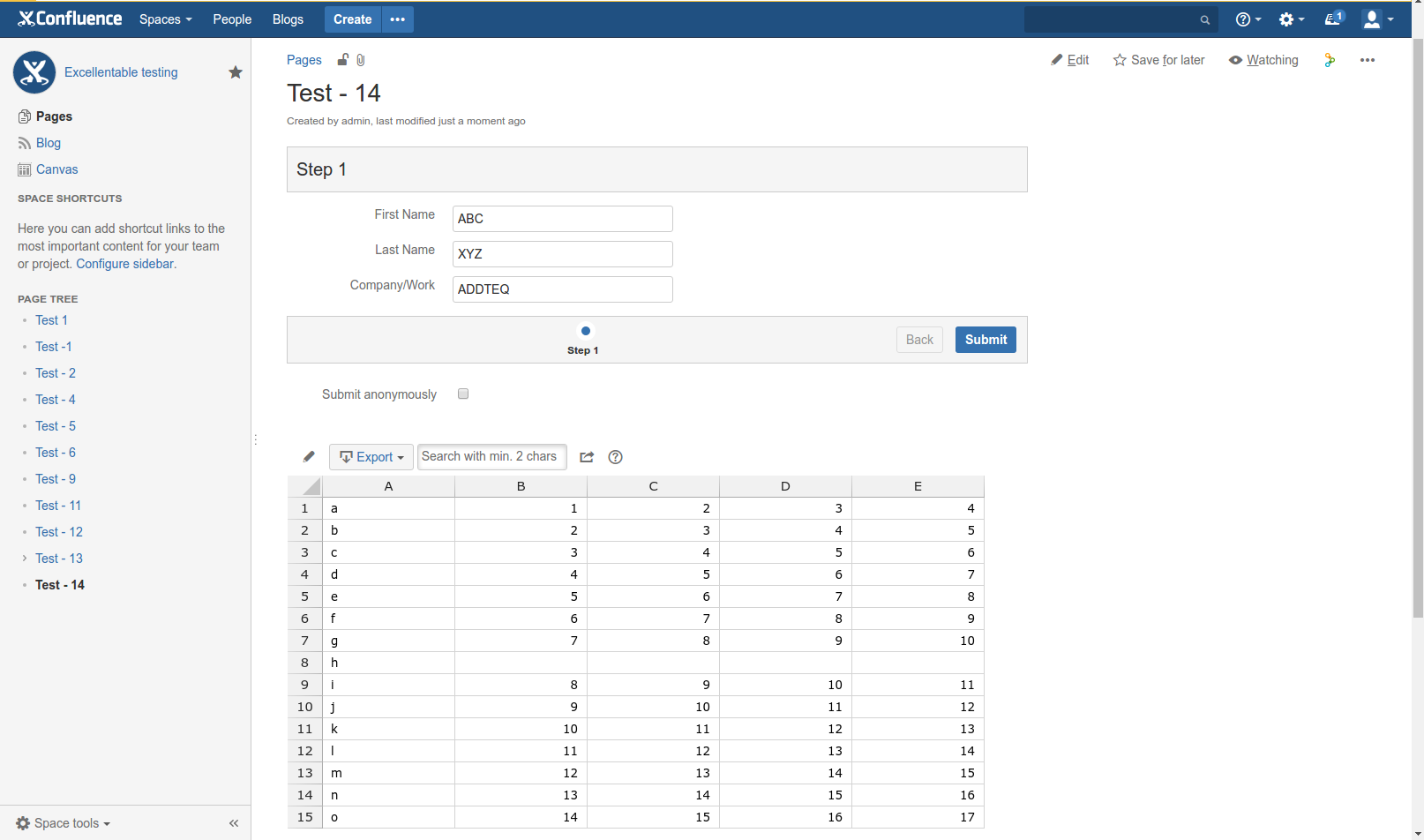
2) Checking filter