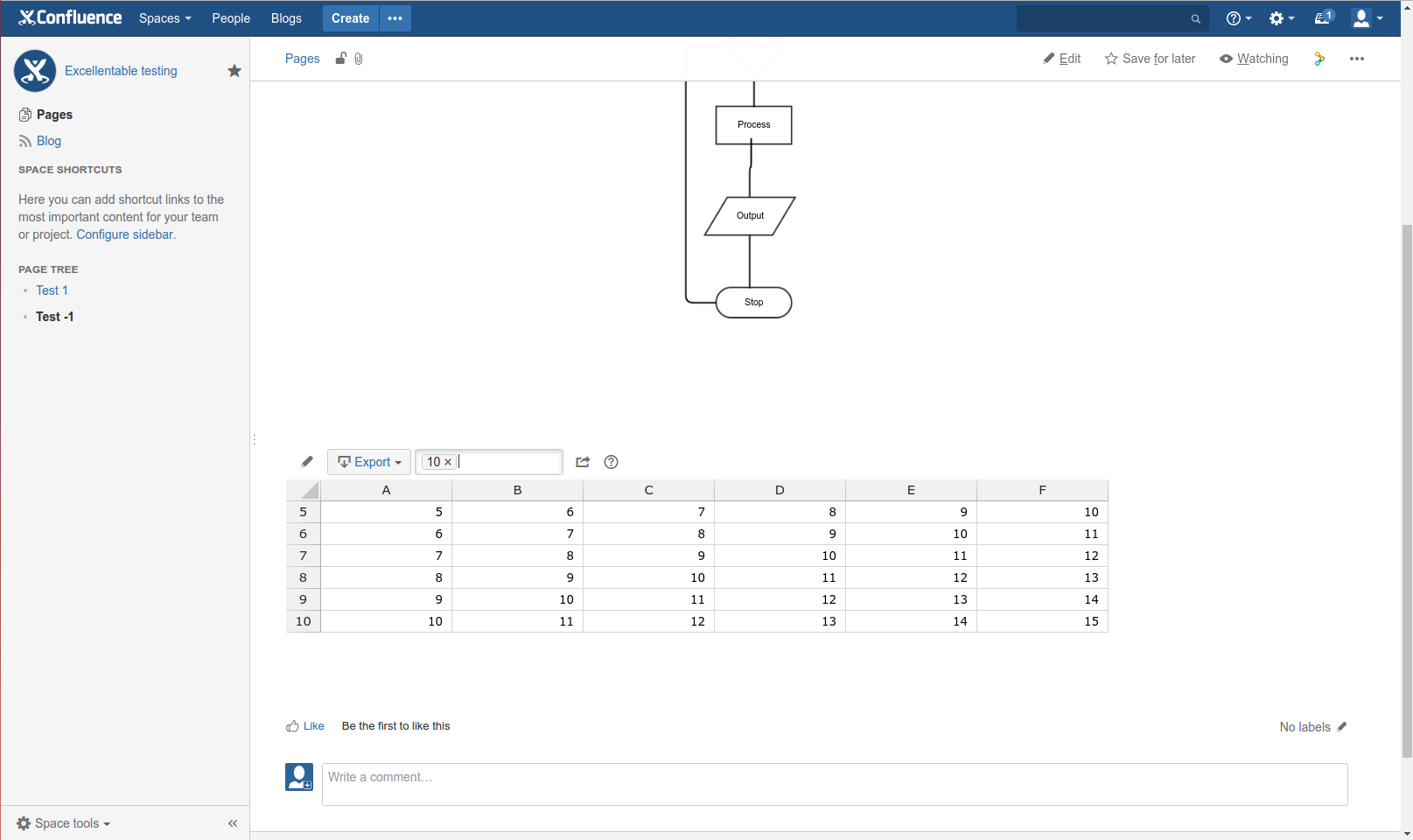Gliffy Diagrams for Confluence
Steps:
- Under macro section, select Gliffy Diagram macro, create a sample flow chart and save it.
- Add Excellentable macro and fill in some sample values and save it.
- Publish the page.
- When the page is in view mode, check:
→ Whether the excellentable macro displays the data
→ Edit table functionality works and
→ Filter works properly.
Screenshots:
1) Sample Gliffy flow diagram
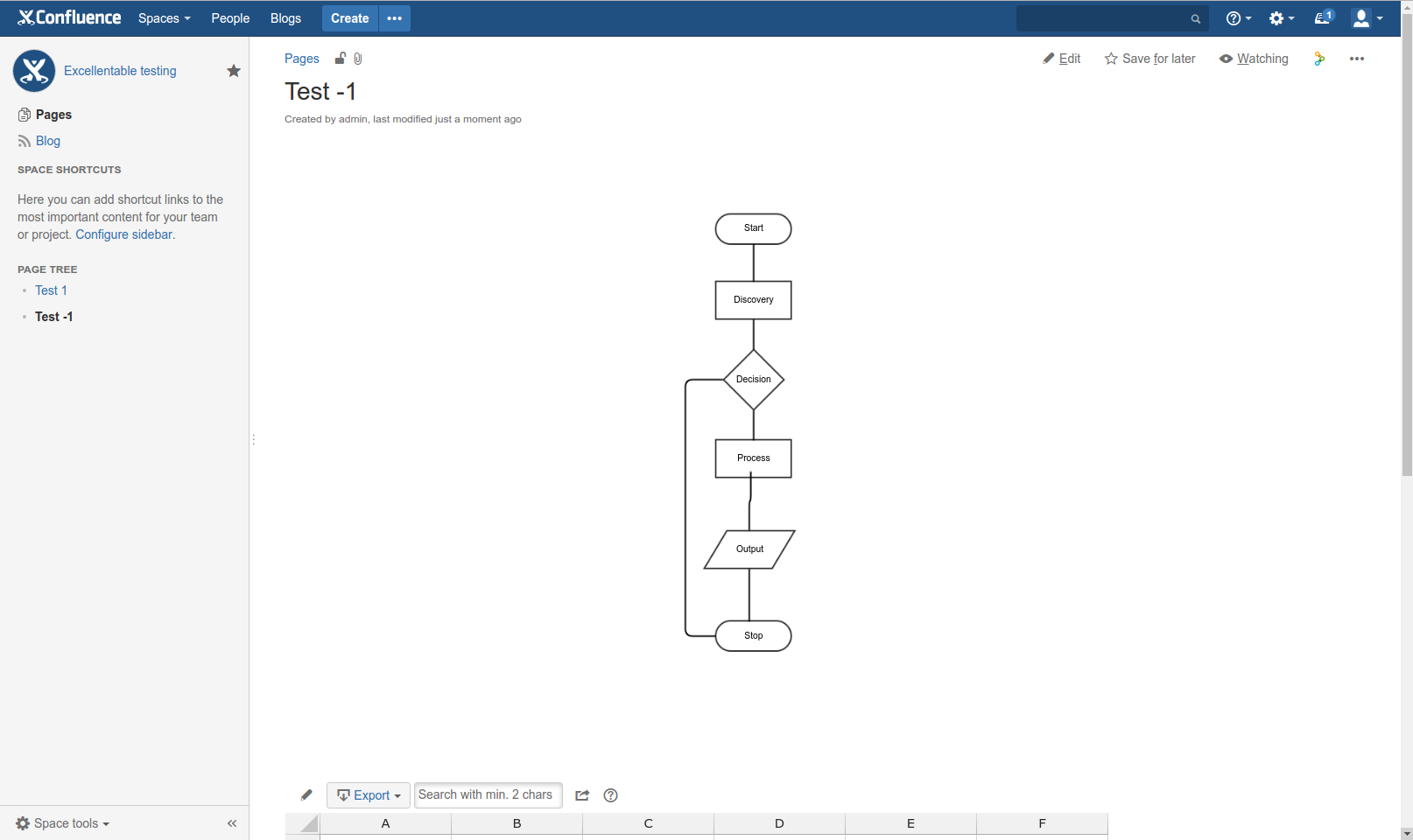
2) Added excellentable in the same page.
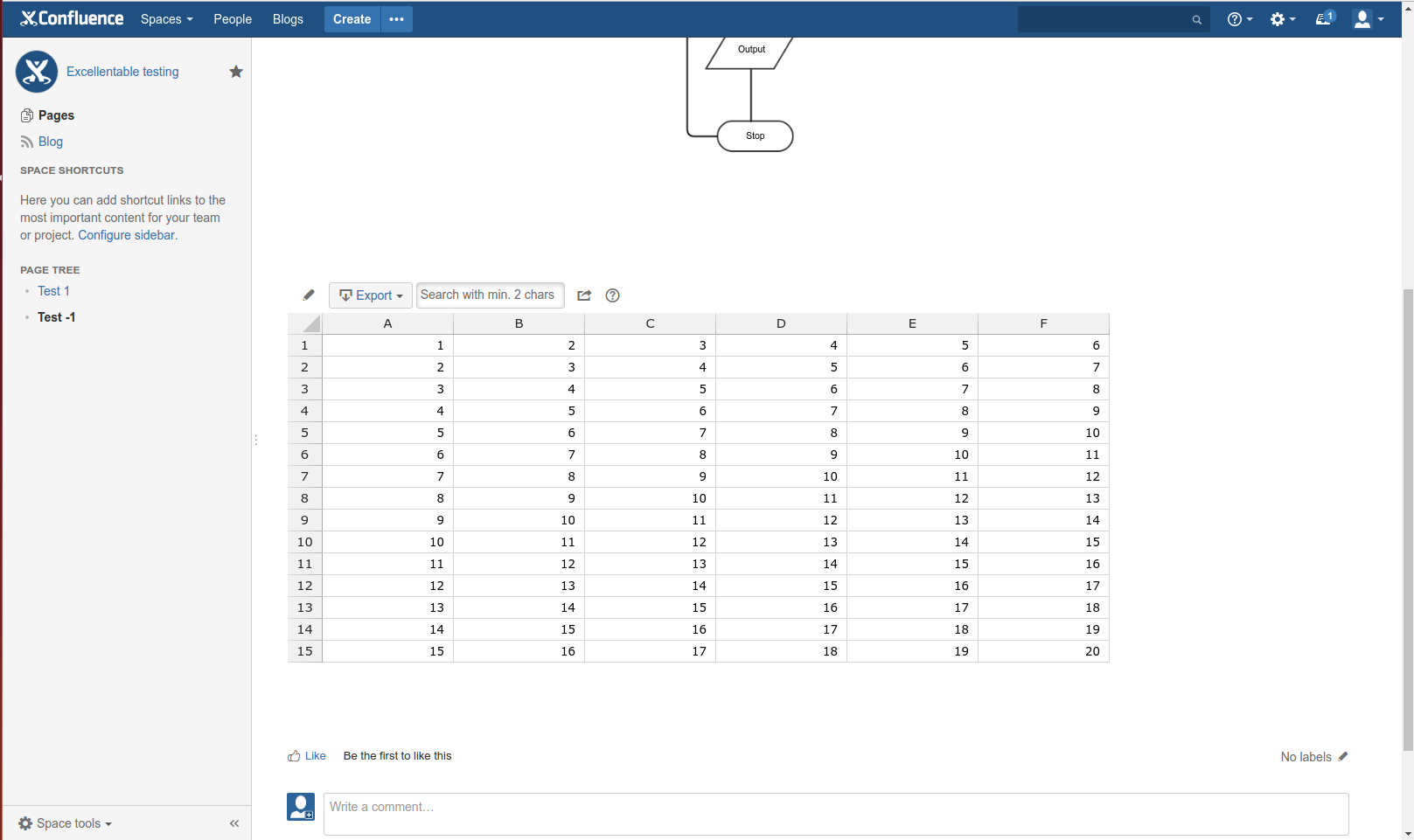
3) Checking filters