HLOOKUP
Description
This function performs a horizontal lookup by searching for a search key value in the first row of the input range and returning the value of a specified cell from the column where it finds the key. An error will be shown if the key doesn’t exist.
Sample Usage
HLOOKUP(10003, A2:Z6, 2, FALSE)
Syntax
HLOOKUP(search_key, range, index, [is_sorted])
search_key- The value to search for. For example,42,"Cats", orI24.range- The range to consider for the search. The first row in the range is searched for the key specified insearch_key.index- The row index of the value to be returned, where the first row inrangeis numbered 1.- If
indexis not between 1 and the number of rows inrange,#VALUE!is returned.
- If
is_sorted- [OPTIONAL -TRUEby default] - Indicates whether the row to be searched (the first row of the specified range) is sorted.If
is_sortedisTRUEor omitted, the nearest match (less than or equal to the search key) is returned. If all values in the search row are greater than the search key,#N/Ais returned.If
is_sortedis set toTRUEor omitted, and the first row of the range is not in sorted order, an incorrect value might be returned.If
is_sortedisFALSE, only an exact match is returned. If there are multiple matching values, the content of the cell corresponding to the first value found is returned, and#N/Ais returned if no such value is found.
How to use HLOOKUP
To use the HLOOKUP Formula, start with the Excellentable you would like to edit.
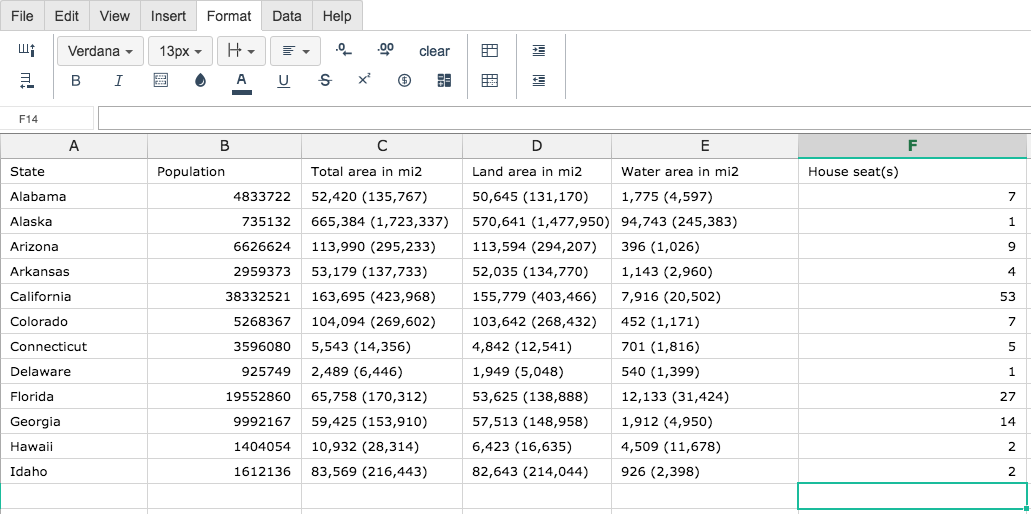
Then type HLOOKUP( into the cell you have chosen to display the outcome:
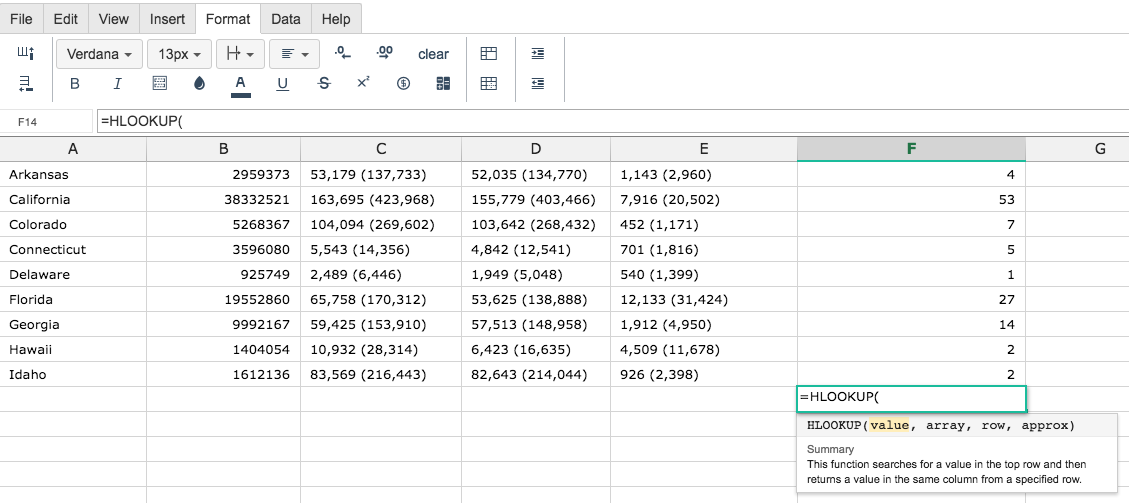
Enter values for the four required parameters: search_key, range, index, [is_sorted]
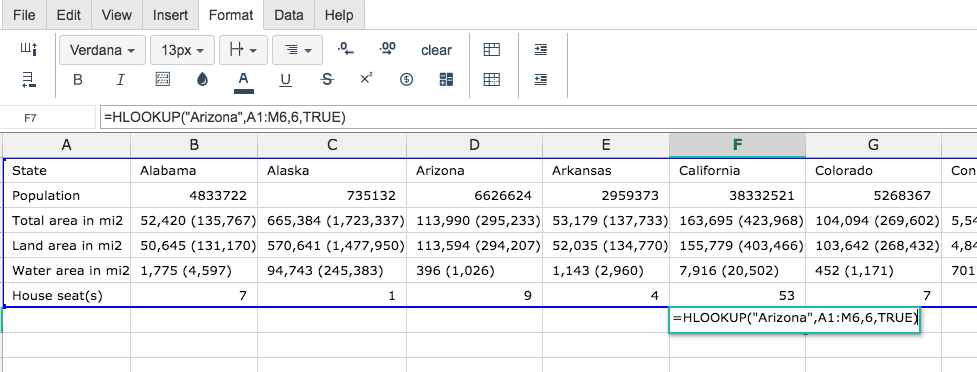
When you hit Enter Excellentable will retrieve the lookup value:
A
|
B
|
C
|
D
|
E
|
|
|---|---|---|---|---|---|
1
|
|||||
2
|
|||||
3
|
|||||
4
|
|||||
5
|
|||||
6
|
|||||
7
|
F
|
G
|
H
|
I
|
J
|
|
|---|---|---|---|---|---|
1
|
|||||
2
|
K
|
L
|
M
|
|
|---|---|---|---|
1
|
|||
2
|
Notes
When searching for numeric or date values, make sure that the first row in the range is not sorted by text values. For example, correctly sorted numbers should appear as (1, 2, 10, 100) rather than (1, 10, 100, 2) as they would be if they were sorted as strings. Using an incorrect sort type may cause incorrect values to be returned.
Search keys based on regular expressions or wildcard patterns are NOT supported. Use
QUERYinstead.HLOOKUP has much better performance with sorted ranges and
is_sortedset toTRUE. Consider sorting the row being searched.
See Also
VLOOKUP: Vertical lookup. Searches down the first column of a range for a key and returns the value of a specified cell in the row found.
