MODE.MULT
Definition
Returns a vertical array of the most frequently occurring, or repetitive values in an array or range of data. For horizontal arrays, use TRANSPOSE(MODE.MULT(number1,number2,...)).
This will return more than one result if there are multiple modes. Because this function returns an array of values, it must be entered as an array formula.
Sample Usage
Syntax
MODE.MULT((number1,[number2],...)
The MODE.MULT function syntax has the following arguments:
Number1 Required. The first number argument for which you want to calculate the mode.
Number2, ... Optional. Number arguments 2 to 254 for which you want to calculate the mode. You can also use a single array or a reference to an array instead of arguments separated by commas.
Remarks
Arguments can either be numbers or names, arrays, or references that contain numbers.
If an array or reference argument contains text, logical values, or empty cells, those values are ignored; however, cells with the value zero are included.
Arguments that are error values or text that cannot be translated into numbers cause errors.
If the data set contains no duplicate data points, MODE.MULT returns the #N/A error value.
In order to use the MODE.MULT formula, start with your edited Excellentable
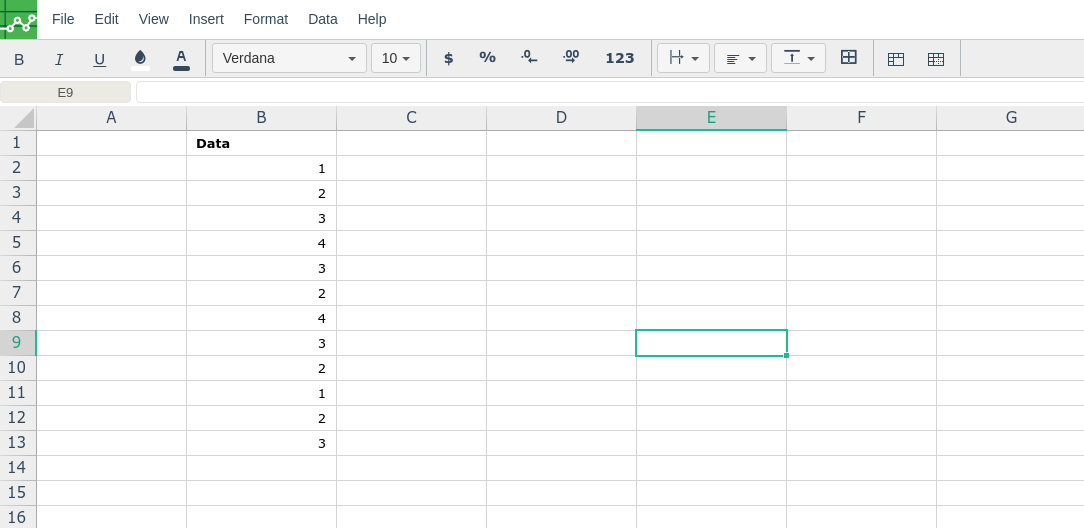
Then type in the MODE.MULT formula in the area you would like to display the outcome:
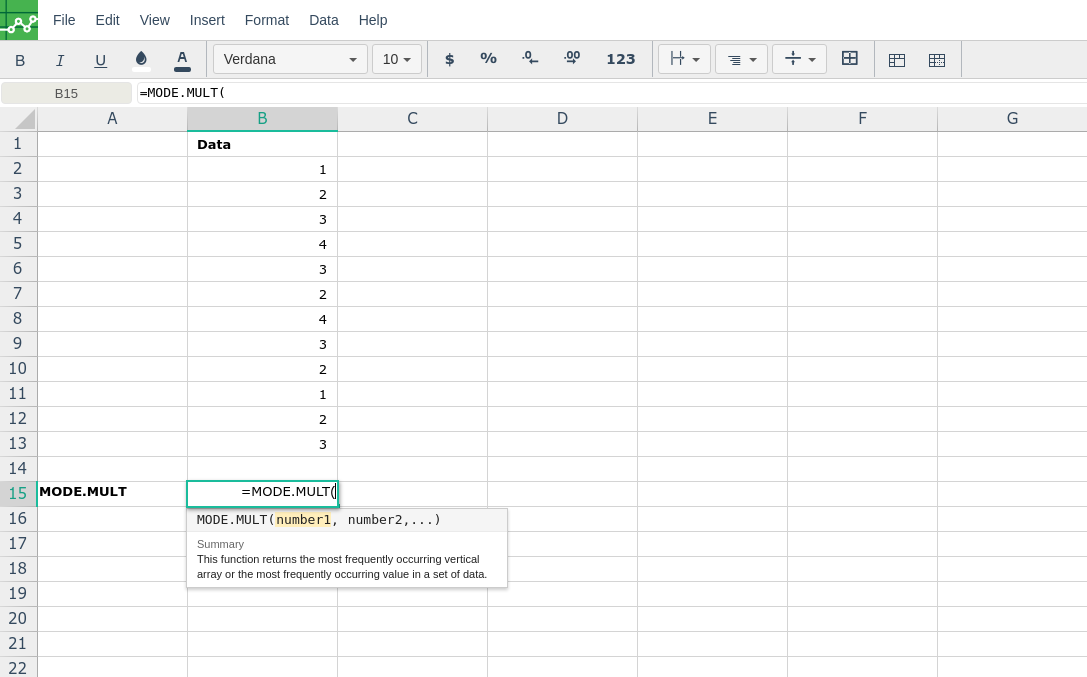
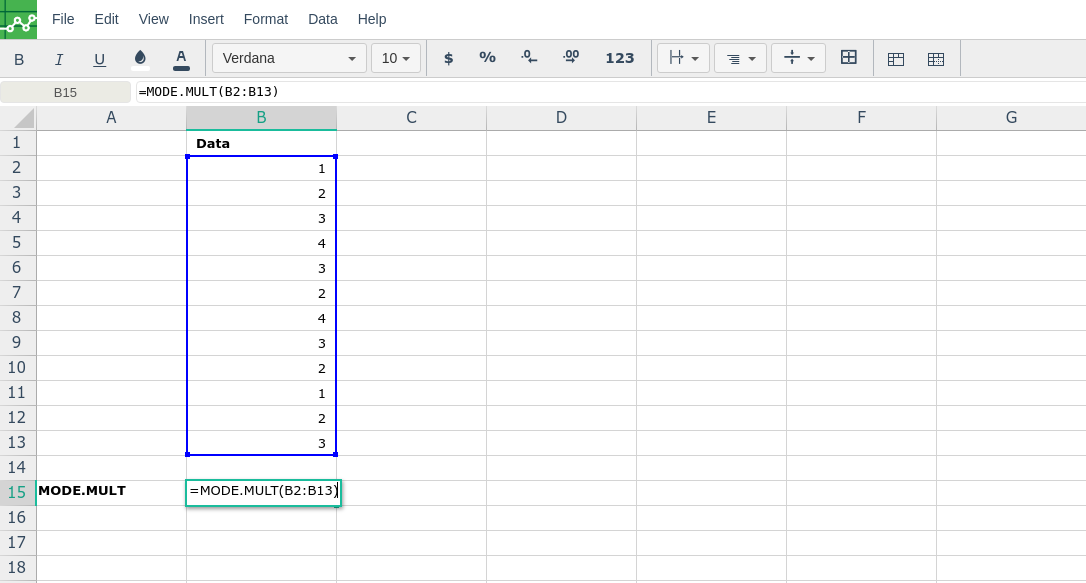
By adding the values you would like to calculate the MODE.MULT formula for, Excellentable will generate the outcome:
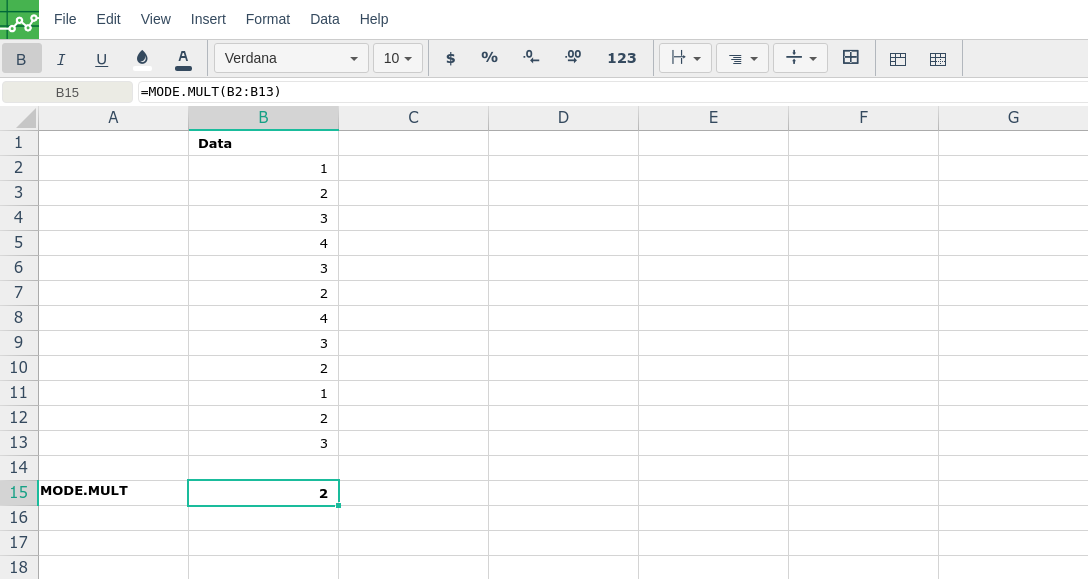
A
|
B
|
C
|
D
|
|
|---|---|---|---|---|
1
|
||||
2
|
||||
3
|
||||
4
|
||||
5
|
||||
6
|
||||
7
|
||||
8
|
||||
9
|
||||
10
|
||||
11
|
||||
12
|
||||
13
|
||||
14
|
||||
15
|
