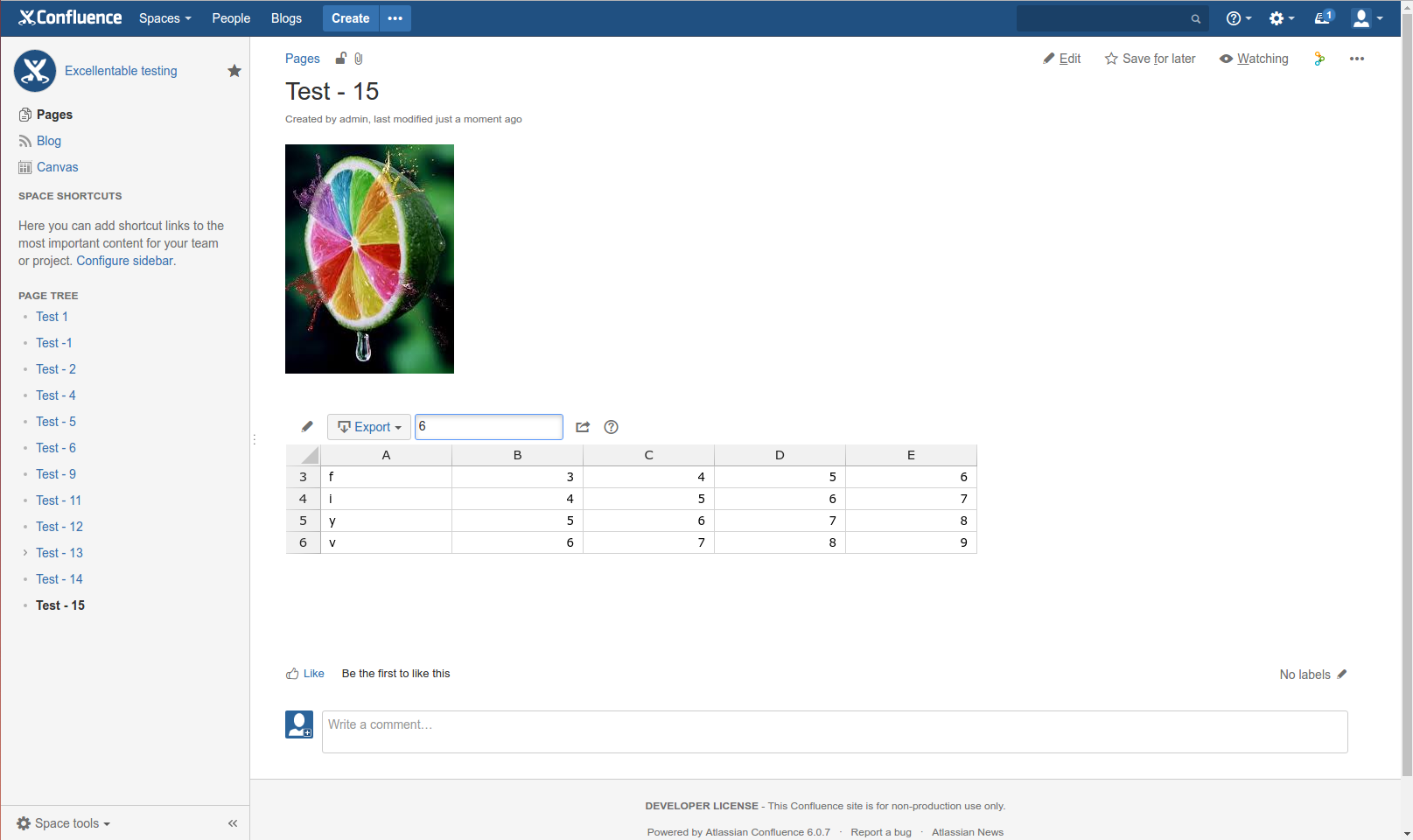Scroll ImageMap
Steps:
- Under macro section select Scroll ImageMap macro.
- It will ask for image upload, add some image.
- It provides few options and one such was linking to another confluence page, when clicked over a specific region of the image.
- Add Excellentable macro and fill in some sample values and save it.
- Publish the page.
- When the page is in view mode, check:
→ Whether the excellentable macro displays the data
→ Edit table functionality works and
→ Filter works properly.
Screenshots:
1) Scroll ImageMap and excellentable macros are added to the same page
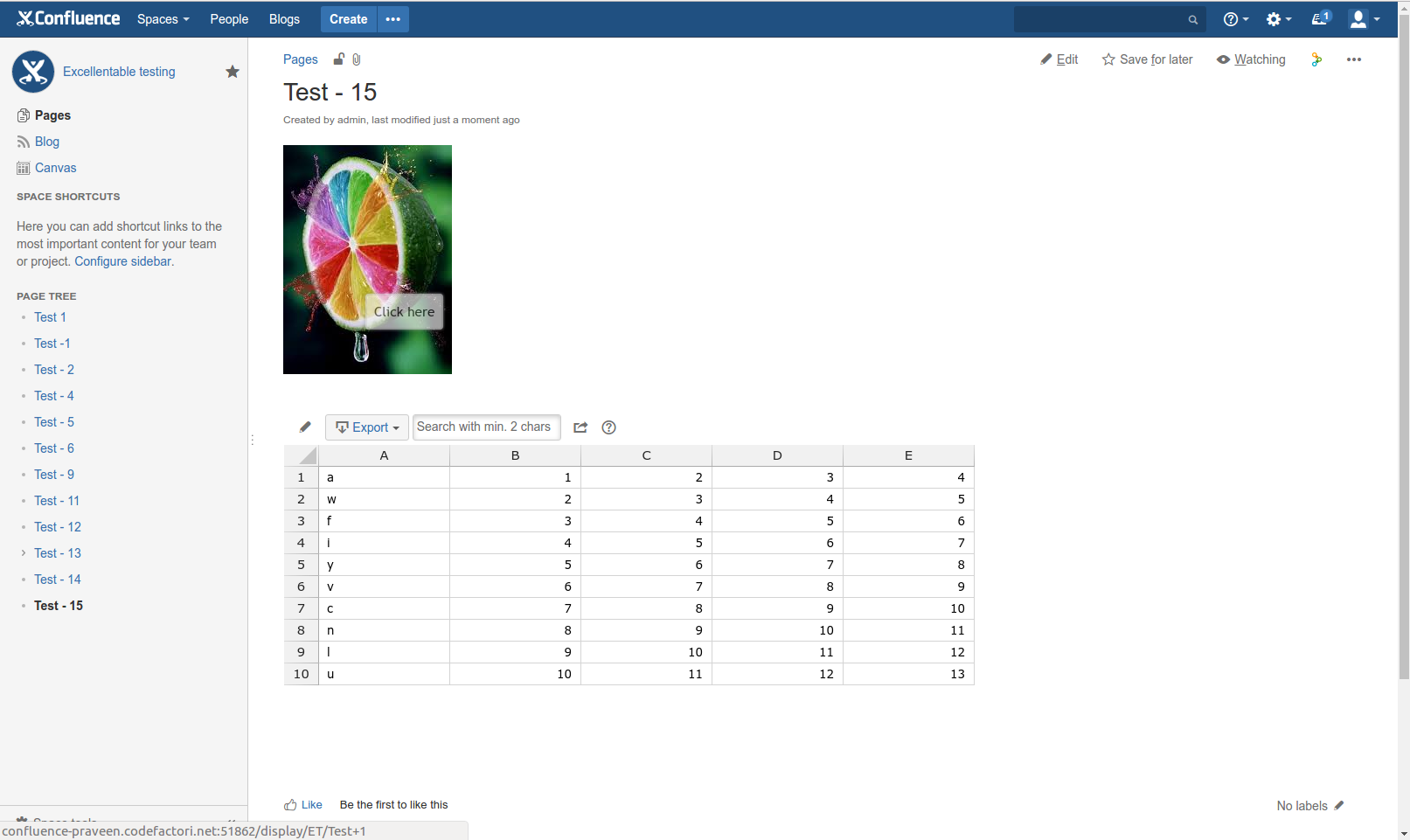
2) Option in Scroll ImageMap to link to different confluence page
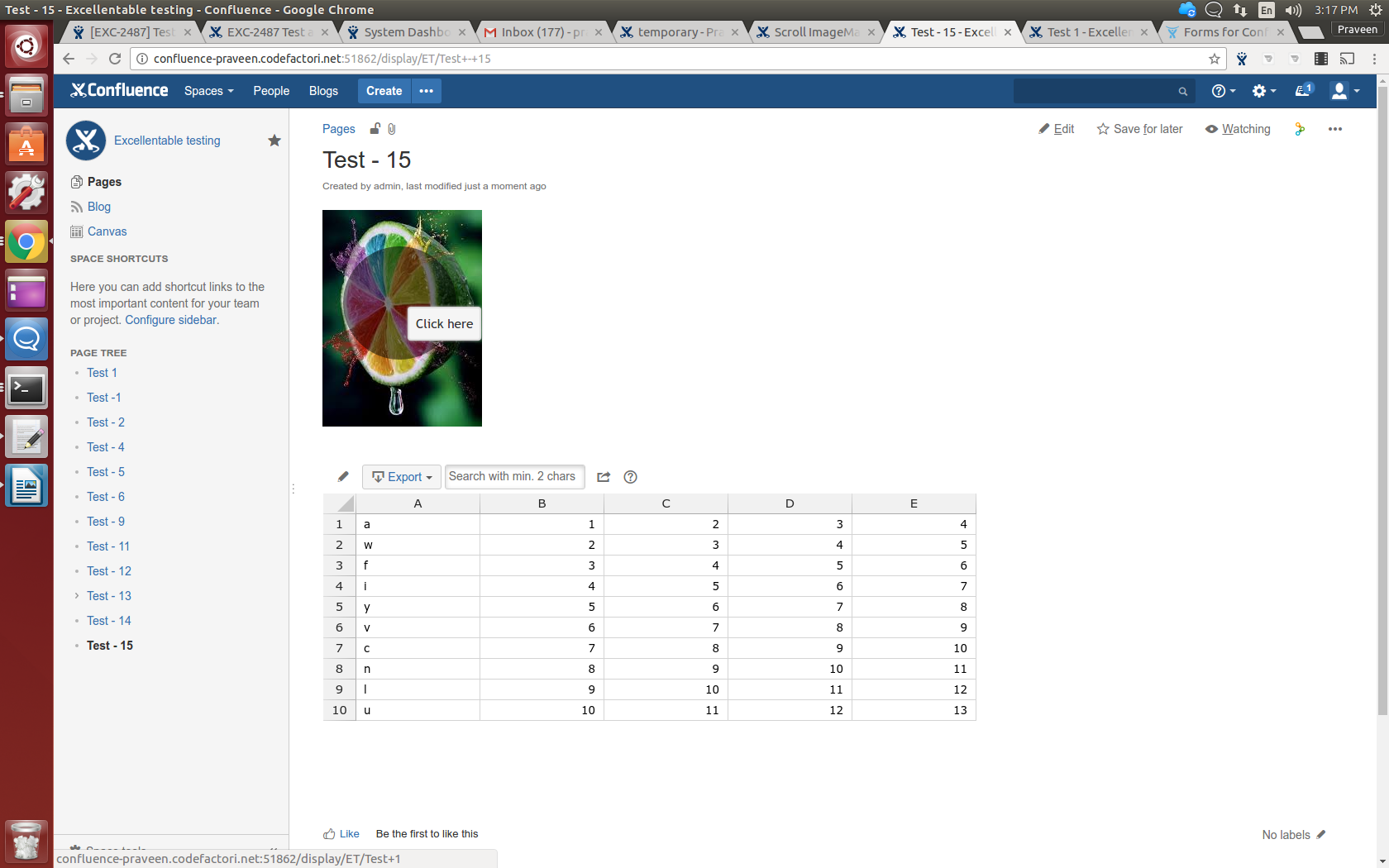
3) Checking filter