Editing a Chart
Sometimes things don't work out the way you originally planned so you need to be able to Edit a Chart. Frankly, this is quite easy.
Step 1
After you have created an Excellentable Chart, go to the Edit Mode of Excellentable.
Step 2
Click on the hamburger menu in the top right of the Chart and select "Edit Chart"
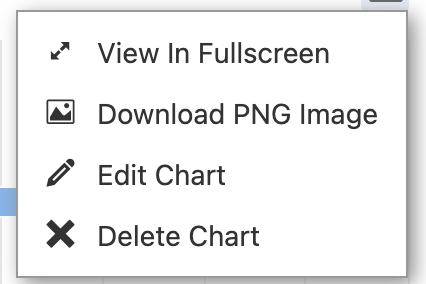
Step 3
This will open the Chart Edit View.
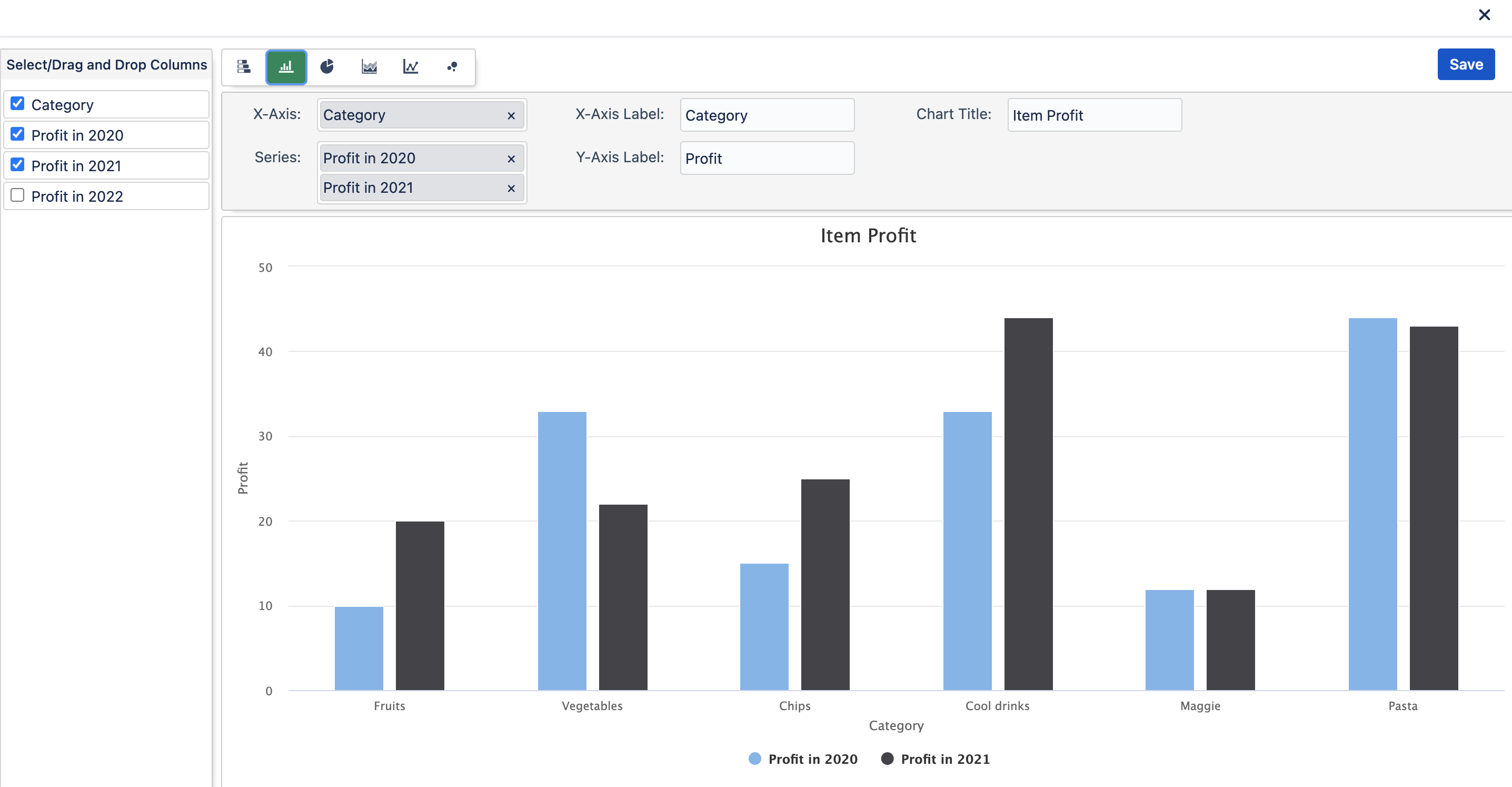
Step 4
Make the needed changes and then hit save at the top right of the view.
Step 5
Save your Excellentable and your charts have been updated.
