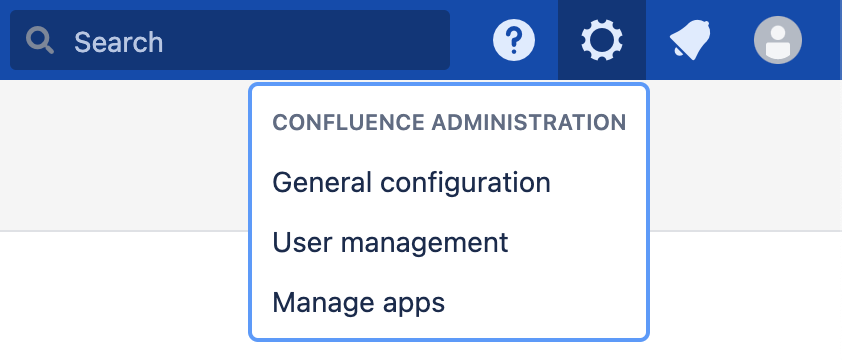Excellentable Import
This process is only for migrating from Confluence Server/Data Center to Confluence Cloud.
Prerequisites
- You have completed the Export process.
- You have a valid .Zip file that was produced from the Export process.
- No alterations have been made to the .Zip file produced from the Export process.
- Excellentable UUID Migration has been completed. Click here to learn more.
- Confluence Migration has been completed. Click here to learn more.
Steps
- Complete the Export process as laid out here.
- Log into your Confluence Account
- Select the Gear in the top right of the screen
- Select "General Configuration" from the menu items
- Enter your password again
- Select "Excellentable Settings" from the ATLASSIAN MARKETPLACE subsection on the left
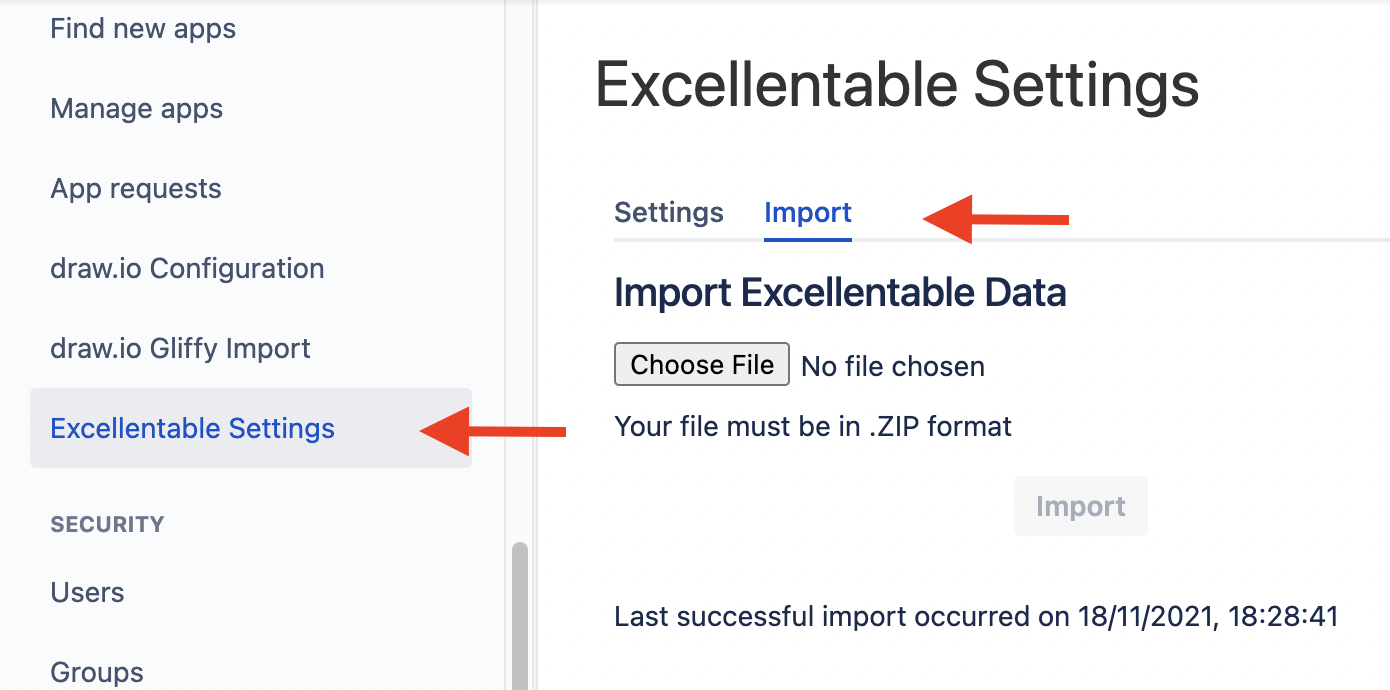
- Select "Import" from the menu items
- Select "Choose File"
- Choose the .Zip file produced during the export process
- Click "Import"
- Wait for the response on the same page to receive the "The import is currently in process. A total number of xx file(s) were in your upload. Show file(s)" message.
Known Problems and Solutions
| Cloud/Server | Problem | Solution |
|---|---|---|
| Server/Data Center | Unable to download .zip file, if file size is more than ~1 GB
CODE
| Following values were added to nginx and it was restarted to solve the issue:
CODE
|
| Server/Data Center | Export | 'Exporting...' Stuck In The Same State And Logs Showing Low Disk Space | The plugin cannot reliably detect "Low disk space" in the directory beforehand. We need to make sure there is sufficient space in the confluence home. The export operation is a "fire and forget" operation. Once fired, it there is no way to stop it. The export operation involves a lot of intermediate steps - first the directory is created, then the files are dumped, and then the zip file is created out of the directory and the original directory is deleted. All these happen in sequence. |
| Server/Data Center | If the migration happened with one user (i.e. ghost1) and on cloud if user is logged in with different user(i.e. ghost2) then he may face permission issues to check the contents on Cloud.
| Would be to go to space settings > permission and edit individual permission to see the edit icons at page, EXC level. |
| Cloud | Post server to Cloud migration, Excellentables are not rendering and showing "504 Gateway Time-out On Page Load" | Post server to Cloud migration, Excellentables are rendering by performing hard refresh (CTRL+SHIFT+R) twice on the page. |
| Cloud | Excellentable having more than ~16 MB document size are not rendering on the page and import is partially done for such excellentables. | This is a known issue on which our team is actively working on and will be addressed as soon as possible. |