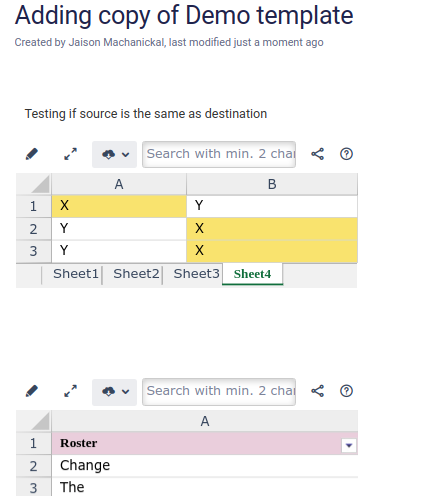How to do cut, copy and paste
- Open the Excellentable in edit mode and go to "Edit" Tab
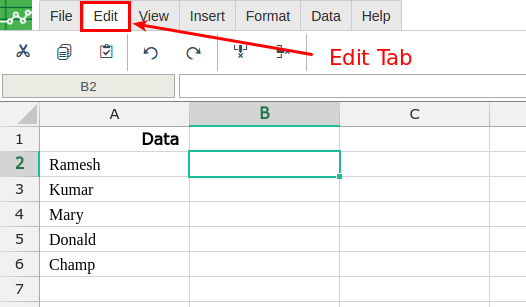
- Select the cells, rows or columns for cut or copy and click the respective button
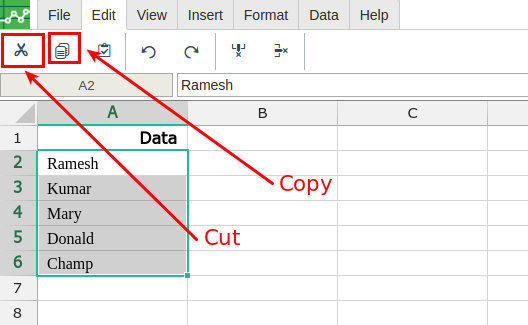
- Click or select the cell where the cut/copied content to be pasted. Then click the Paste button.
Below is the result when Copy is done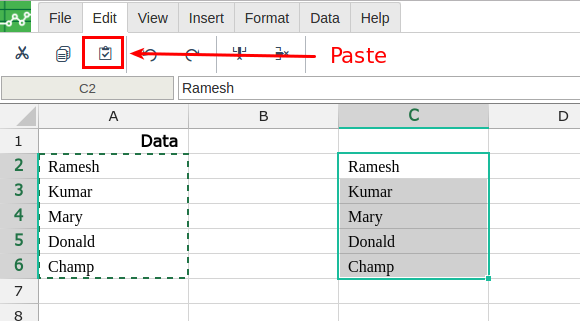
Below is the result when Cut is applied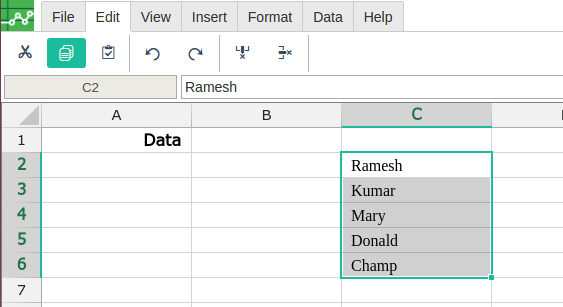
We have multiple ways to copy and paste Excellentable across pages.
- Enter the source Confluence page in edit mode
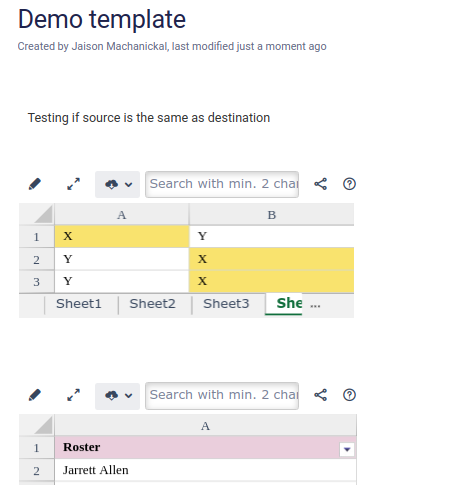
- Highlight the Excellentable macro and press Ctrl + C to copy
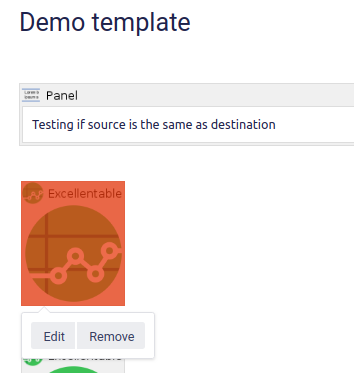
- Enter the destination Confluence page edit mode
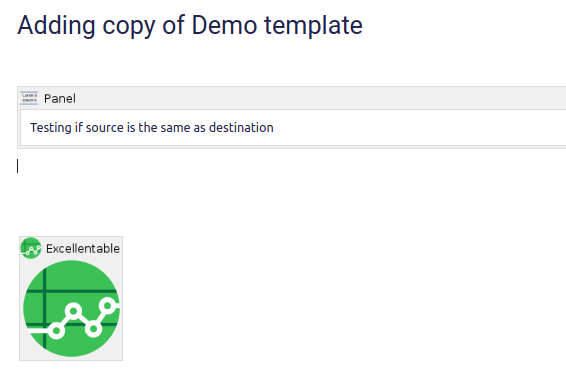
- Press Ctrl + V to paste the Excellentable macro
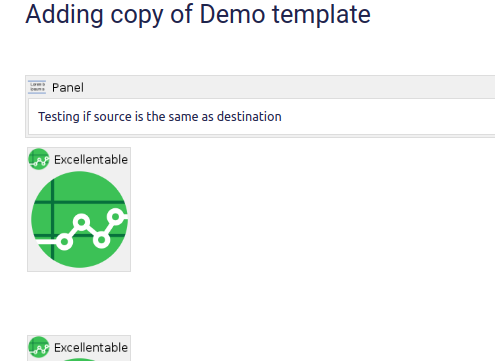
- Save and exit the edit mode