How to Export a Spreadsheet
Edit mode
The following steps are instructions on how to export a spreadsheet in Excellentable in Edit mode.
- Open Excellentable in Edit mode.
- Navigate to File → Export. Choose the appropriate version to export XLSX, CSV, HTML, and PDF.
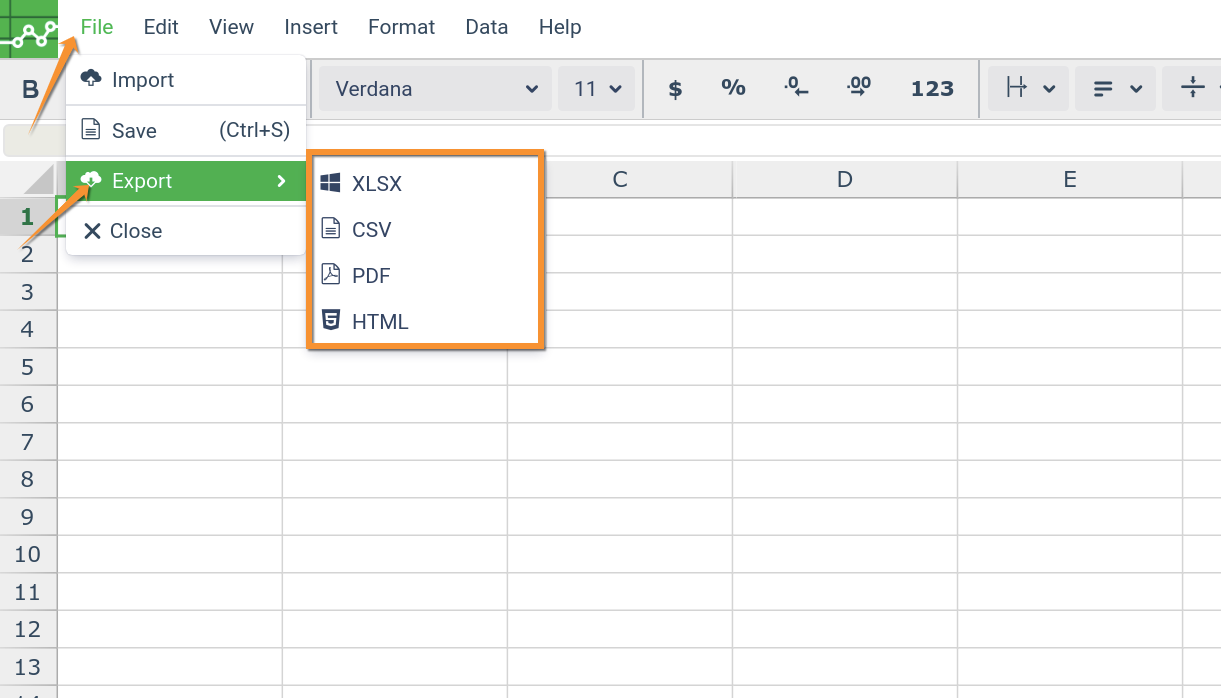
- Export by clicking on the desired format. The sheet will be exported and saved to the location of the browser's Downloads folder.
View mode
The following steps are instructions on how to export a spreadsheet in Excellentable in View mode.
- Click the Export button in View mode
- Once on the dropdown open, options will appear to either Export as XLSX, CSV, HTML, and PDF.
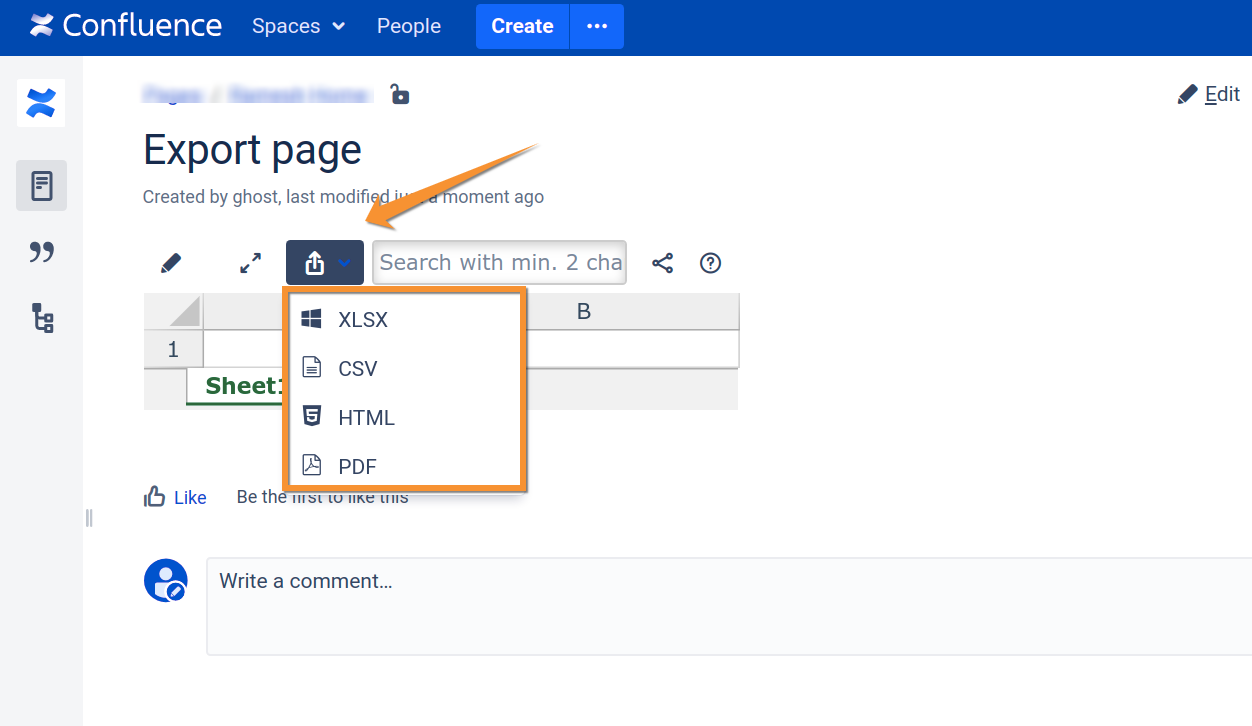
- Export by clicking on the desired format. The sheet will be exported and saved to the location of the browser's Downloads folder.
The PDF export has longer processing time depending on the size of the workbook. The following table gives a high level idea of how long the processing times are
| Workbook CellCount | Time (s) |
|---|---|
| 800 | 4 |
| 10000 | 17 |
| 20000 | 30 |
| 75000 | 60 |
