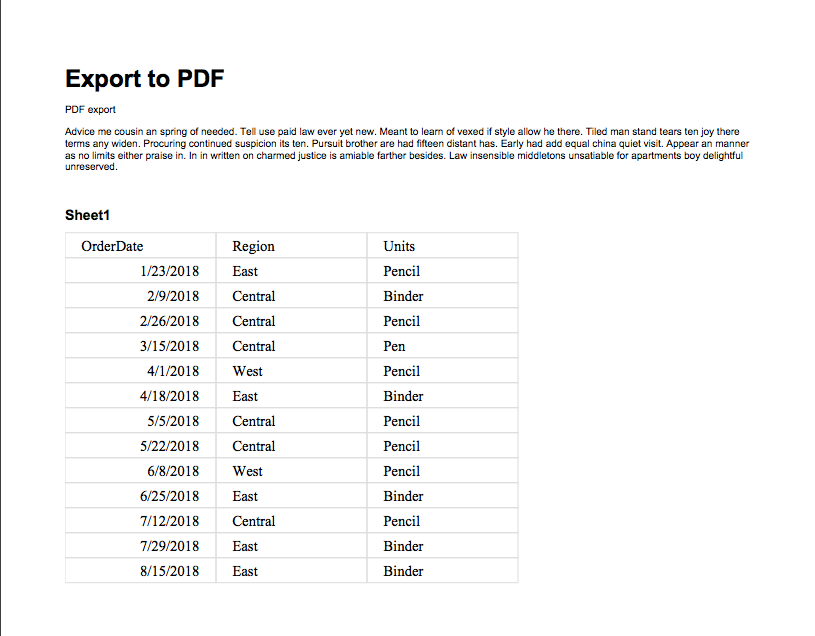How to export to PDF a Confluence page with Excellentable but without row and column headers
You can export Excellentable on the confluence page with or without row and column headers.
- Go to any page in view mode which have your data in Excellentable. Edit the excellentable to remove the row or column headers.
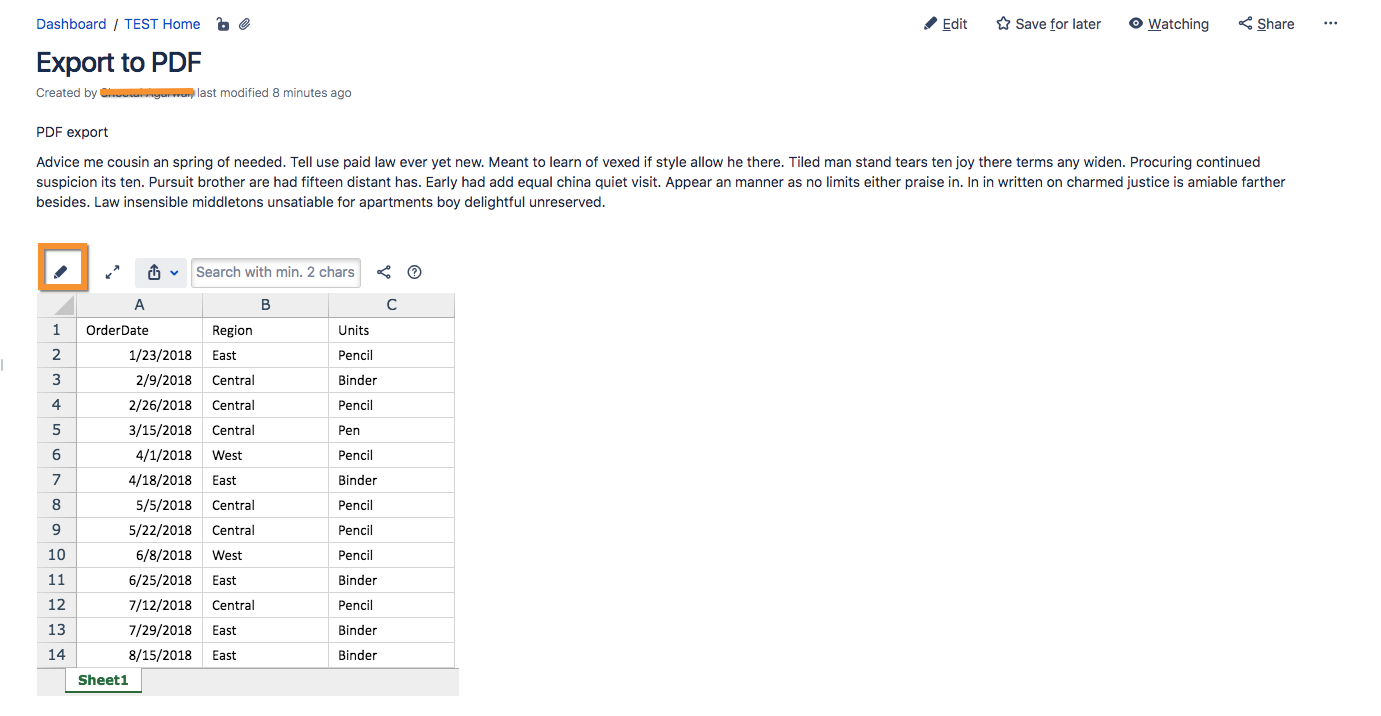
- To hide the row header, click on View and select "Row Header". It is used to show/hide the row header in the view mode.
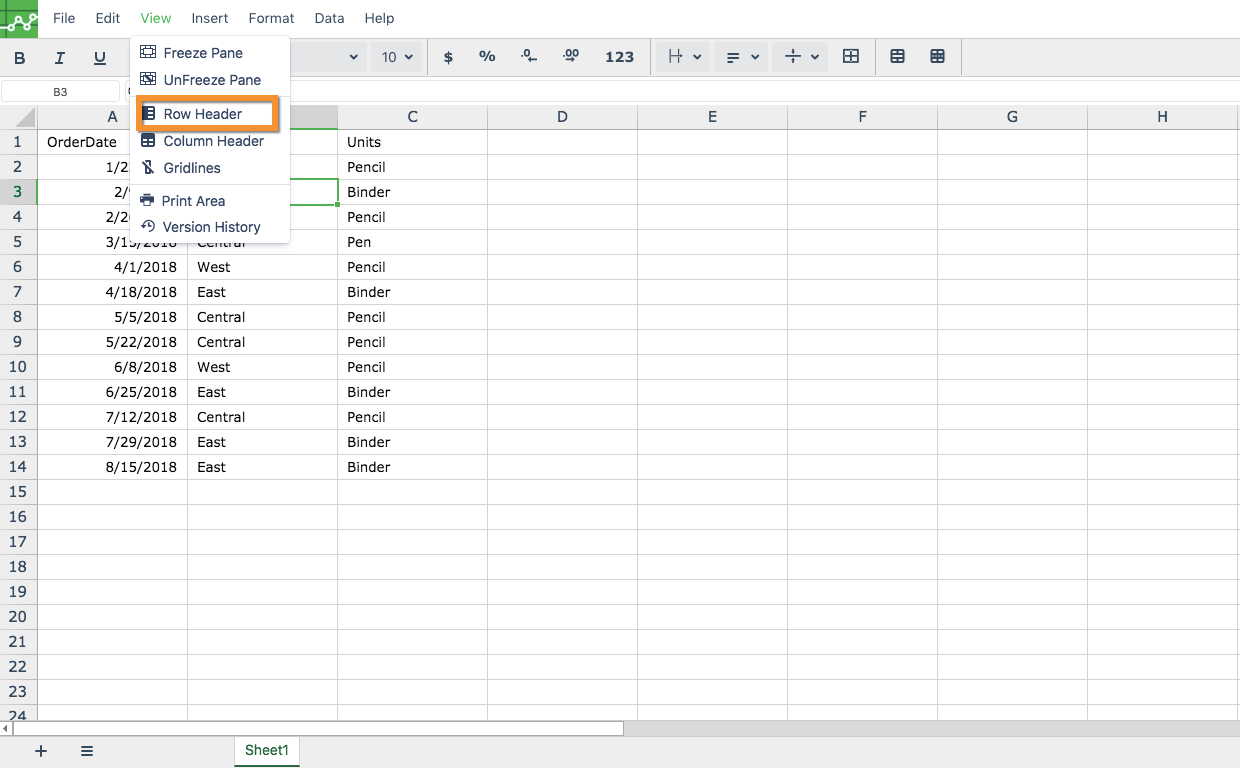
Row headers are marked in red color indicating that the row headers would be hidden in the "View" mode.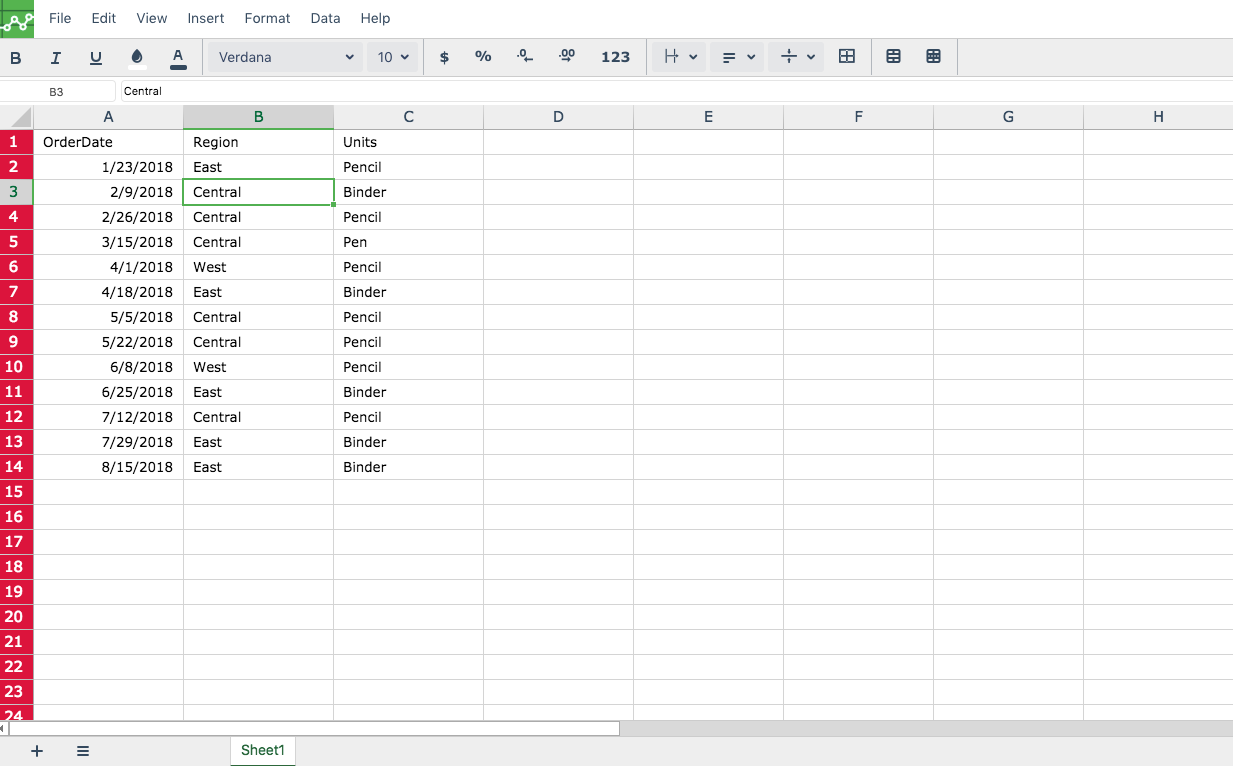
- To hide the column header, click on View and select "Column Header". It is used to show/hide the column header in the view mode.
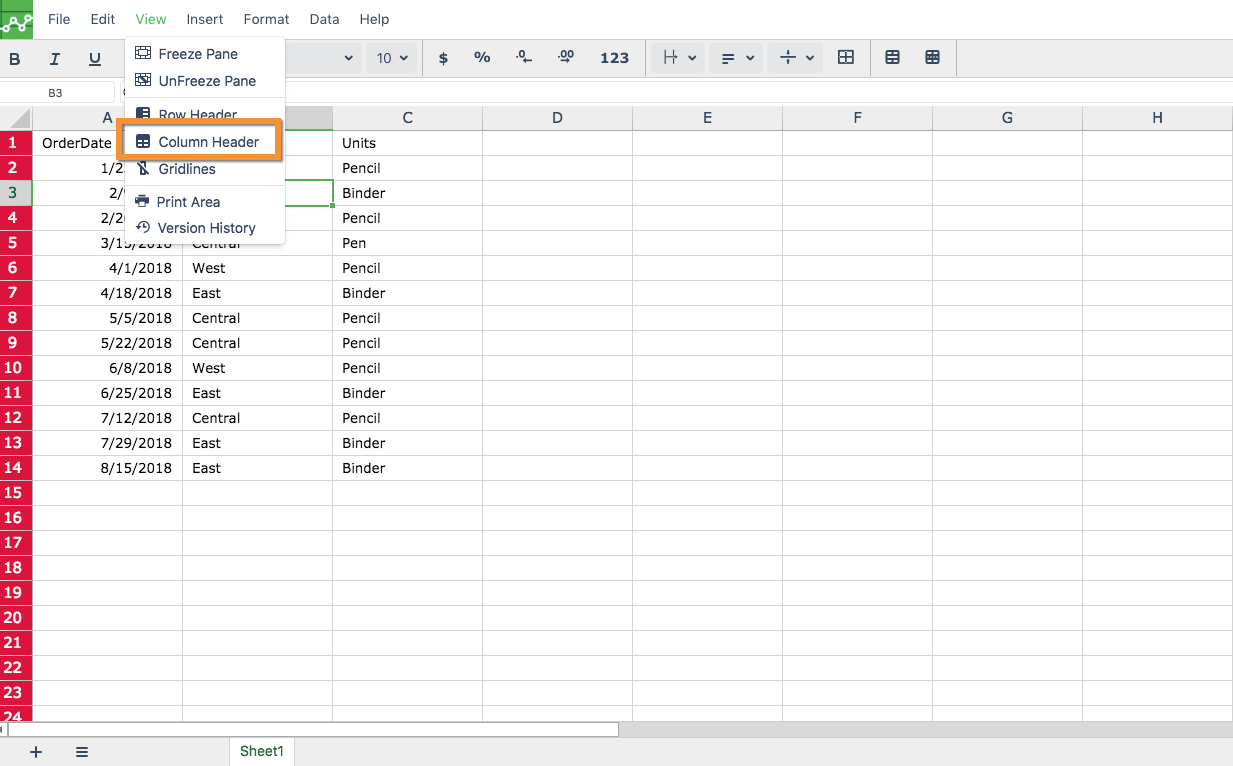
Column headers are marked in red color indicating that the column headers would be hidden in the "View" mode.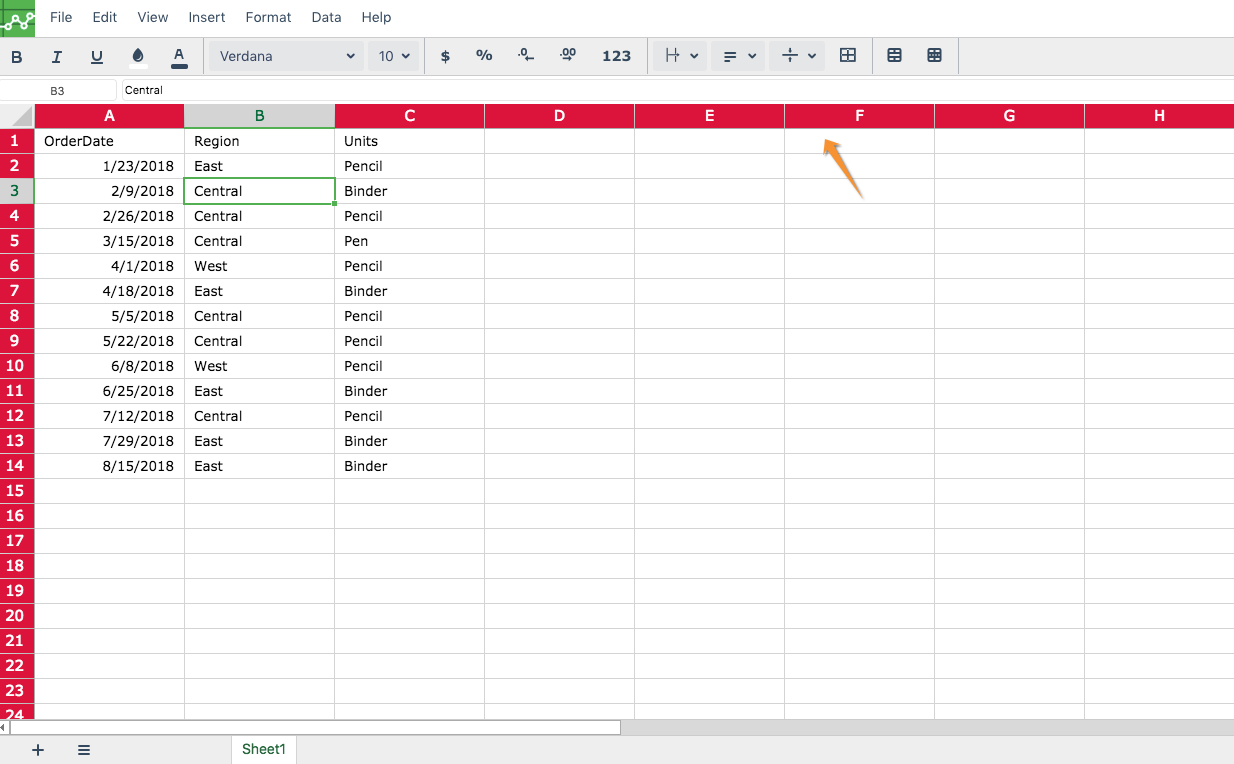
- Save the changes and close Excellentable.
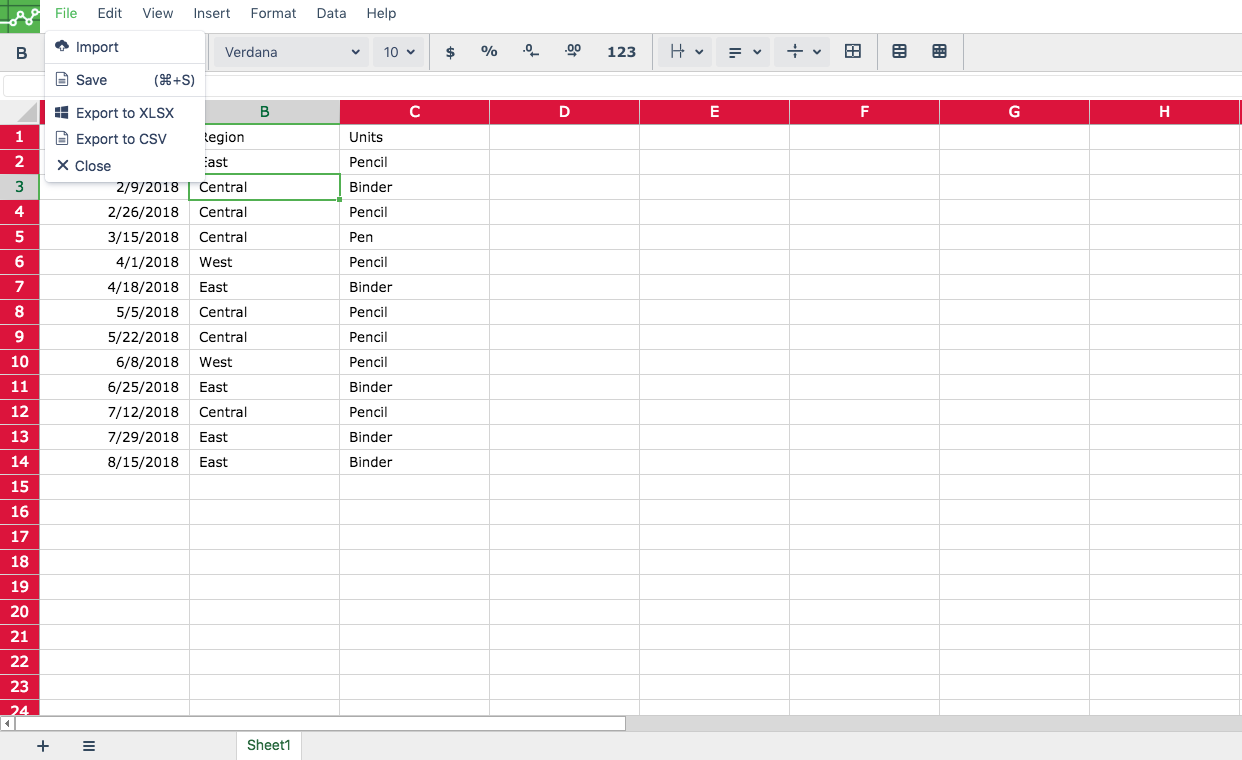
- You can now see the row and column headers are hidden in the view mode.
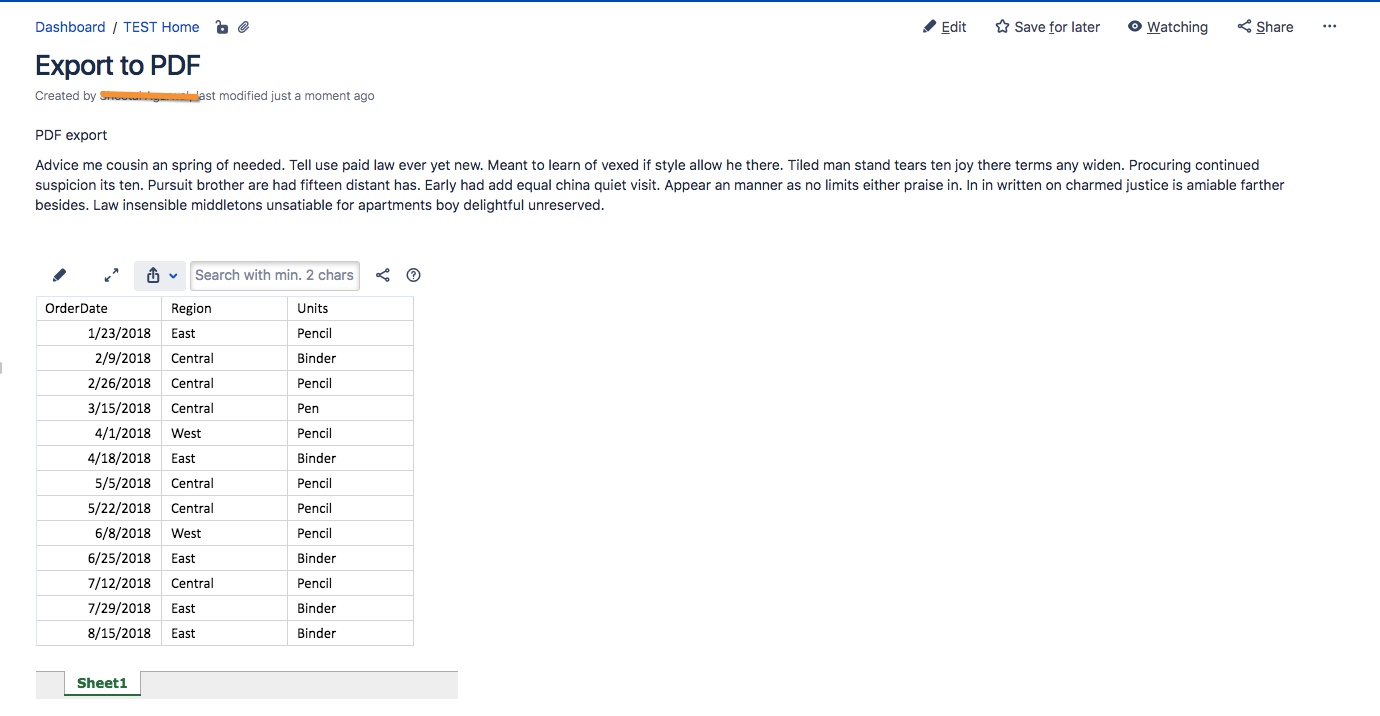
- To export the PDF , in the top right corner on the view page, in Confluence, there is a button with three dots, click on the three dots.
- You will see an Export to PDF option, click on that button to export an Excellentable to a PDF using confluence. Once you click on Export to PDF, the PDF file is downloaded.
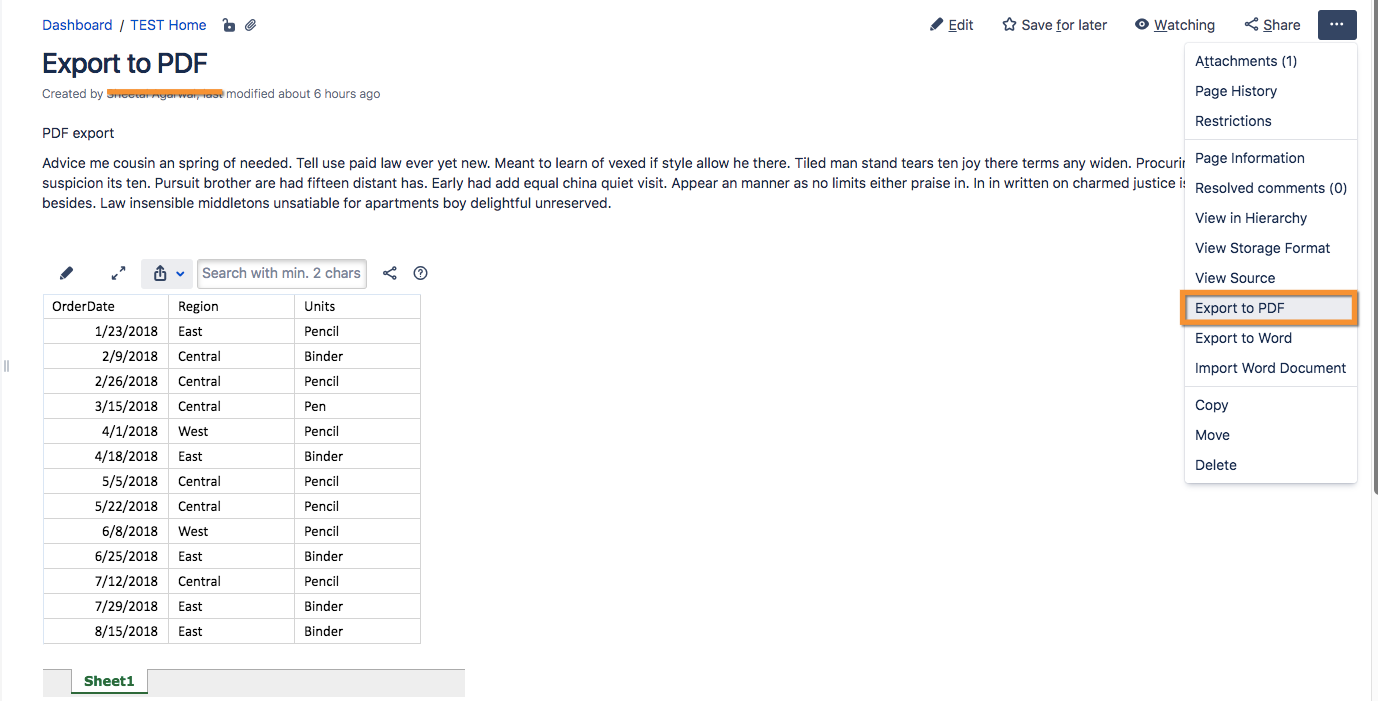
- Here is an example of the Downloaded PDF file: