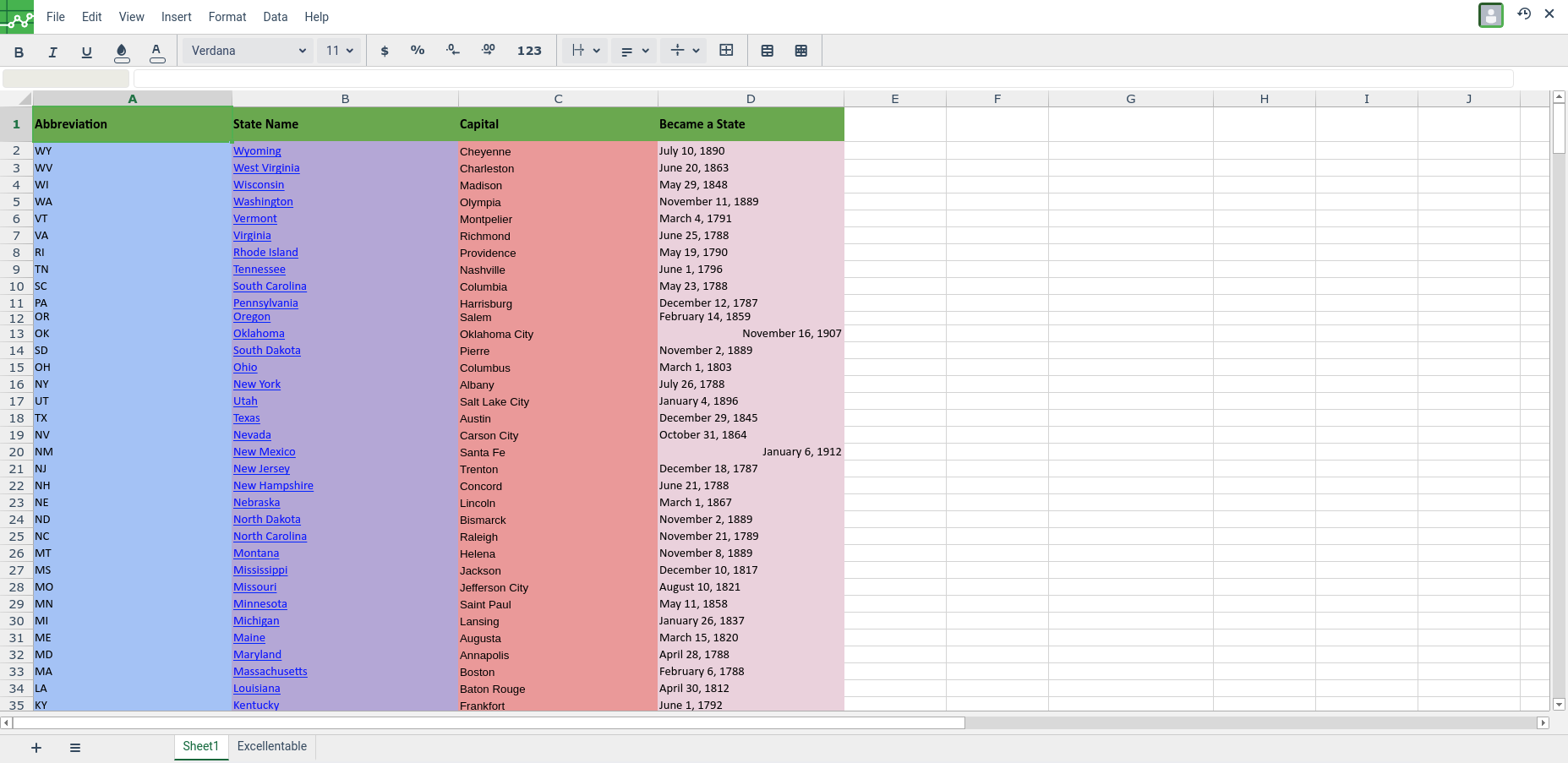How to Import a Spreadsheet
To find out the supported feature while importing a file, please refer to Supported features on importing a file
- Open the Excellentable in edit mode by clicking the edit button and then go to the "File" Tab.
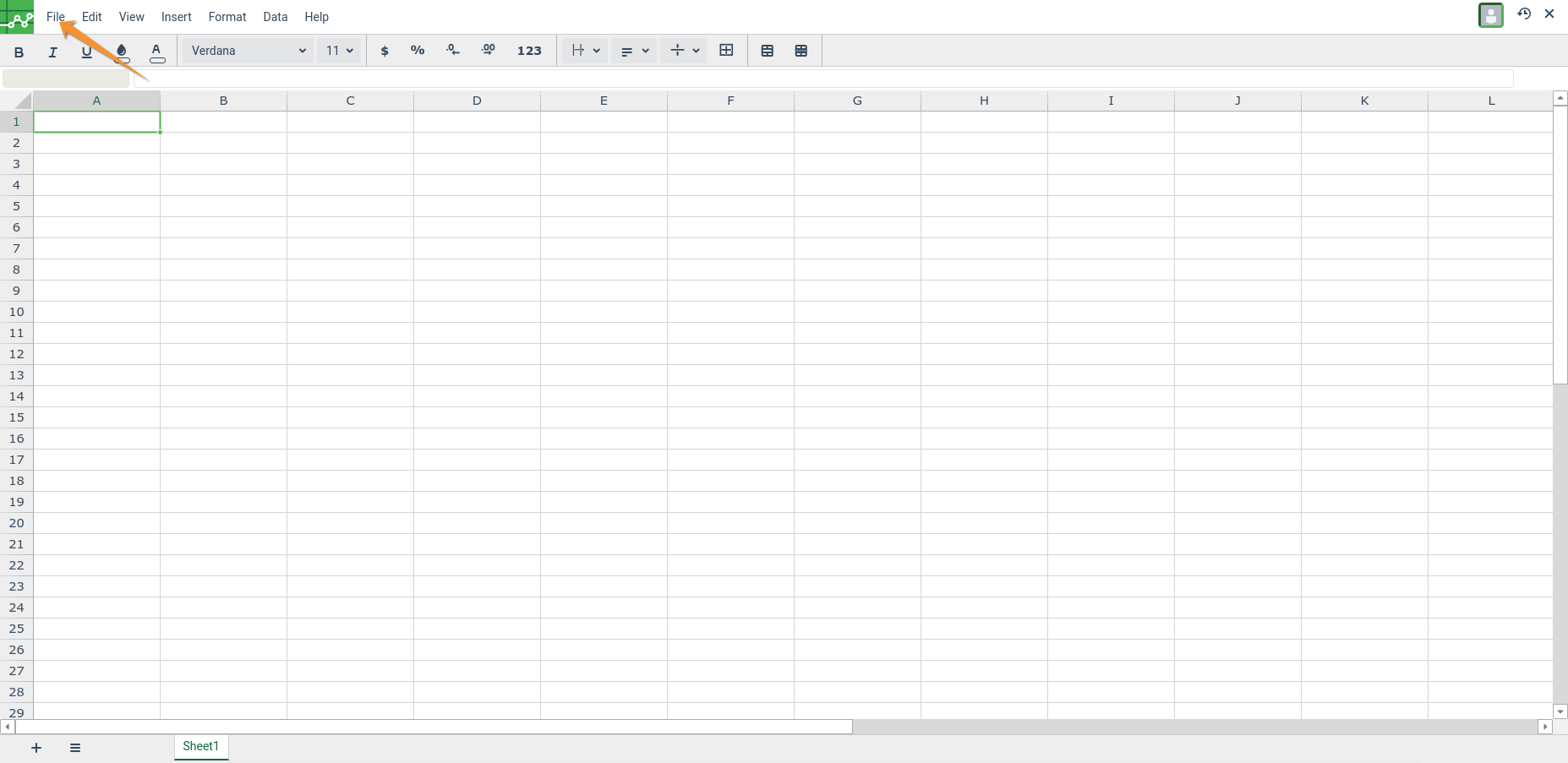
- Click on Import button. This will open a pop up window to select a file to import
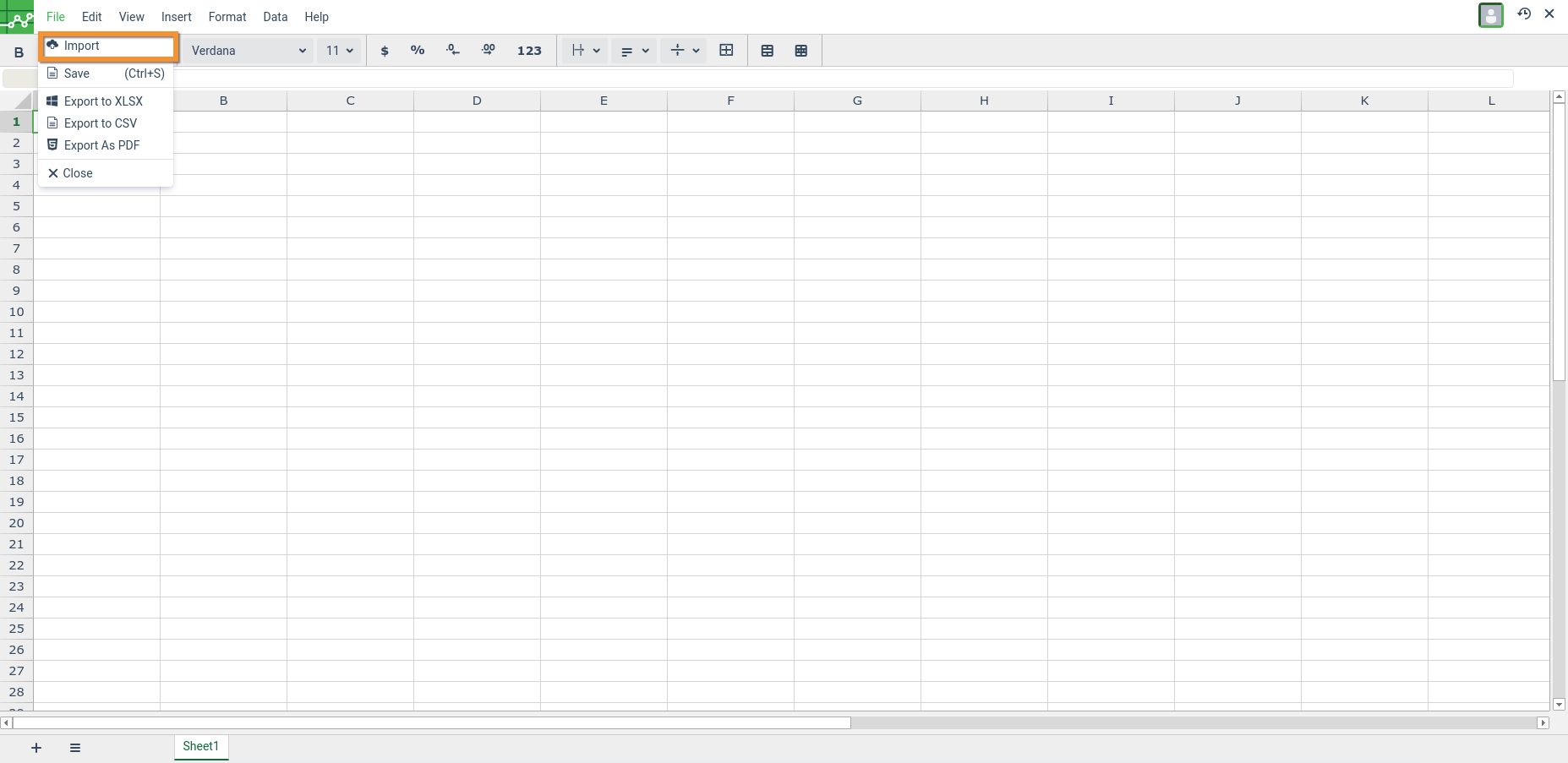
- Select the file which needs to be imported. Click Open.
(Note: Currently we only support import of .csv and .xlsx files)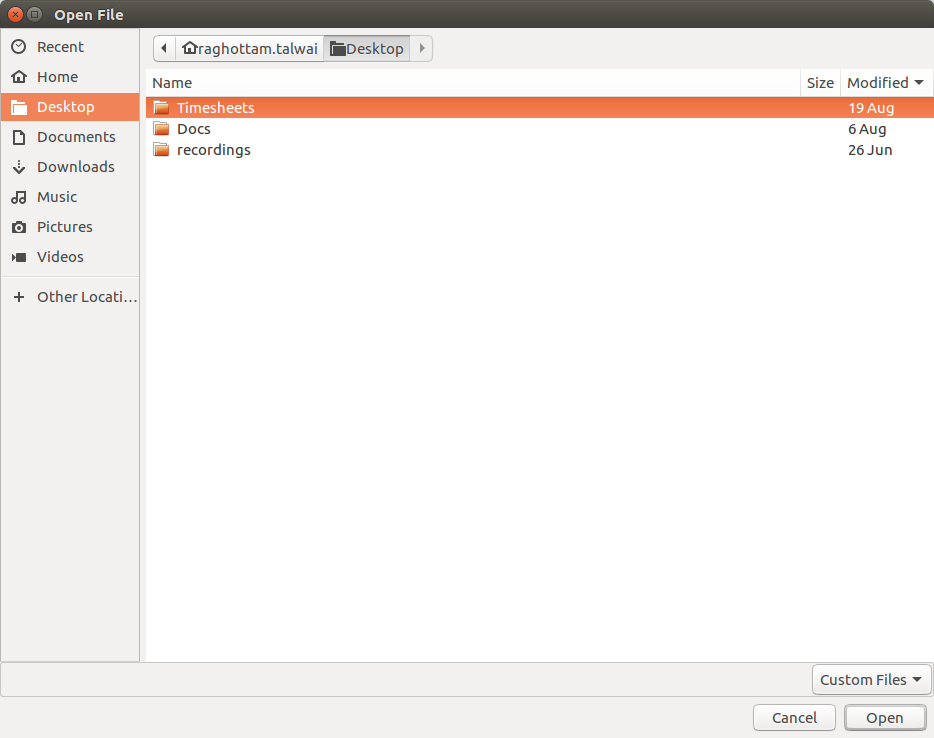
- Click on either Replace spreadsheet (to completely replace the spreadsheet) or Insert new sheets (to append the current sheet).
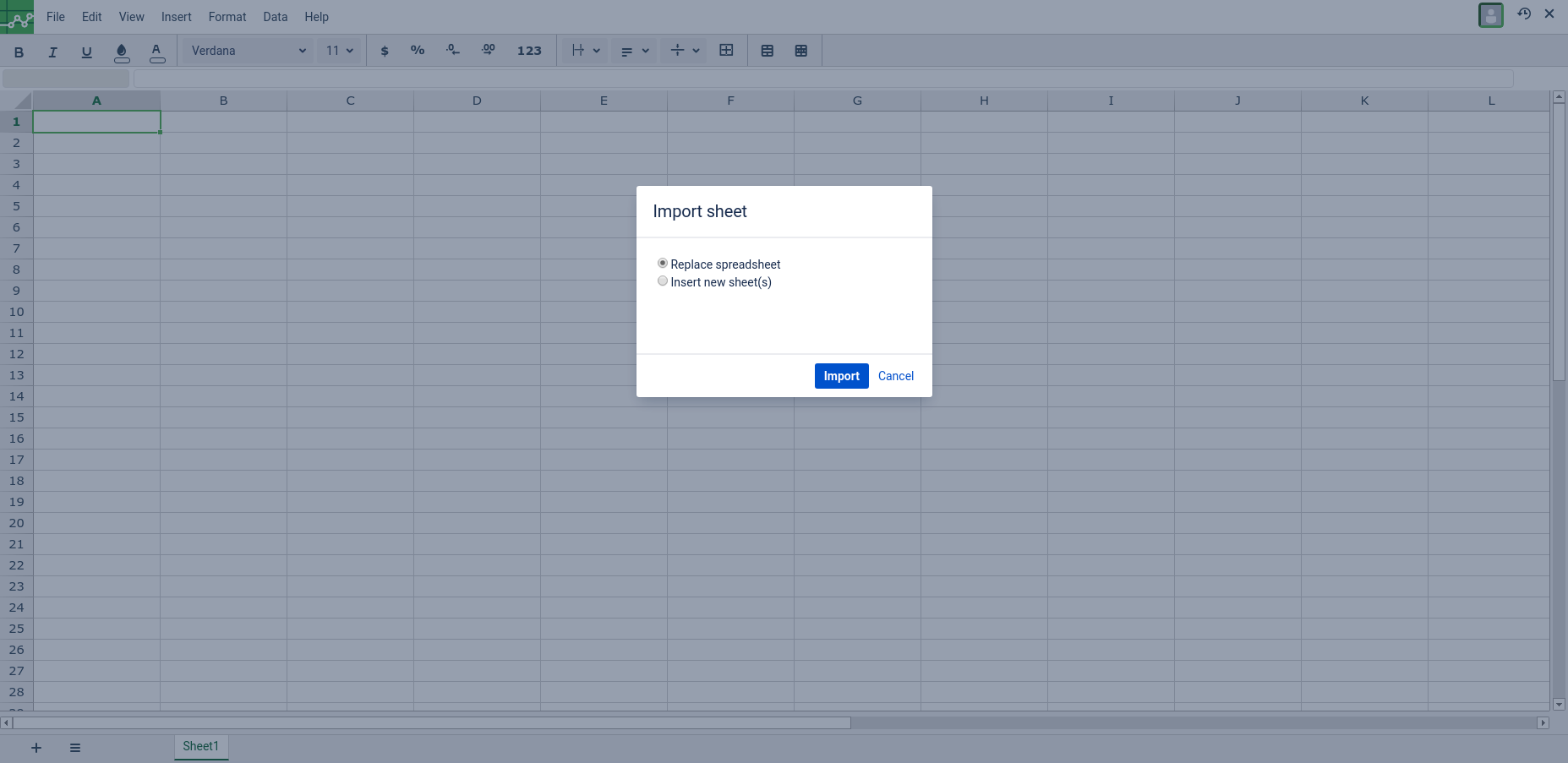
- Import warnings will be shown if there are any unsupported font styles present in the imported sheet. Click on the Close icon to close the warning
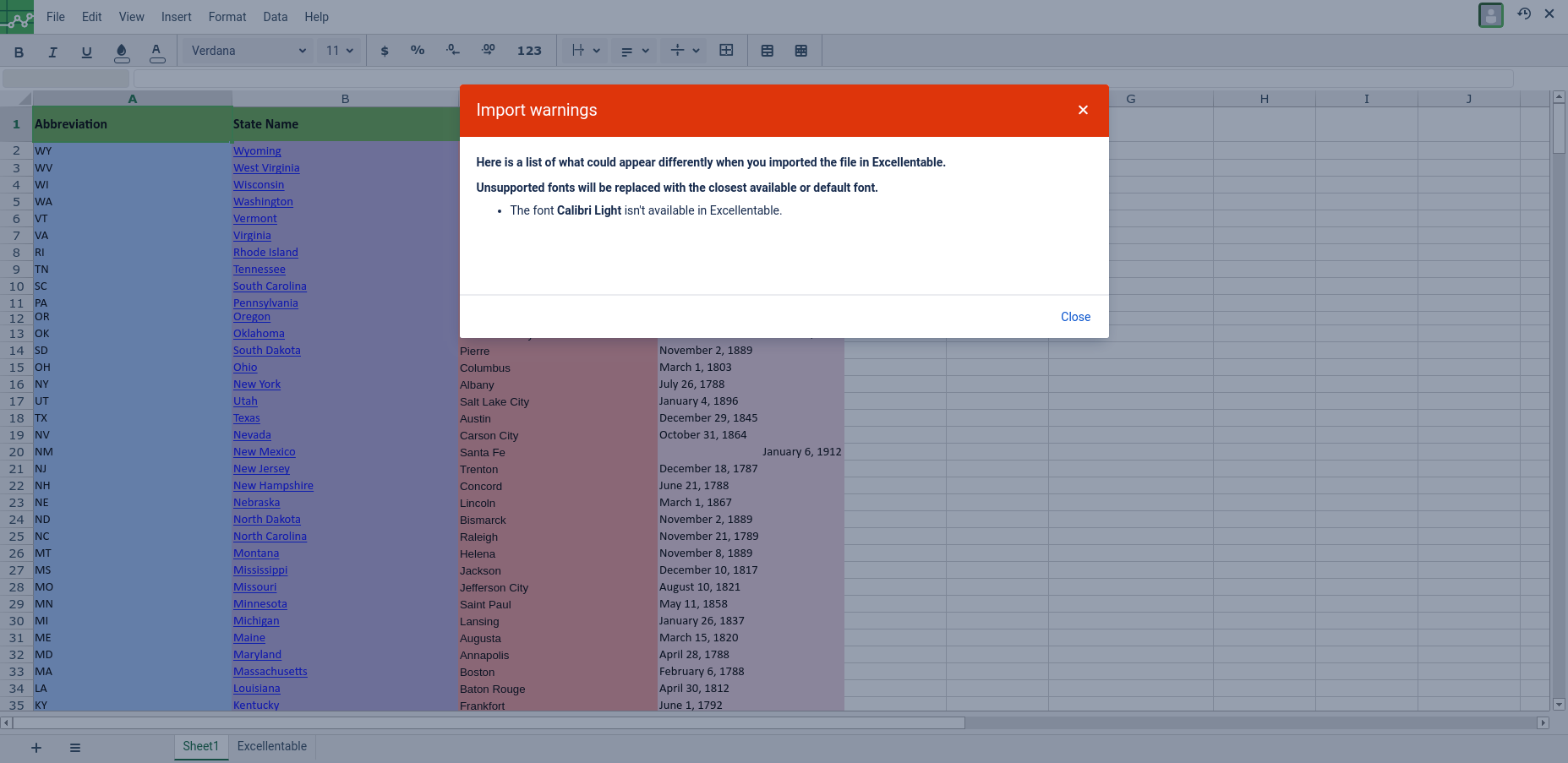
- Users can now view/edit the imported sheet.