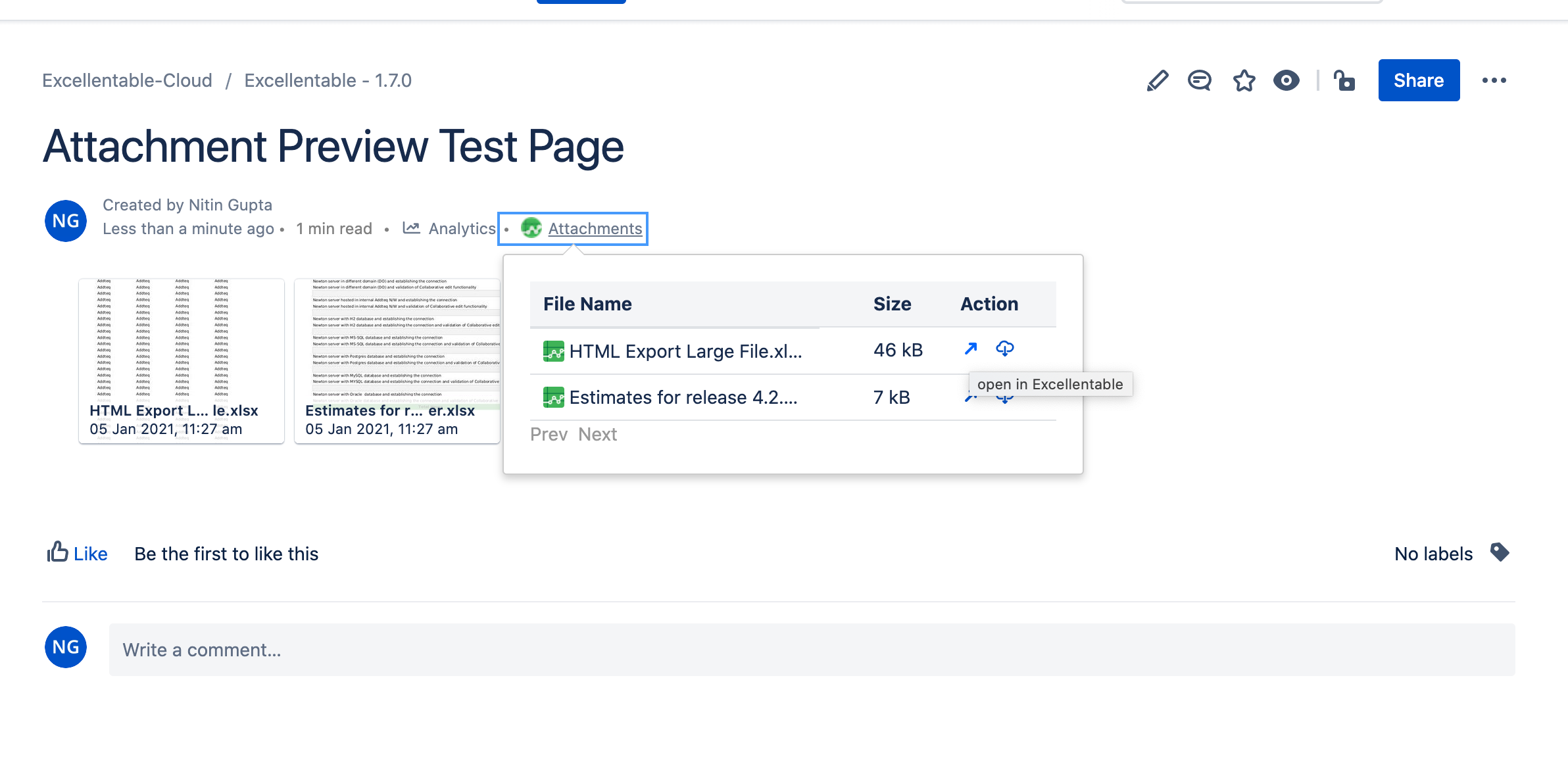How to open an XLSX attachment with Excellentable
Excellentable Server and Data-Center:
Step 1: On any confluence page, click on three dot menu from top right, and select Attachments option. It will open list of attachments on the page.
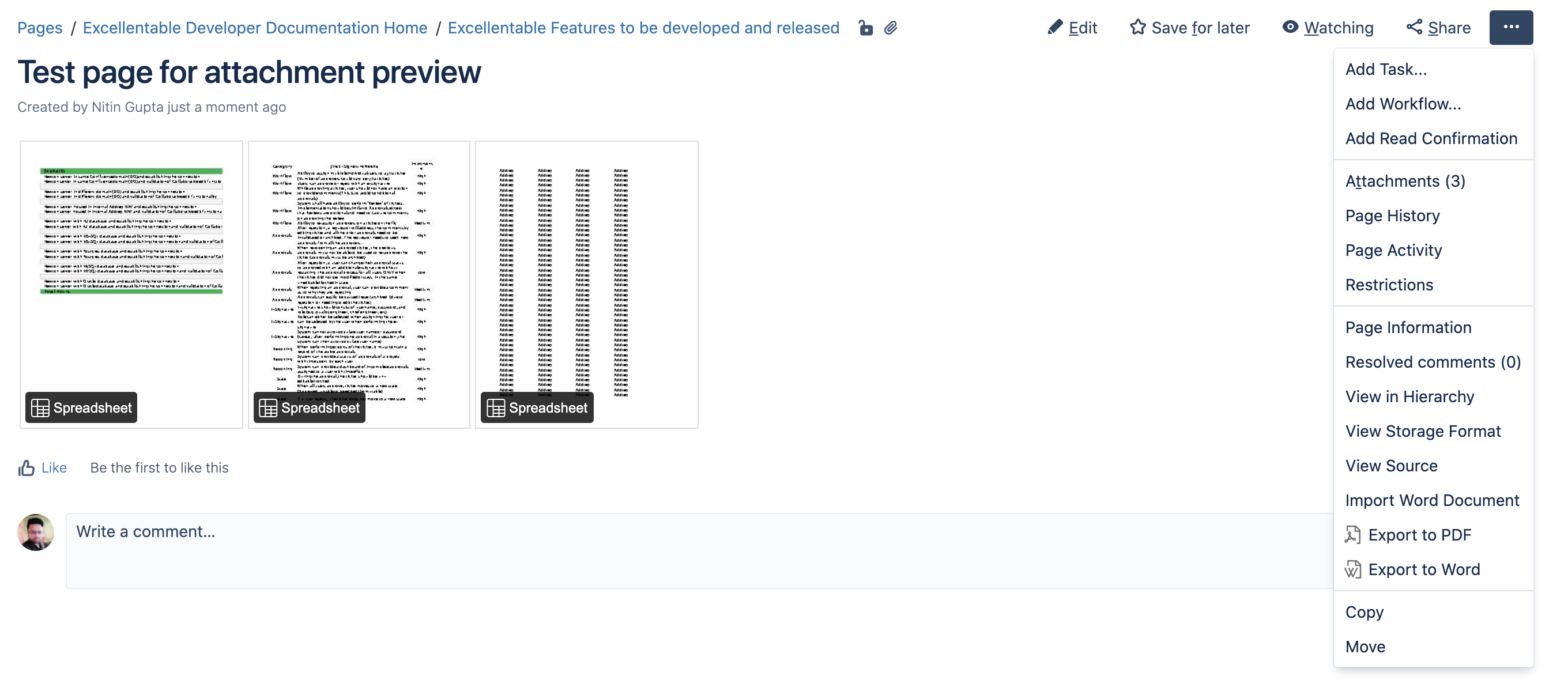
Step 2: If there are any attachments which can be opened via Excellentable, magnifier icon will be visible adjacent to the file name and the file icon will also be excellentable icon.
Click on Magnifier icon to open the attachment with Excellentable.
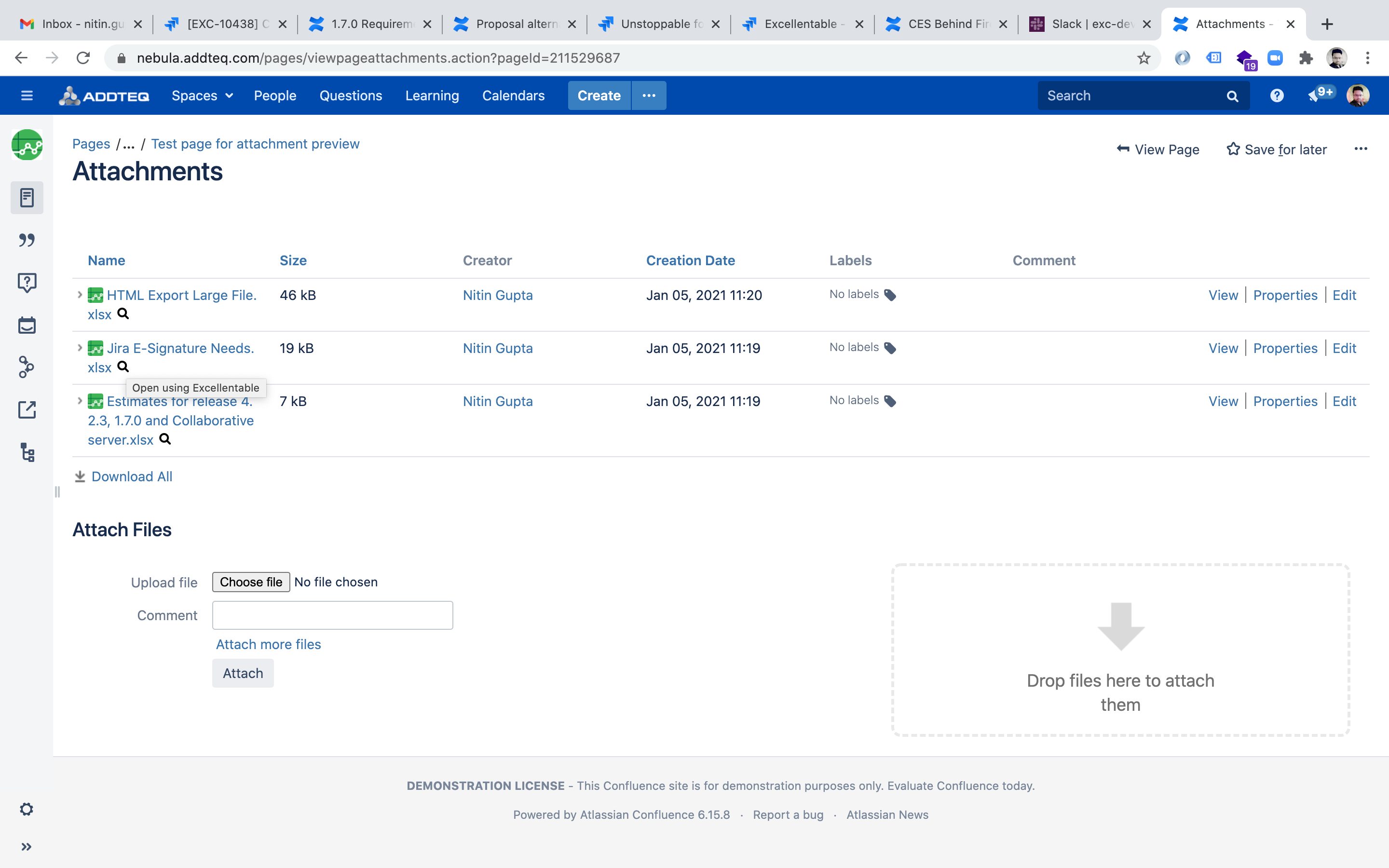
Excellentable Cloud:
Step 1: On any Confluence page, Click on the Attachments option from top of the page beside Analytics option. It will open dialog with list of attachments on the page.
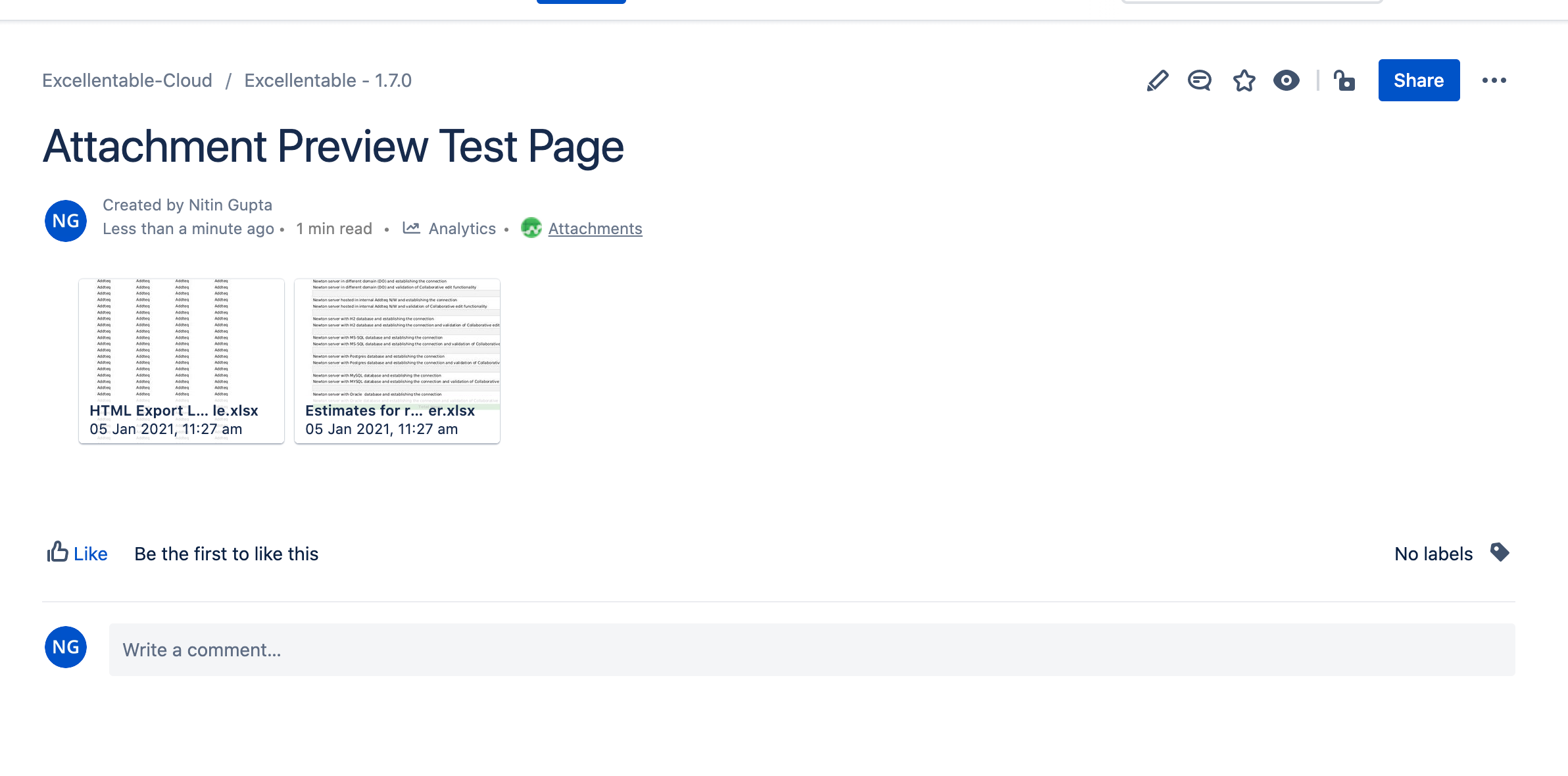
Step 2: If there are any attachments which can be opened via Excellentable, Diagonal Arrow icon will be visible adjacent to the file name and the file icon will also be excellentable icon.
Click on Diagonal Arrow icon to open the attachment with Excellentable.