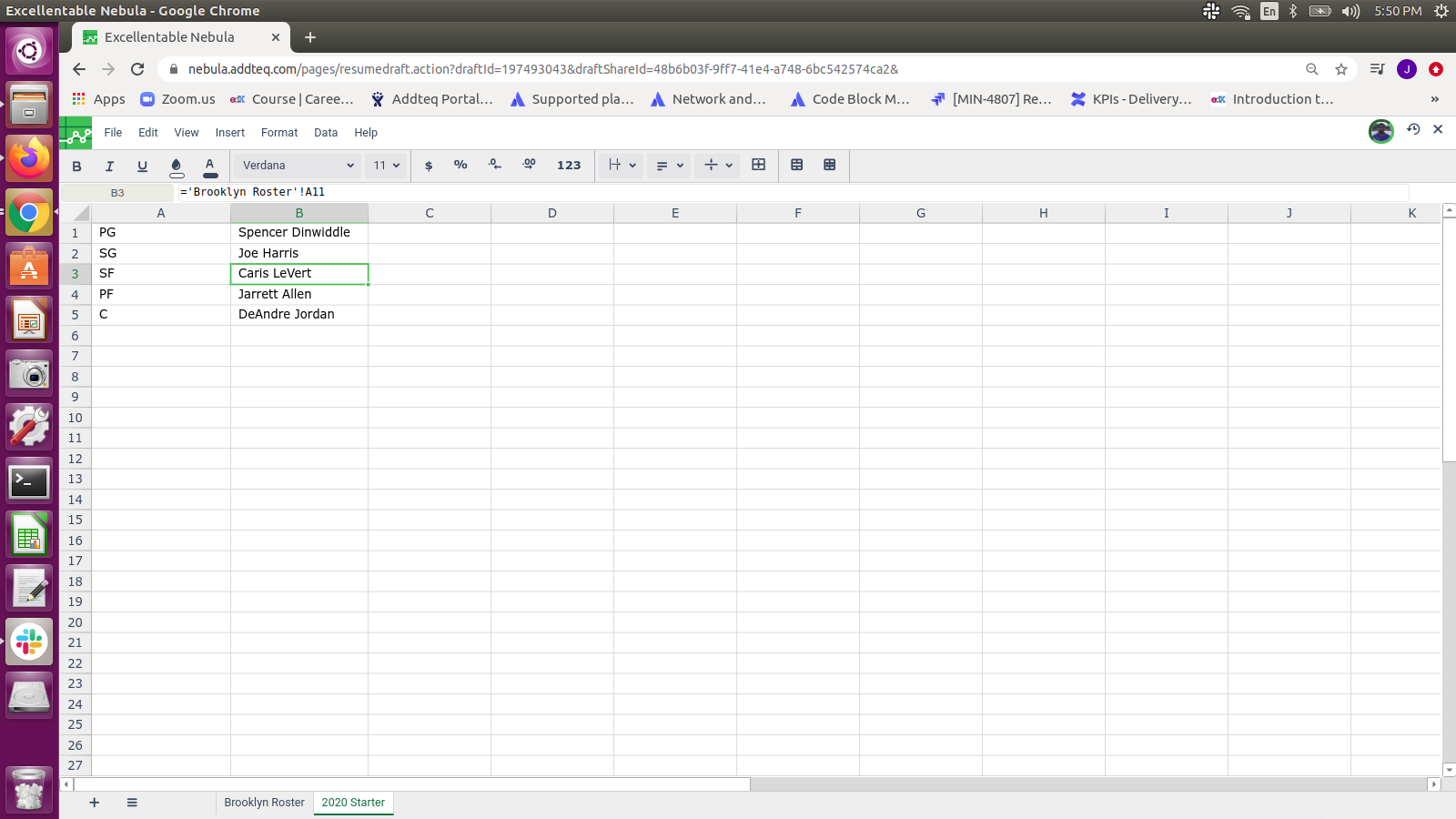How to reference a multi-worded cell in one sheet from another
The following steps are instructions on how to reference a multi-worded sheet name in Excellentable.
Step-by-Step guide
- Open the Excellentable in edit mode, go to any cell in Source sheet.
- In our example we are using "Brooklyn Roster" as the Source sheet and "2020 Starter" as destination sheet.
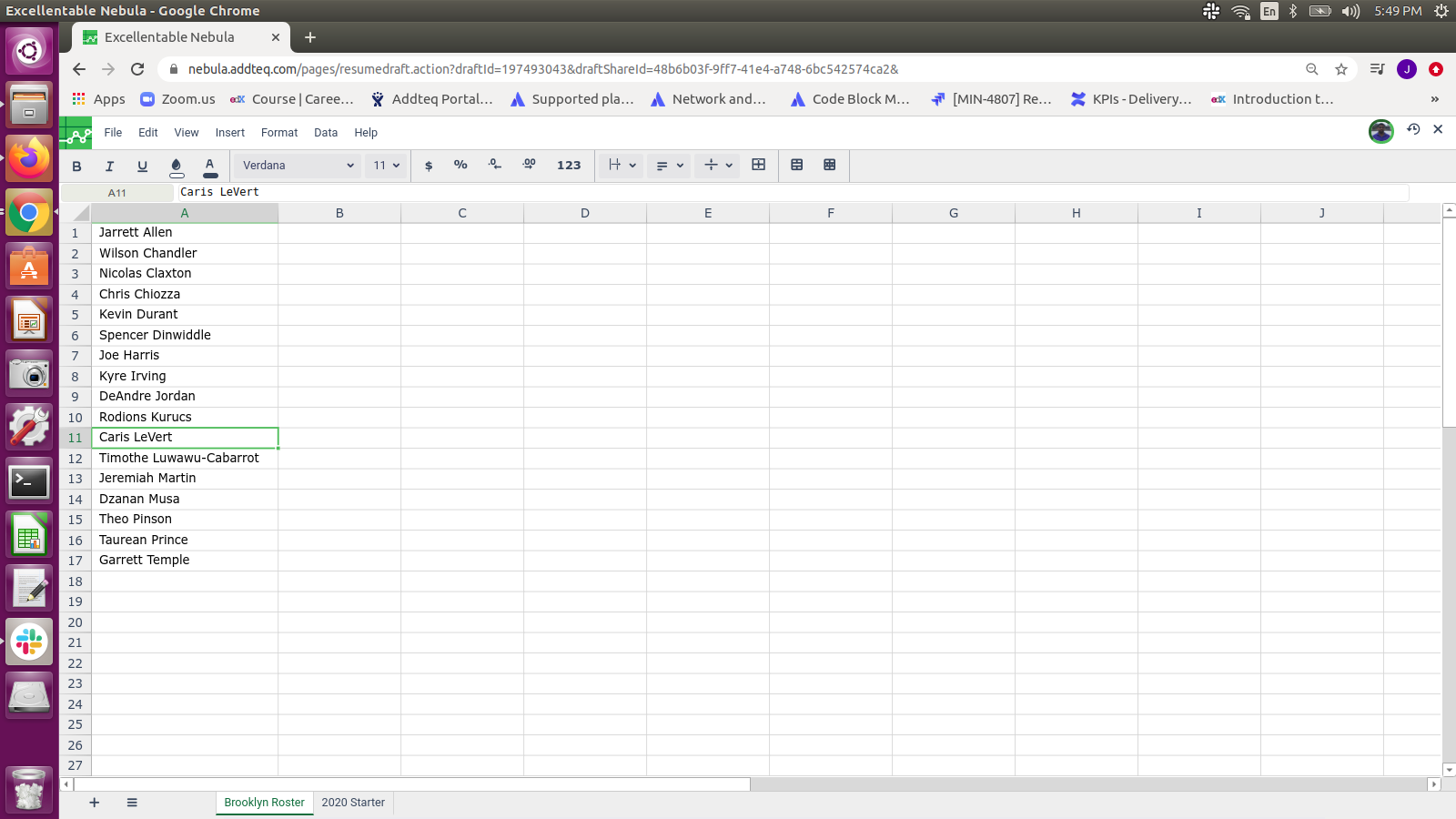
- Switch to the '2020 Starter' sheet.
- If you want to refer A11 cell from Source sheet in destination sheet, go to that sheet select the cell you want to put value in. Enter the formula: ='SheetName'!CellAddress. Do not forget the single quotations i.e. ='Brooklyn Roster'!A11
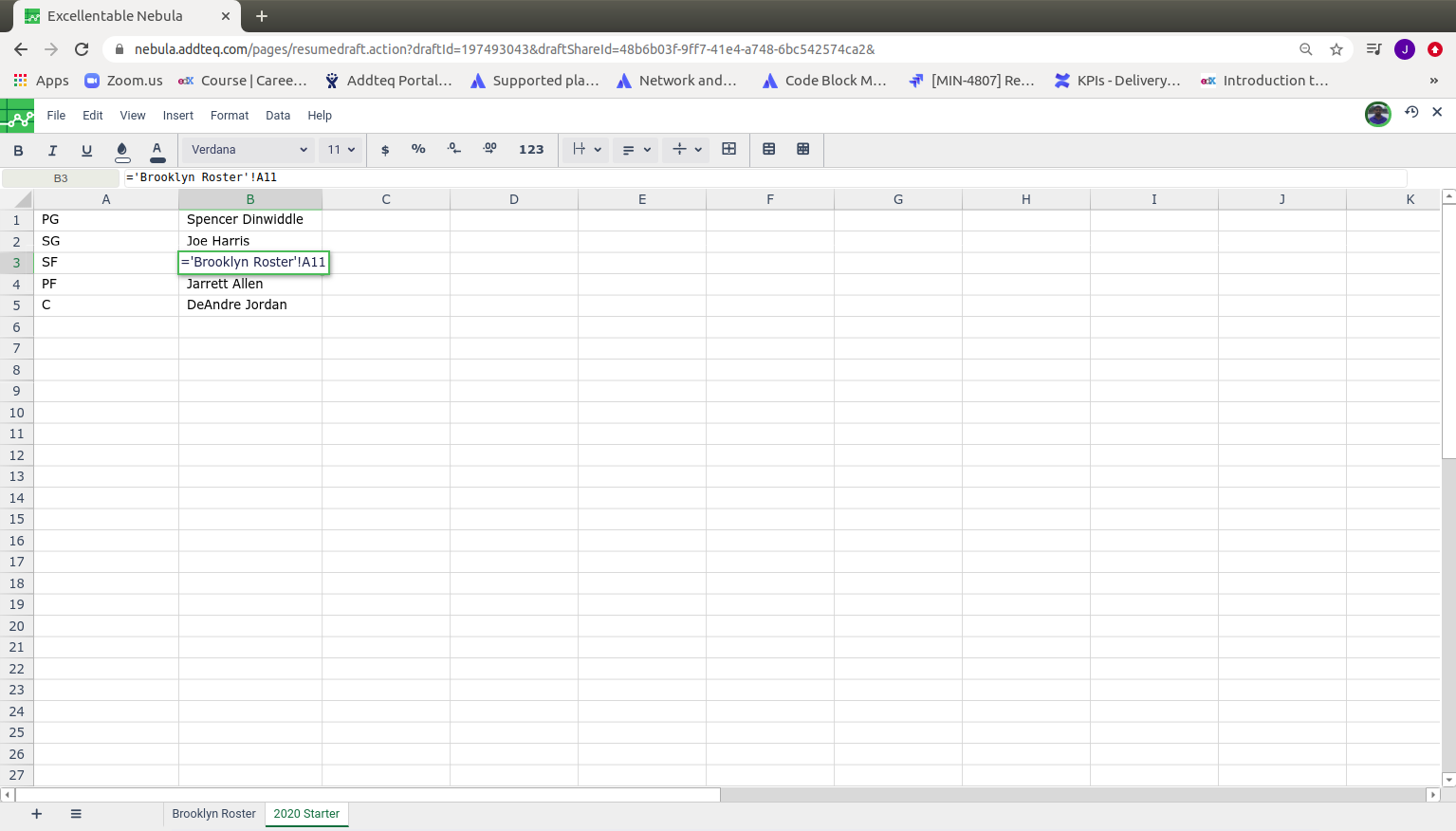
- After referring cell from Source sheet to Destination sheet, value should be displayed in this cell.