How to retrieve versions of an Excellentable from Confluence database
An example Excellentable with multiple versions
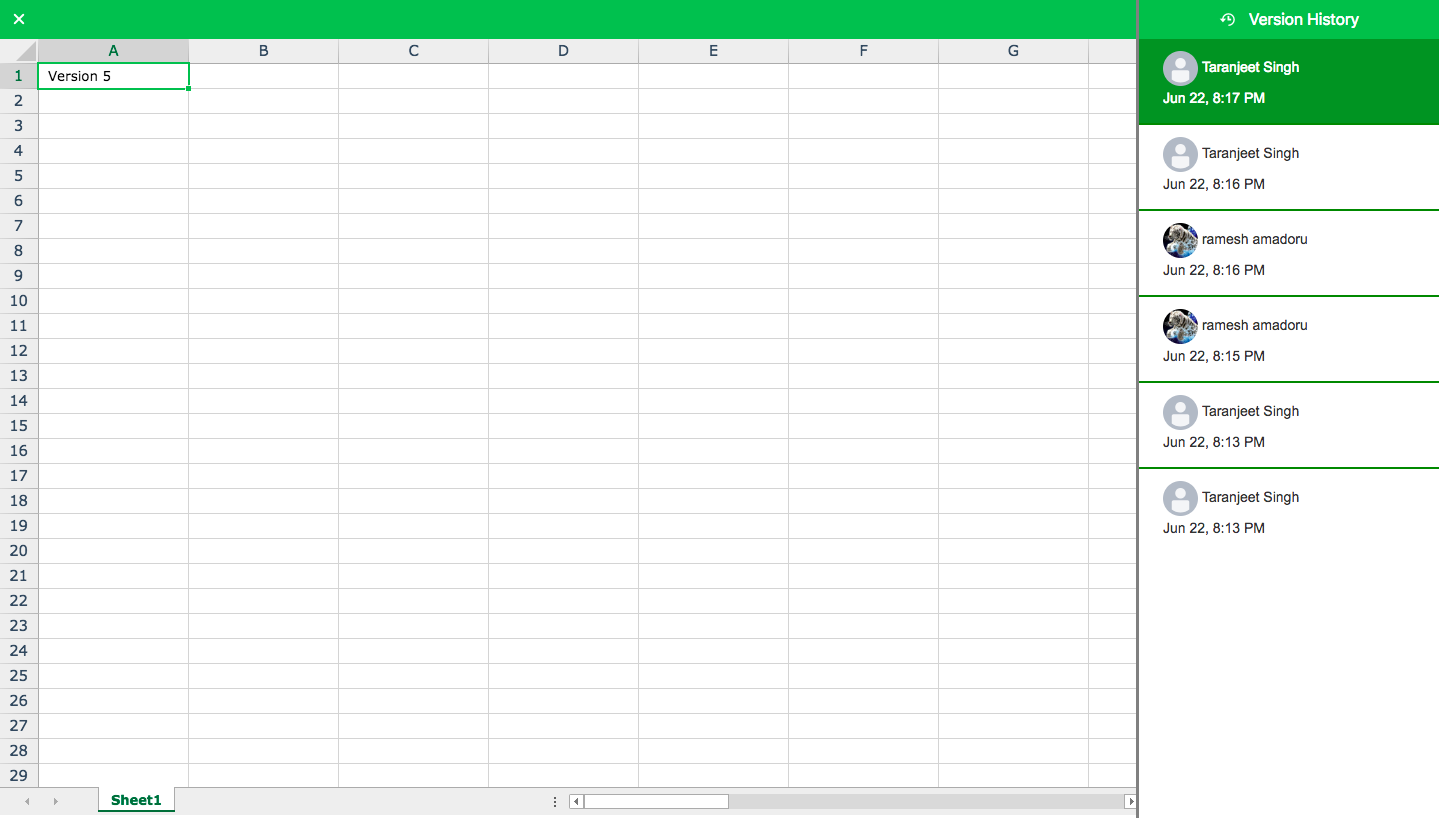
The table in Confluence database to store Excellentable versions
AO_40ABA8_EDIT_HISTORY_DB
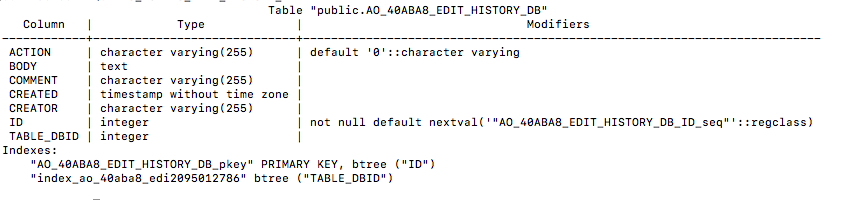
In the above table schema, the TABLE_DBID column is the foreign key which identifies unique Excellentable.
SQL query to retrieve versions of an Excellentable from Confluence database
select "ID", "TABLE_DBID", "ACTION", "COMMENT", "CREATED", "CREATOR" from "AO_40ABA8_EDIT_HISTORY_DB" where "TABLE_DBID"=<Excellentable_ID>;You can get the Excellentable_ID for your Excellentable by using inspection tools in your browser.
For Example, in Chrome browser, you can right click on Edit button of your Excellentable in view mode of Confluence page and then click "Inspect" option to get the value of "excellentable-id" property from the resulting HTML code view for the page. Please see below for your reference:
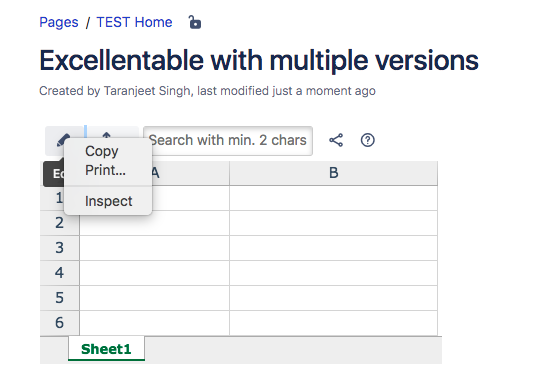

Results of versions retrieved for the example Excellentable from Confluence database
SQL Query used
select "ID", "TABLE_DBID", "ACTION", "COMMENT", "CREATED", "CREATOR" from "AO_40ABA8_EDIT_HISTORY_DB" where "TABLE_DBID"=235080;Query Output
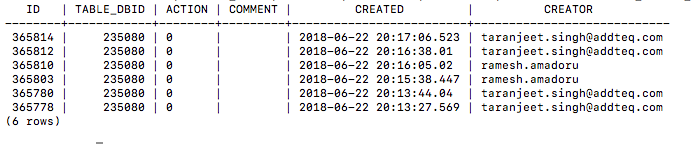
Conclusion
- In general, if versions of an Excellentable shown under "Edit History" on Excellentable UI are not similar to the versions retrieved from the Confluence database, please raise a bug with Excellentable Support.
- If some Excellentable versions do not exist in the database, they were probably not saved by the user.
If Excellentable Collaborative editing is enabled, and a user edits an Excellentable to make changes, the changes will always be displayed in Excellentable UI when the user opens the Excellentable next time, but those changes are temporary until Collaborative editing cache is cleared.
The changes will only be saved into Confluence database when the user saves them manually from Excellentable UI.
The unsaved changes will be lost when we clean up Collaborative editing cache.
