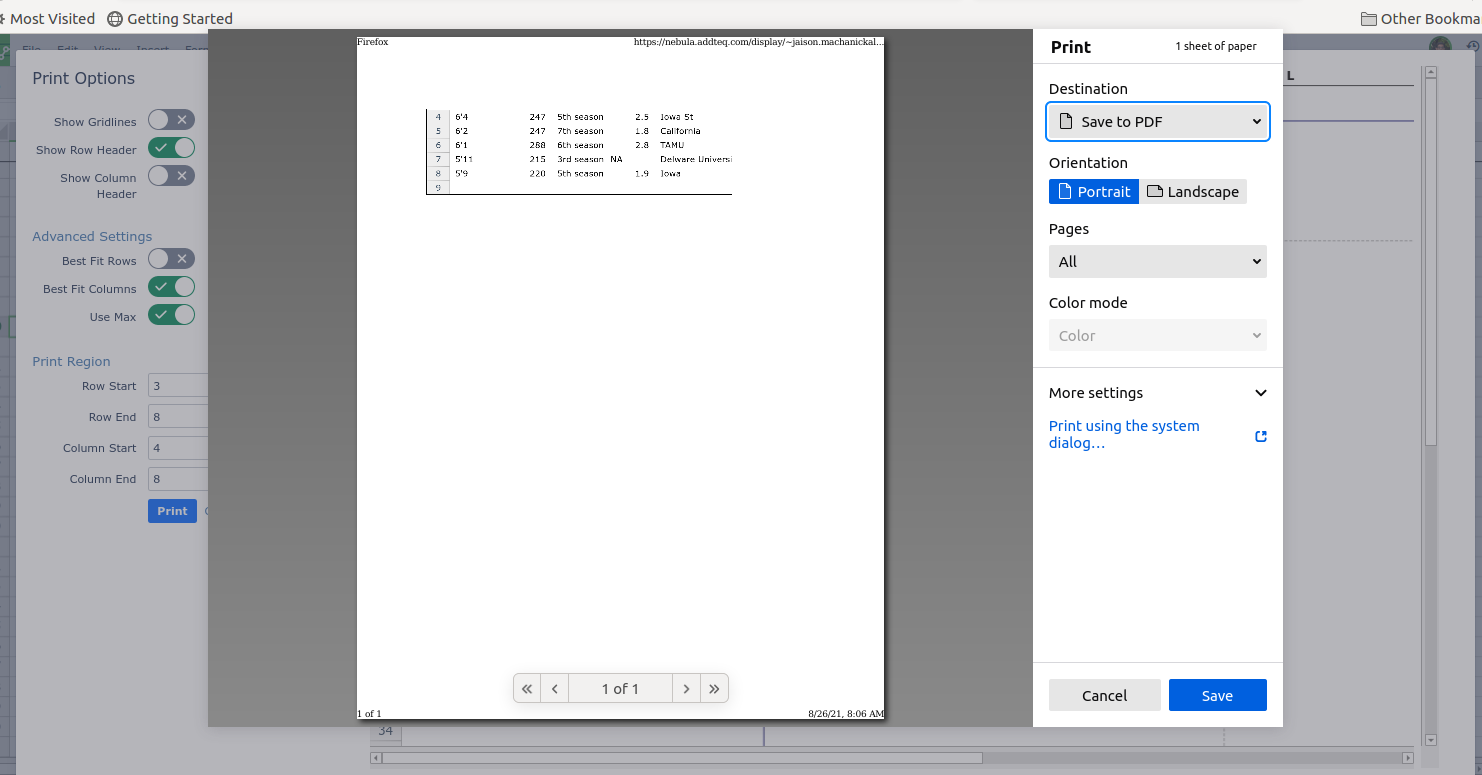How to set the print preview
The following steps are how to call the print preview function and how to print out Excellentable spreadsheet as desired from within edit mode.
Step-by-Step guide
- Enter the Excellentable edit mode.
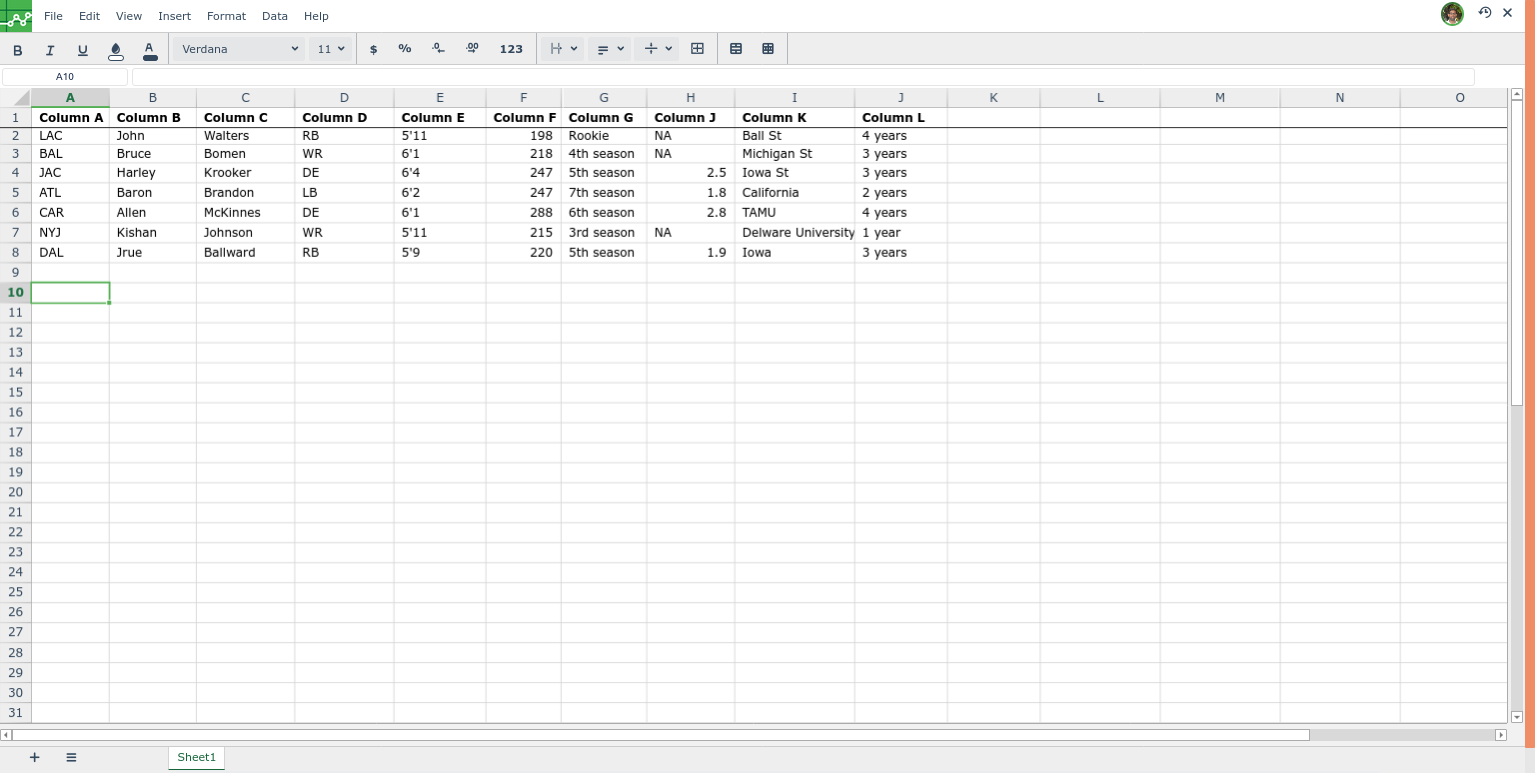
- Press Ctrl + P if you are on Windows. Press ⌘ + P if you are on a Mac. The Print Options window pops up.
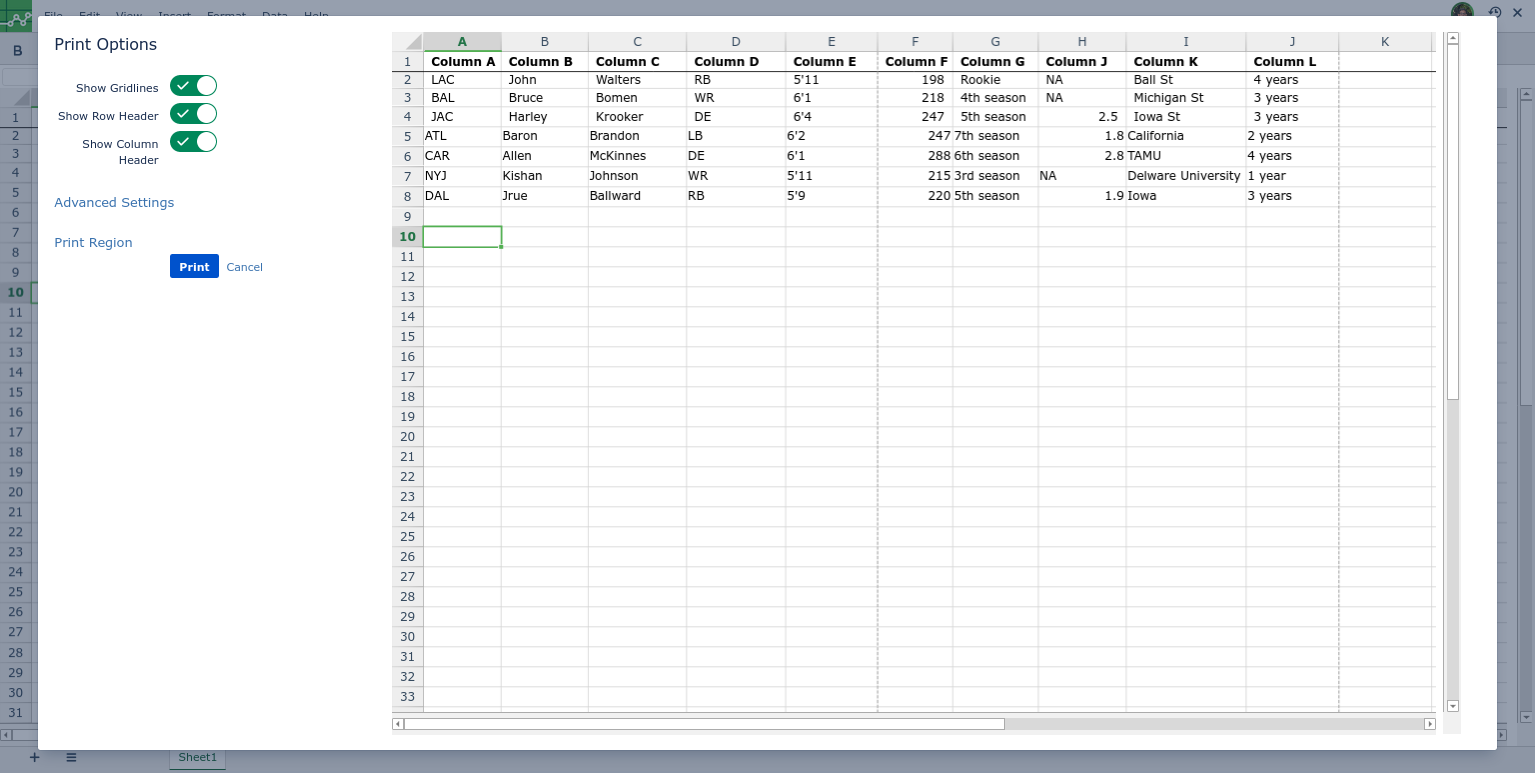
- Switch off any of the default settings you desire. The preview on the right will reflect if a switch is on/off.
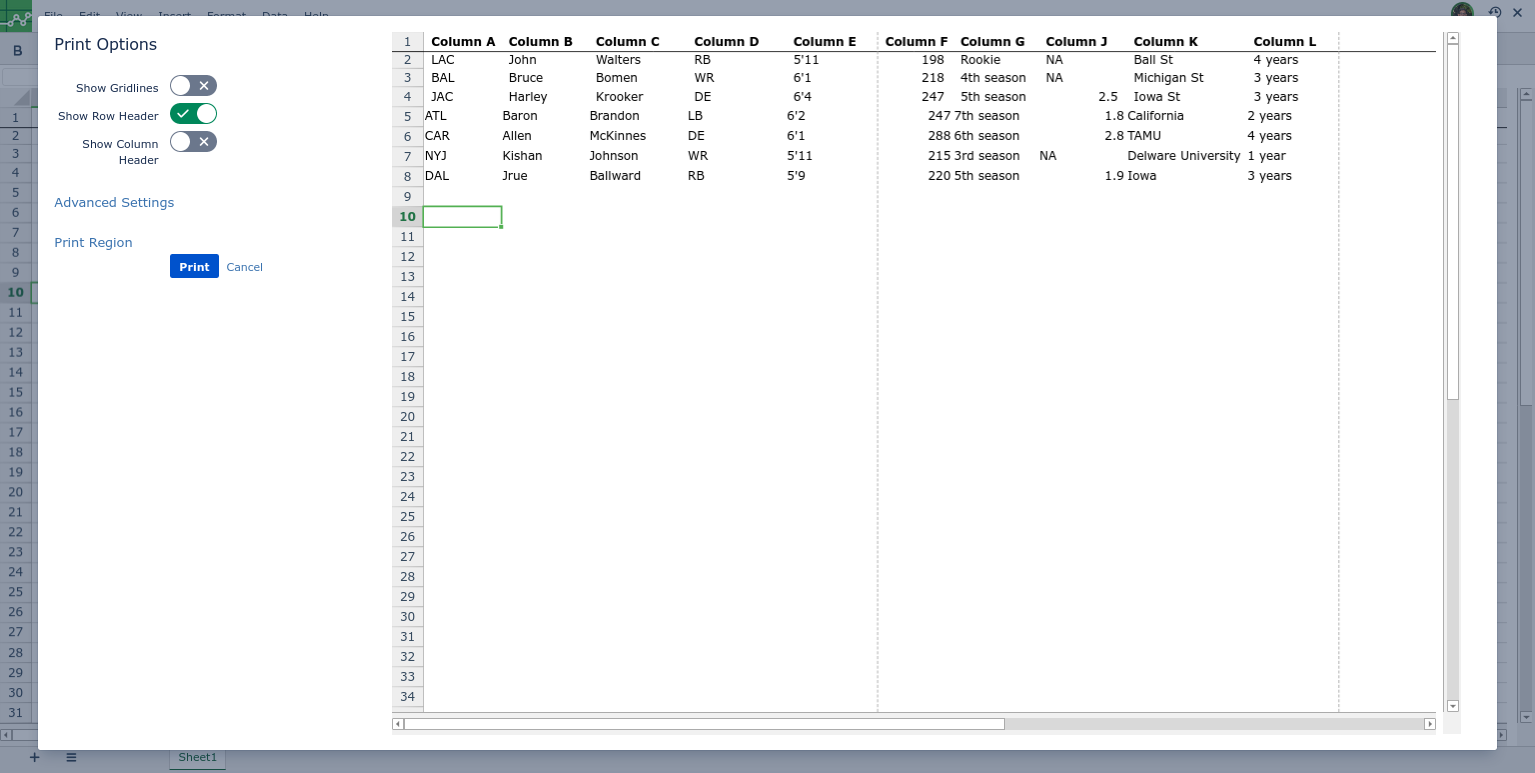
- Click on Advanced Settings to open more options. The preview will not reflect the advanced settings turned on.
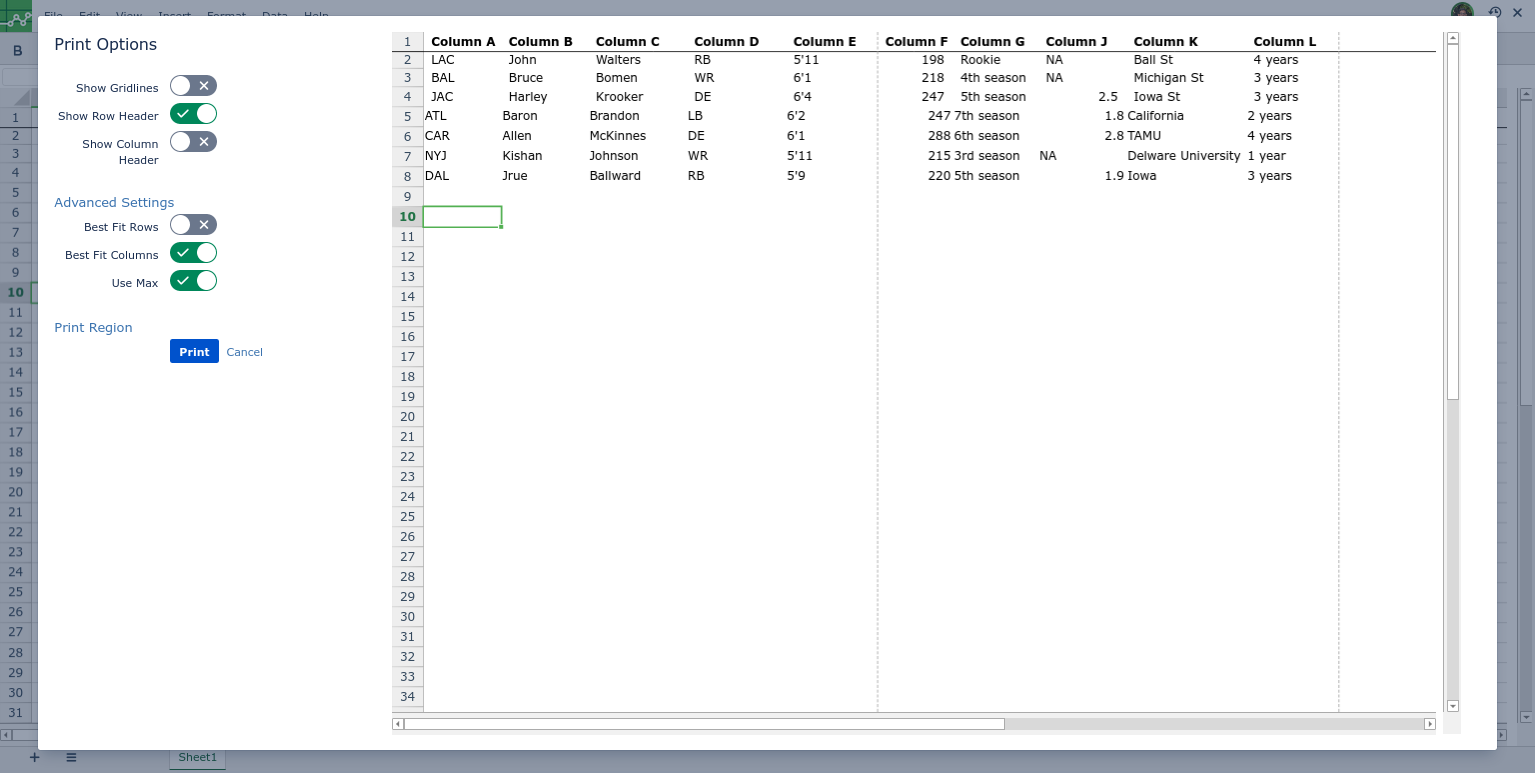
Click on Print Region to select which rows/columns to print out.
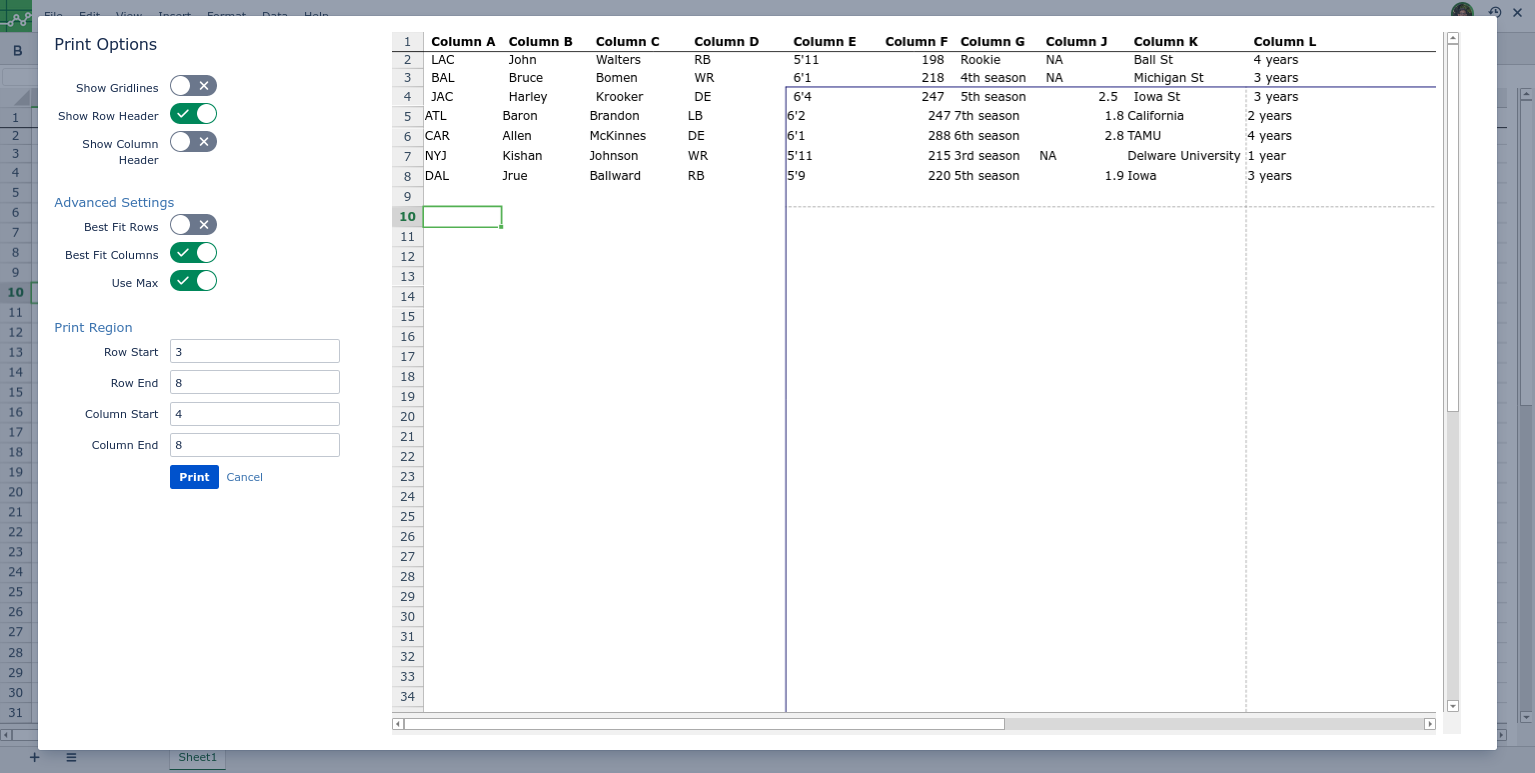
The printout starts after the row stated in row start. The row end cutoff adds one more row to the printout. Vice versa for column start and end.
- Click on Print. This will bring up the Print window. Here you can print the selected spreadsheet as a PDF.