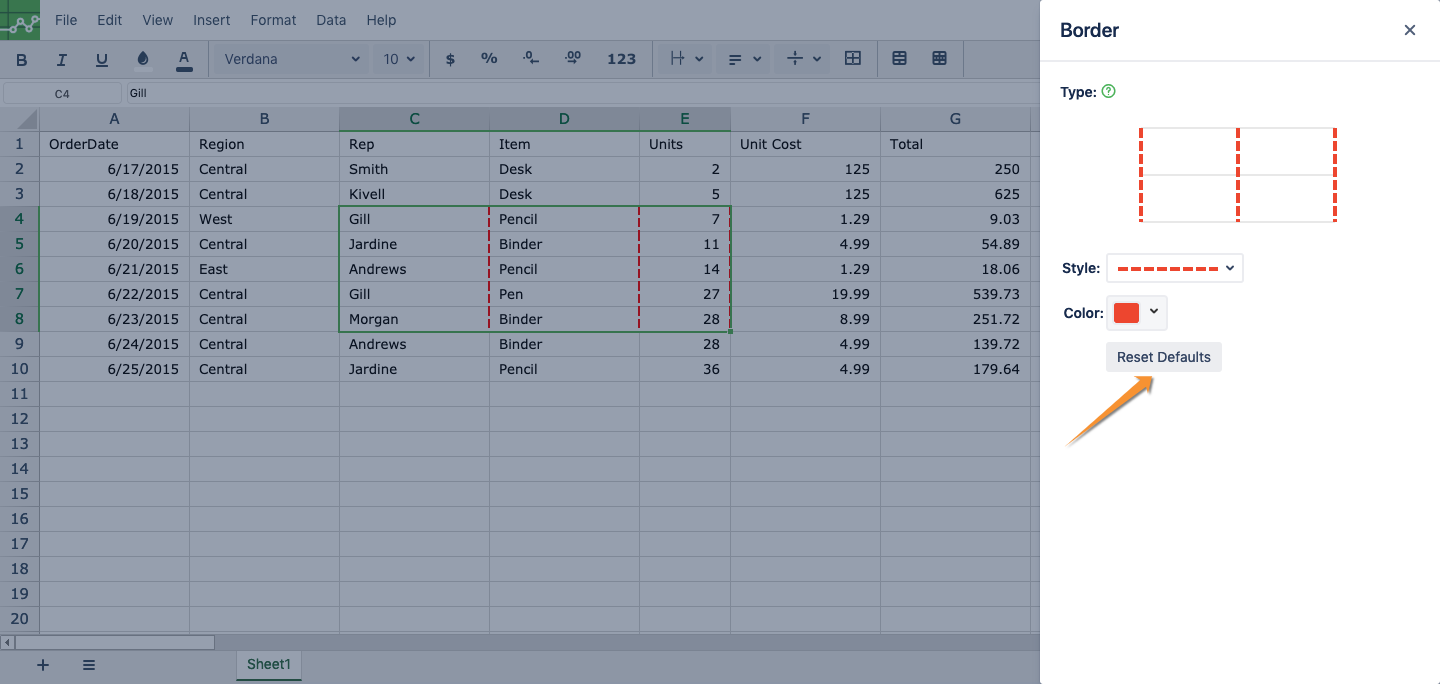How to update borders
Select any set of cells within an Excellentable where you want to update the borders.
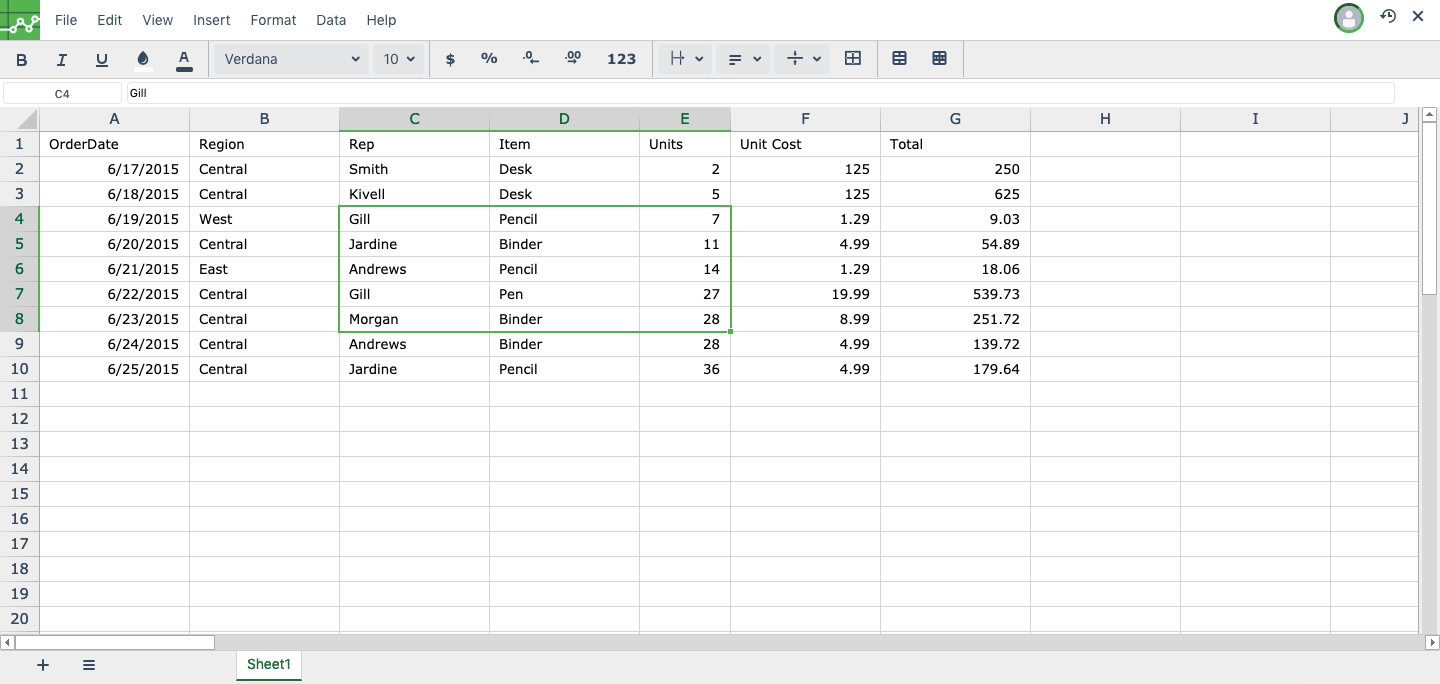
- Click on the Borders icon from the toolbar or alternatively select Format → Borders.
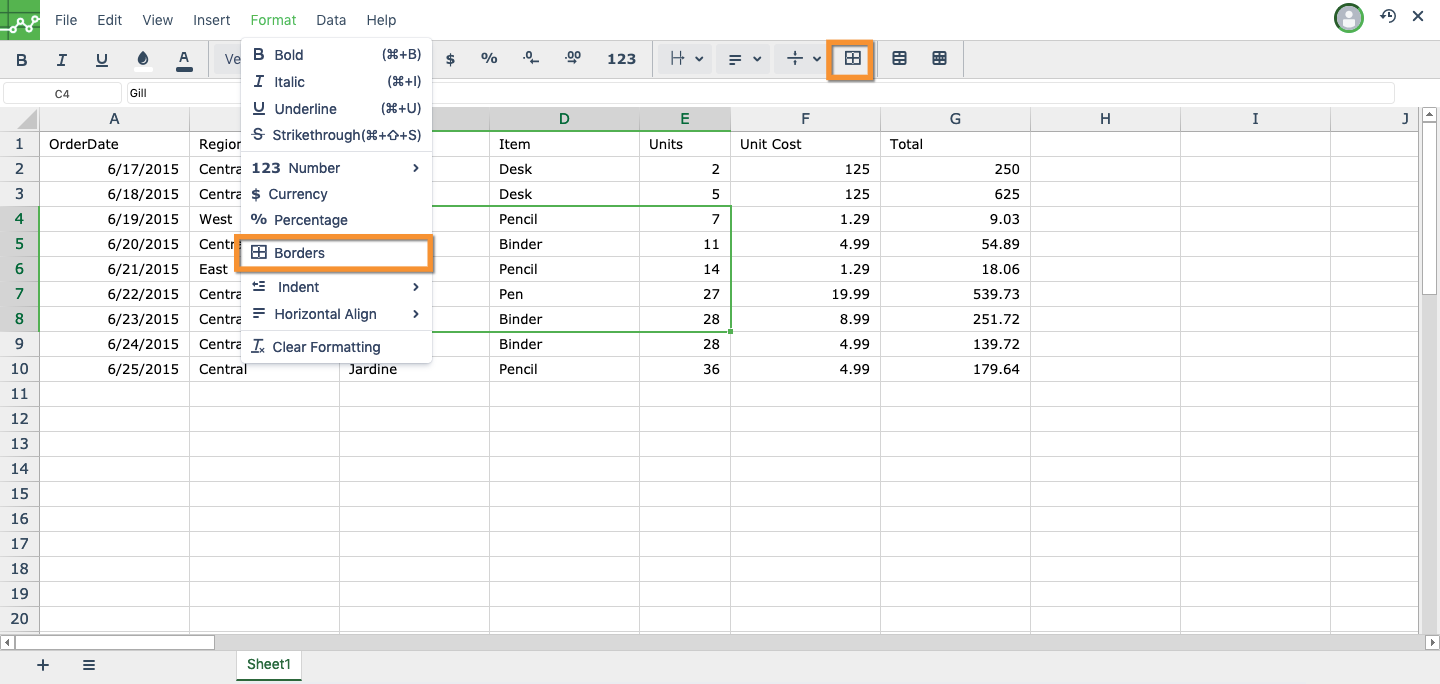
In this example, we select the vertical lines to be updated. To do this, from the Type option, select the vertical lines by clicking on it. You should the selection marked by green color.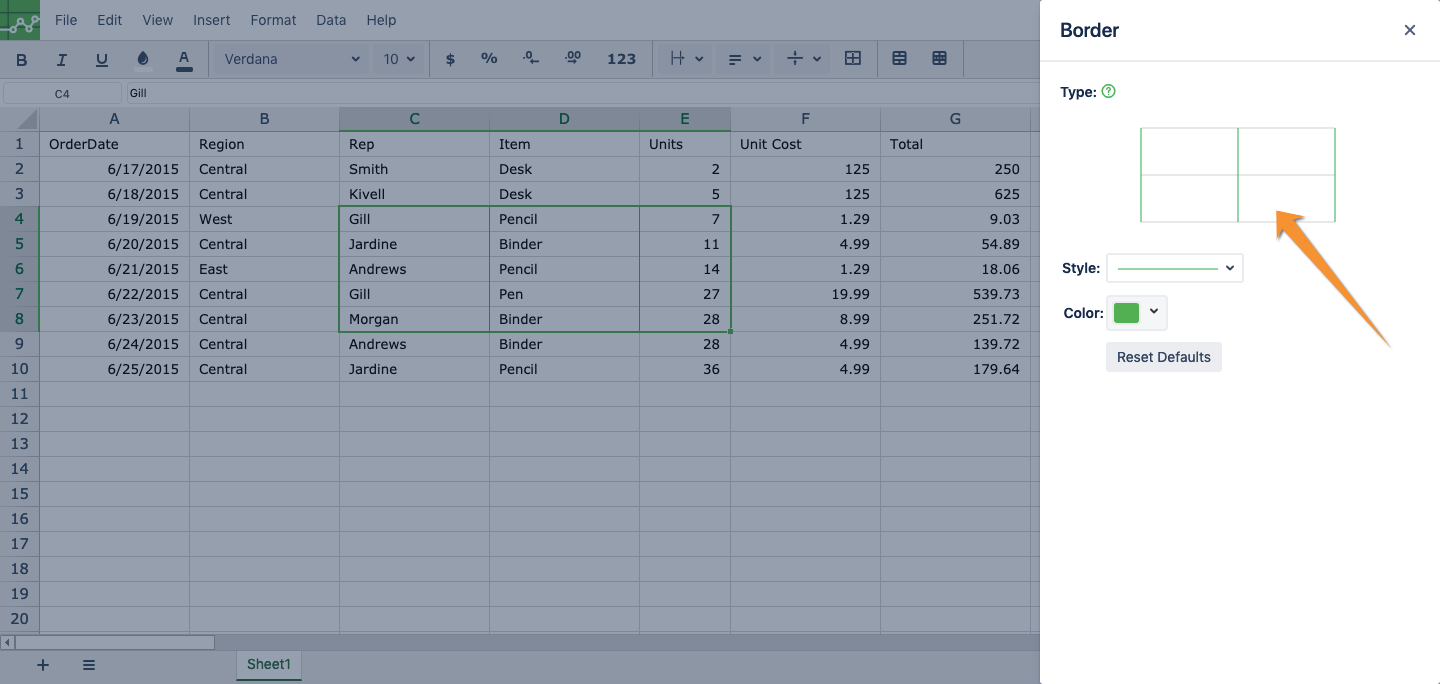
Select the border Style from the "Style" dropdown. Once selected, you should see the vertical border lines are updated with the style you selected.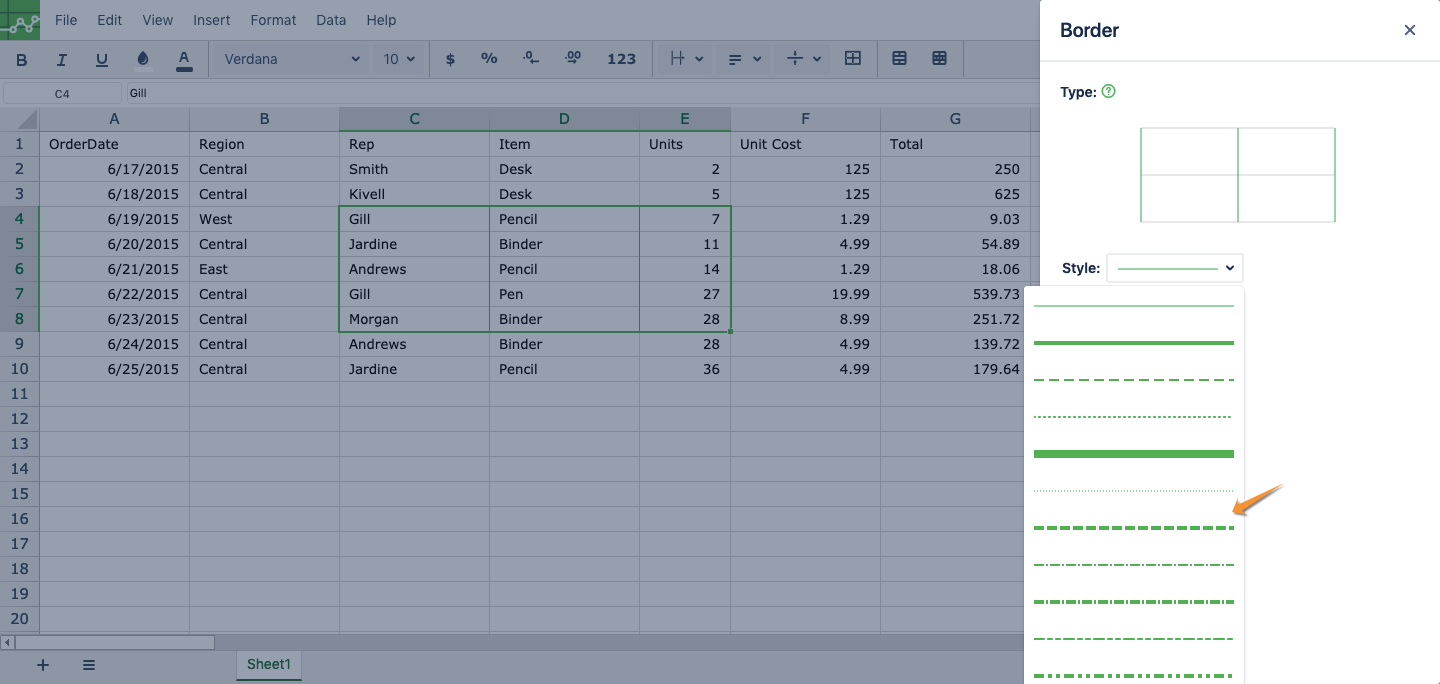
Select desired color from the "Color" dropdown. Once selected, you should see the vertical border lines are updated with the selected color.
- Click "x" to save the changes and exit the border dialog.
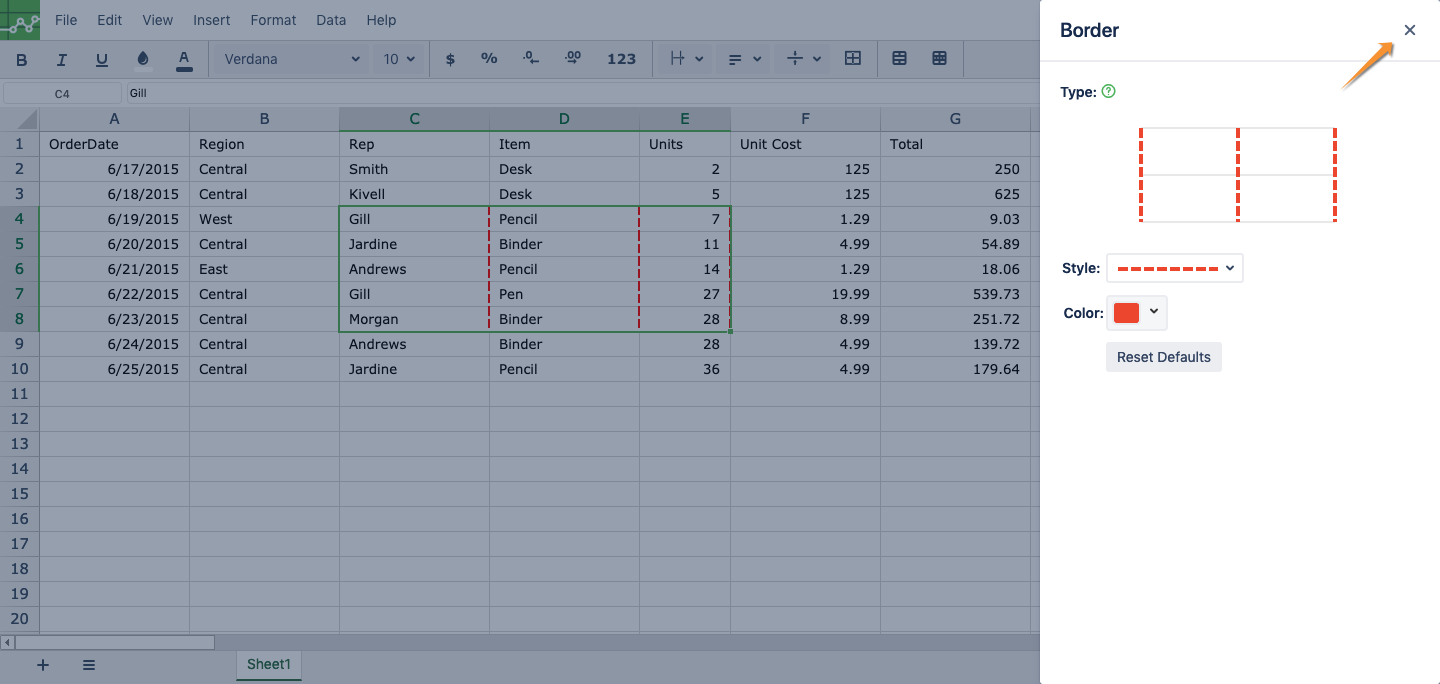
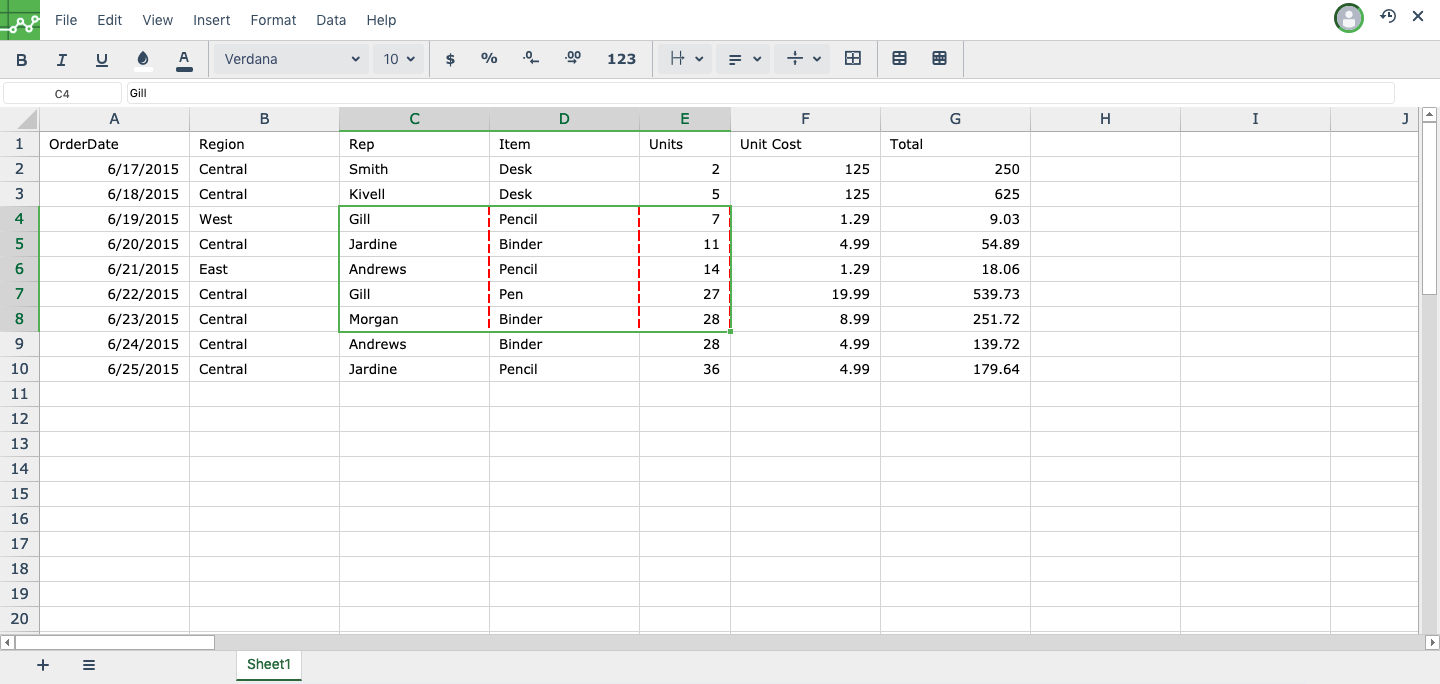
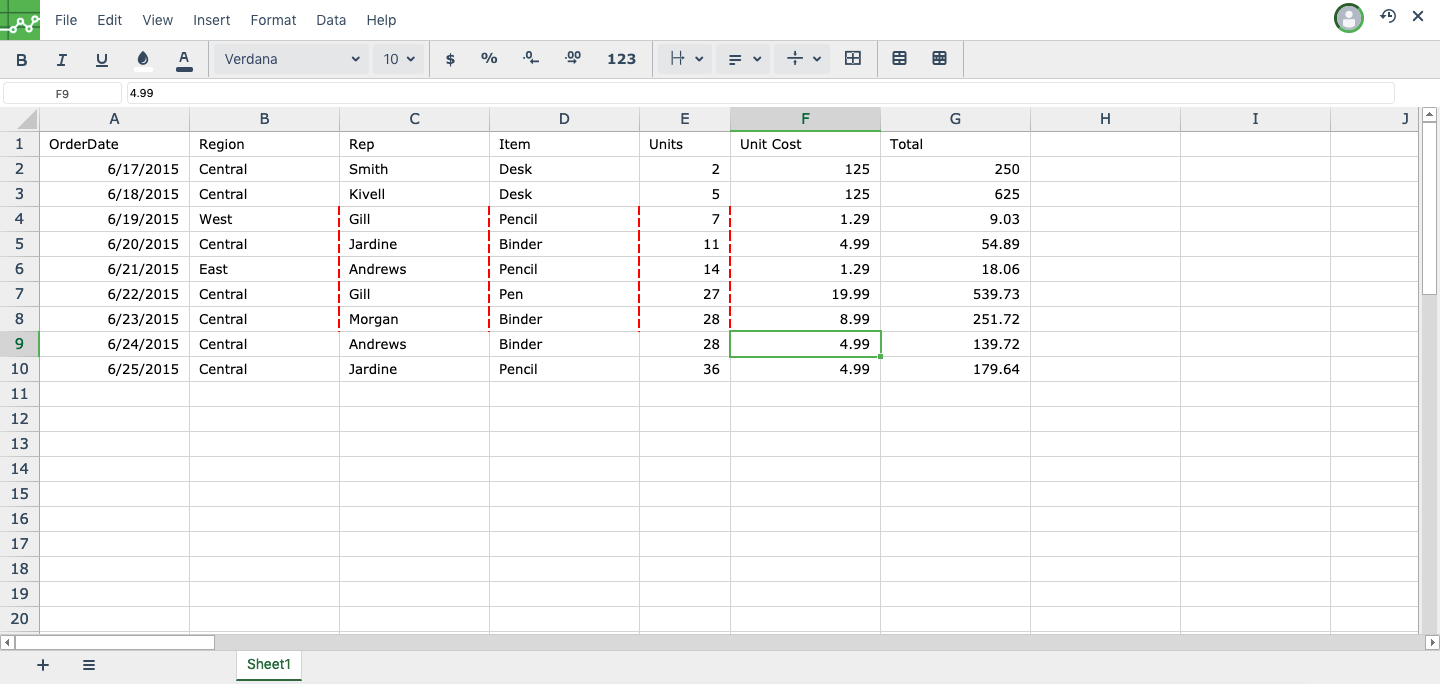
- If you want to restore the border, select the cells and click on border icon again. From the border dialog, Click on "Reset Defaults".