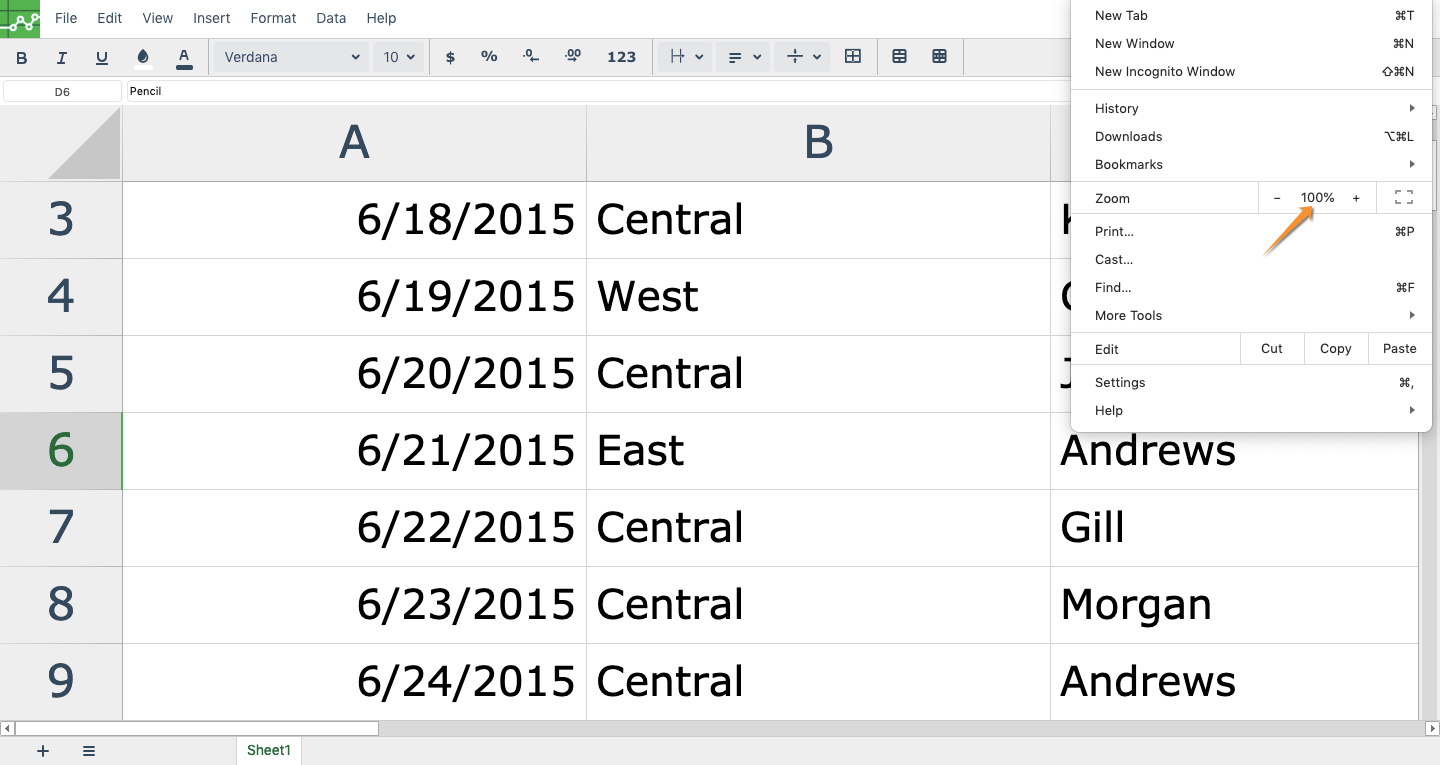How to zoom in and out Excellentable
There are two ways in which you can scale the size of Excellentable.
Browser zoom using the keyboard shortcuts
This method does not impact the other users editing/viewing Excellentable.
You can use the zoom feature for your browser to scale the size of Excelentable. You can use the below keyboard shortcuts to zoom in or out:
Make everything smaller:
- Windows and Linux: Press Ctrl and -.
- Mac: Press ⌘ and -.
- Chrome OS: Press Ctrl and -.
Make everything larger:
- Windows and Linux: Press Ctrl and +.
- Mac: Press ⌘ and +.
- Chrome OS: Press Ctrl and +.
Below screenshots shows Excellentable before and after zooming in:
Before:
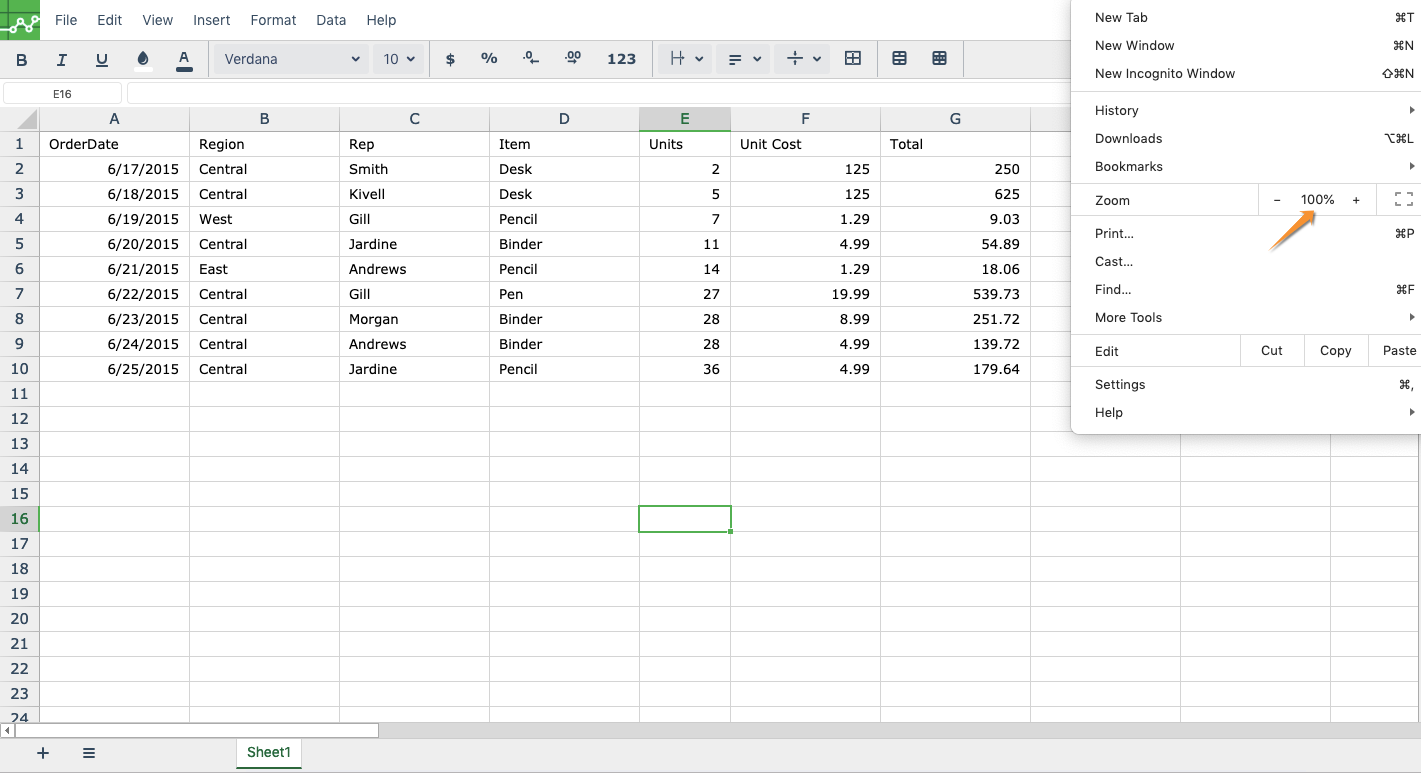
After:

Zoom using the Trackpad
This method may impact the other users editing Excellentable. If you zoom in or out Excellentable in the Edit mode using this method nd publish the changes to Excellentable , the other users editing/viewing the Excellentable would see a zoomed in/out version of Excellentable.
If you have a machine with built-in Multi-Touch Trackpad, to zoom in users can push their fingers away from each other, and they can move their fingers close to each other to zoom out. Both the zoom in and the zoom out gesture can be repeated for additional zooming.
Below screenshots shows Excellentable before and after zooming in:
Before:
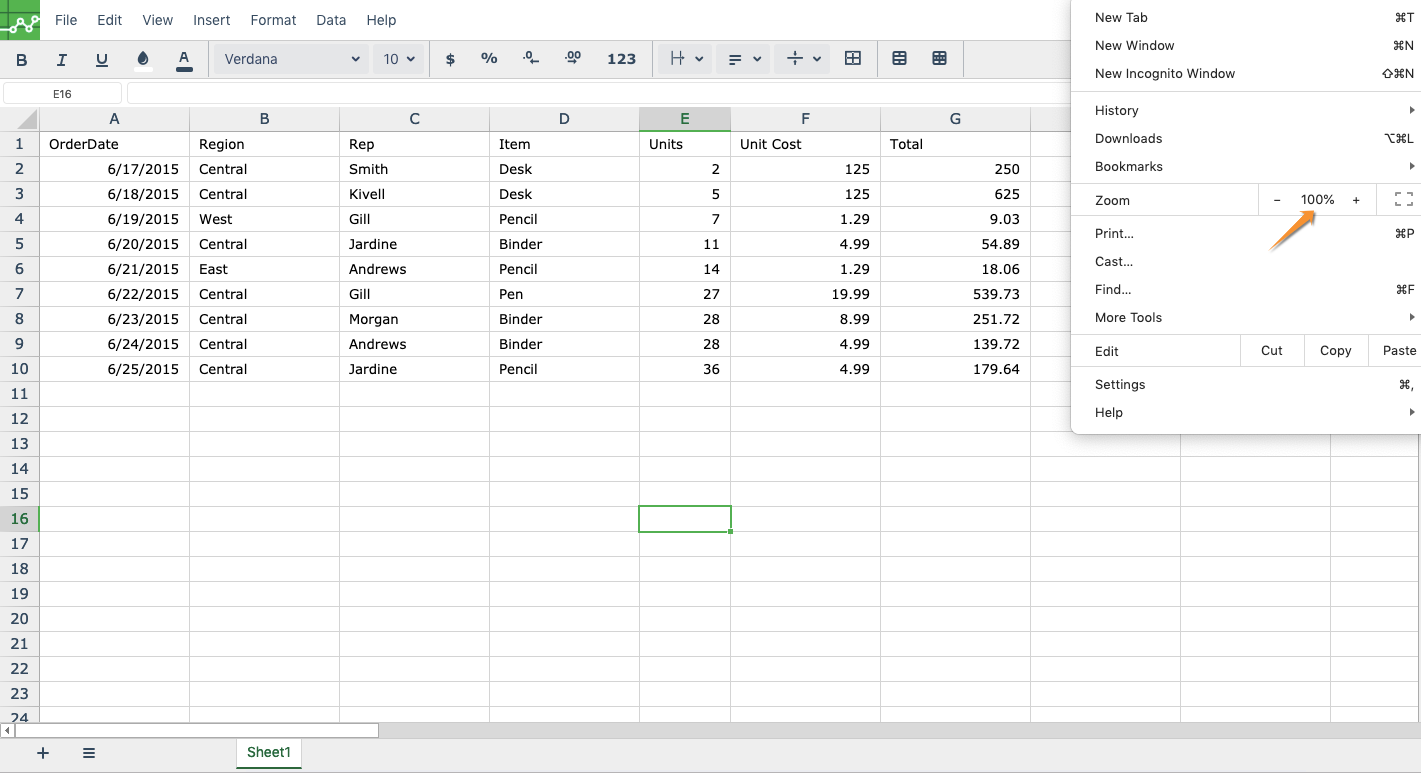
After: