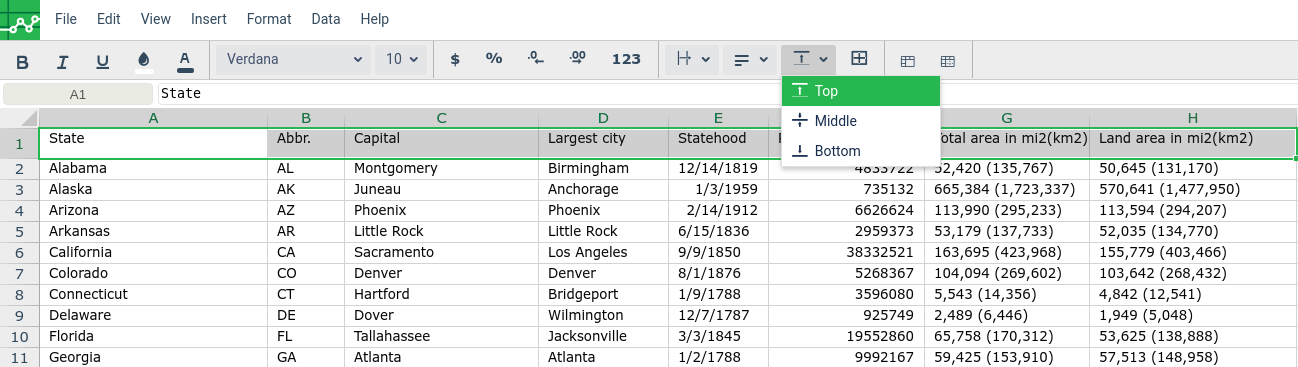Text Alignment
Sometimes you may want to realign text in a cell to enhance the visual presentation of your data. You can align the text horizontally or vertically.
Text Alignment in Excellentable is easy! Simply use the alignment options located in the format tab.
Horizontal Alignment
You can use Left, Center of Right to align your data horizontally.
You can align the text horizontally within a cell, a group of cell, in a specific row or column, or the entire spreadsheet
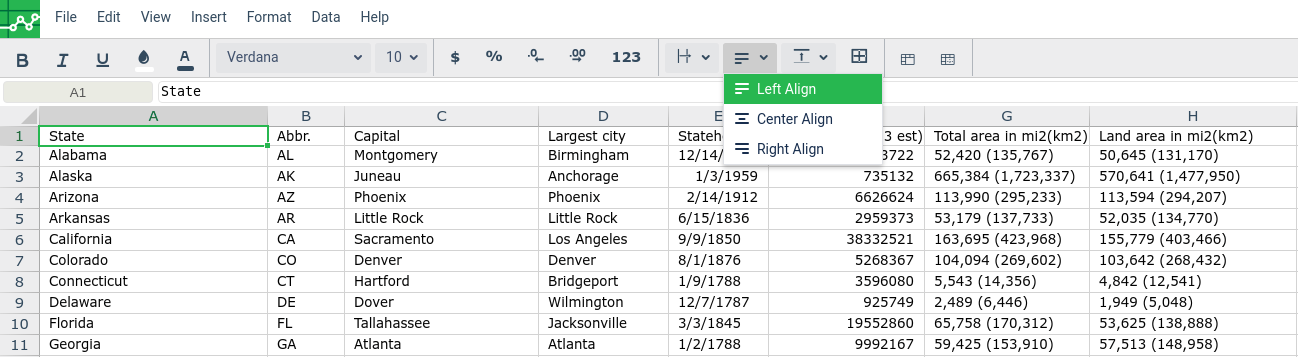
In the below example, we selected the column 'A' and chose "Center Align". The text is aligned at the center of the cell as shown in the screenshot.
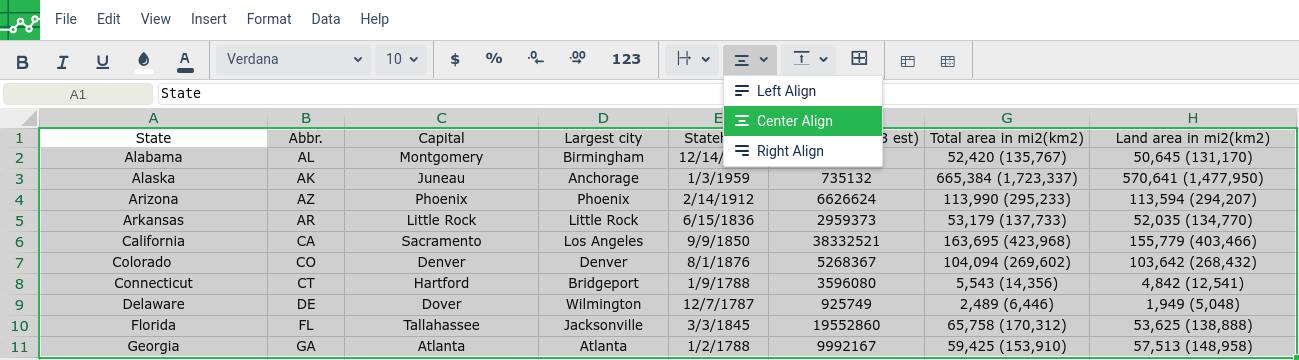
In the below example, we selected the row 1 and chose "Left Align". The text is aligned at the left of the cell as shown in the screenshot.
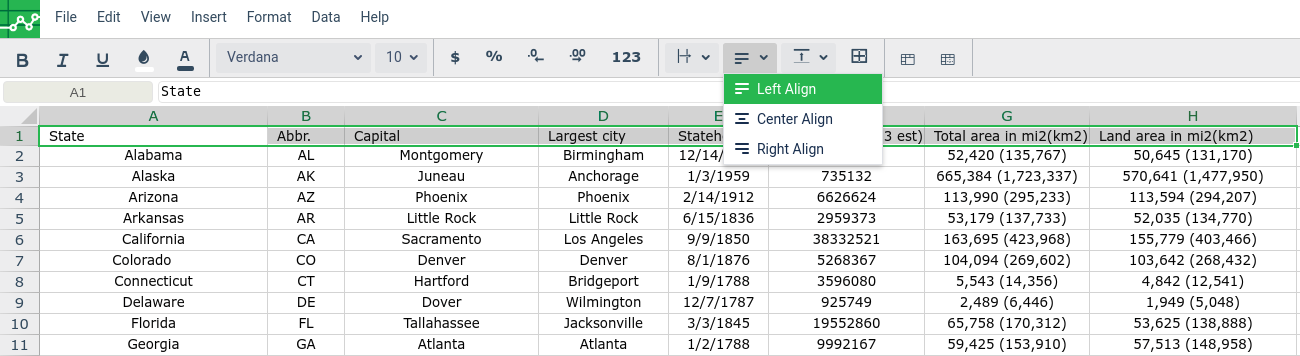
Vertical Alignment
Aligning the text vertically in Excellentable is easy! Simply use the Vertical align option located in the toolbar.
You can use Top, Middle or Bottom to realign your text vertically.
You can align the text vertically within within a cell, a group of cell, in a specific row or column, or the entire spreadsheet
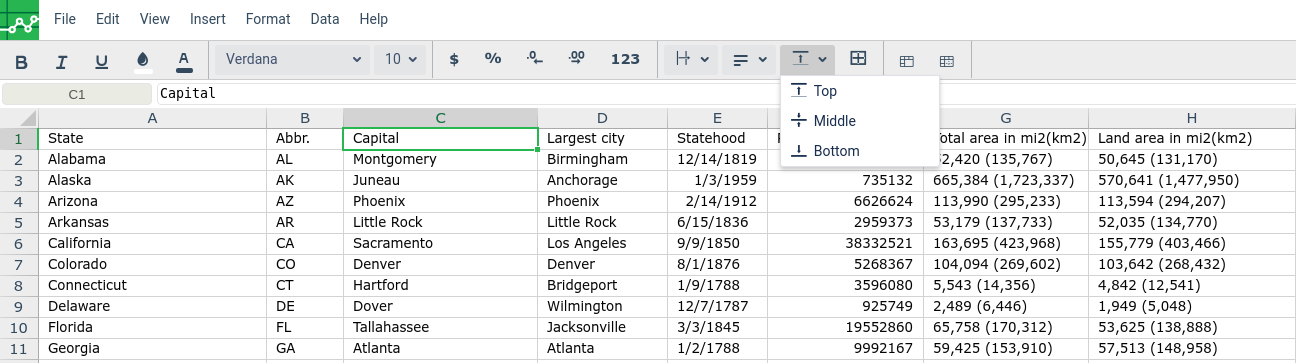
in the below example, we selected the cell A1 and chose Middle alignment. The text is aligned at the middle of the cell.
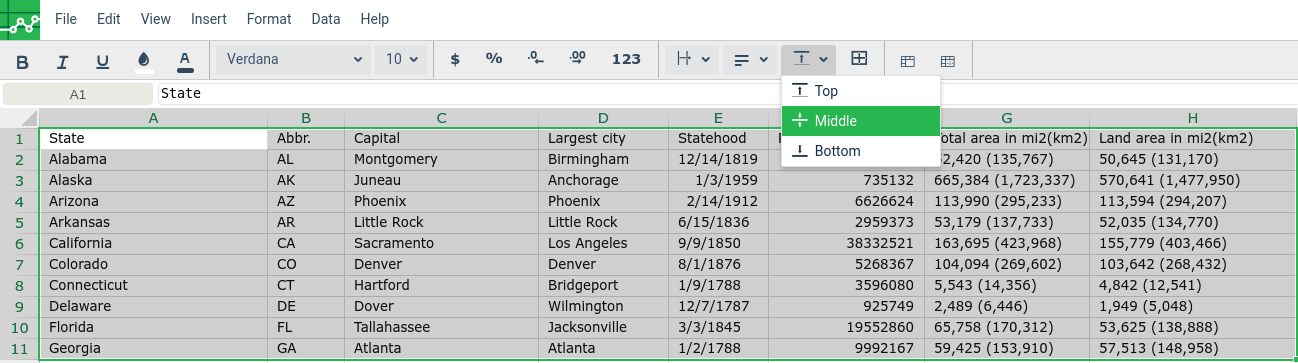
in the below example, we selected the entire first row and chose "Top" alignment. The text is aligned at the top of the cell.