How to freeze columns
- Open the Excellentable in edit mode
- Select the column header+1 to where you want to freeze the pane and click "Freeze Pane" button. (E.g to freeze till column B, select Column(B+1) or Column C)
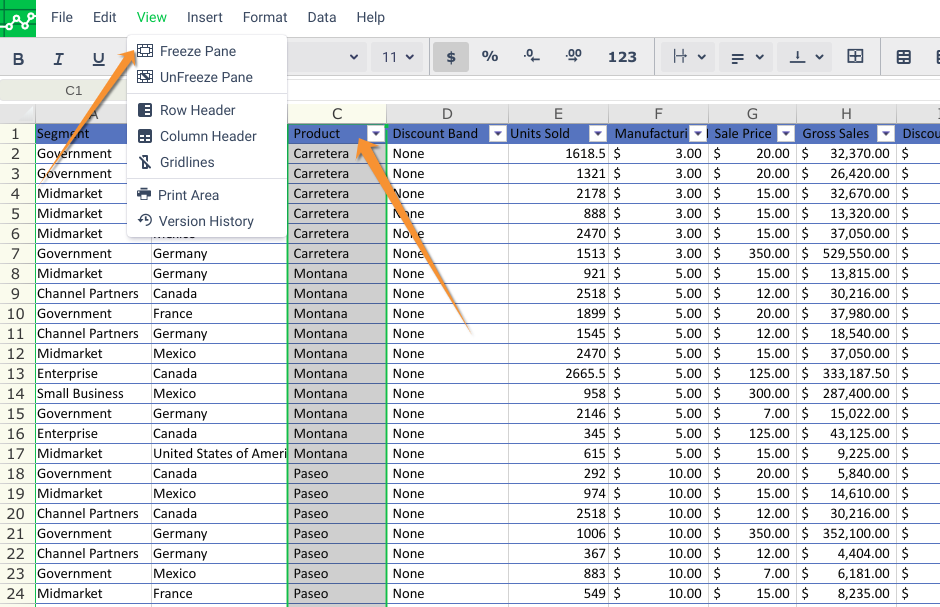
- You can see the the columns left to the selected column are froze when you scroll sheet to the right.
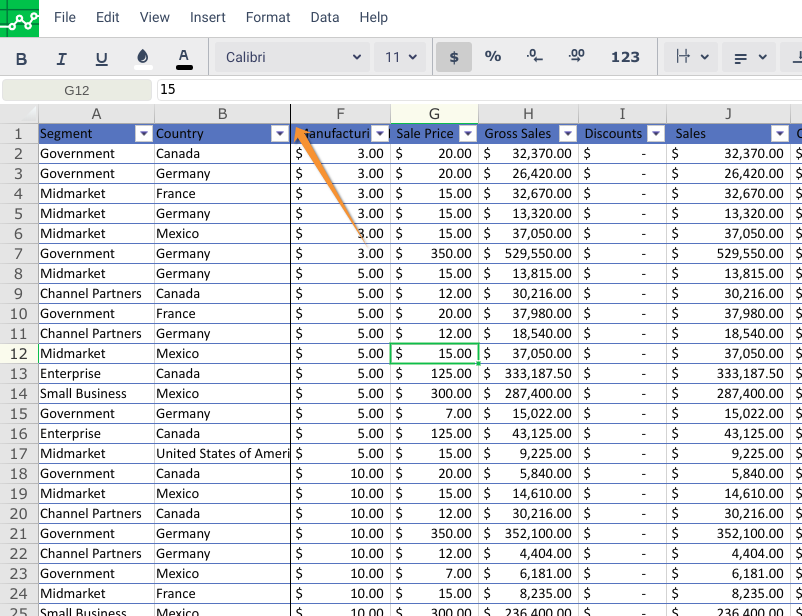
How to freeze rows and columns at the same time
- Open the Excellentable in Edit mode
- Select row+1 and column+1 that you want to freeze. (E.g. to freeze Row 1 and Column A+B, Select the cell C2) and Click View→ Freeze Pane
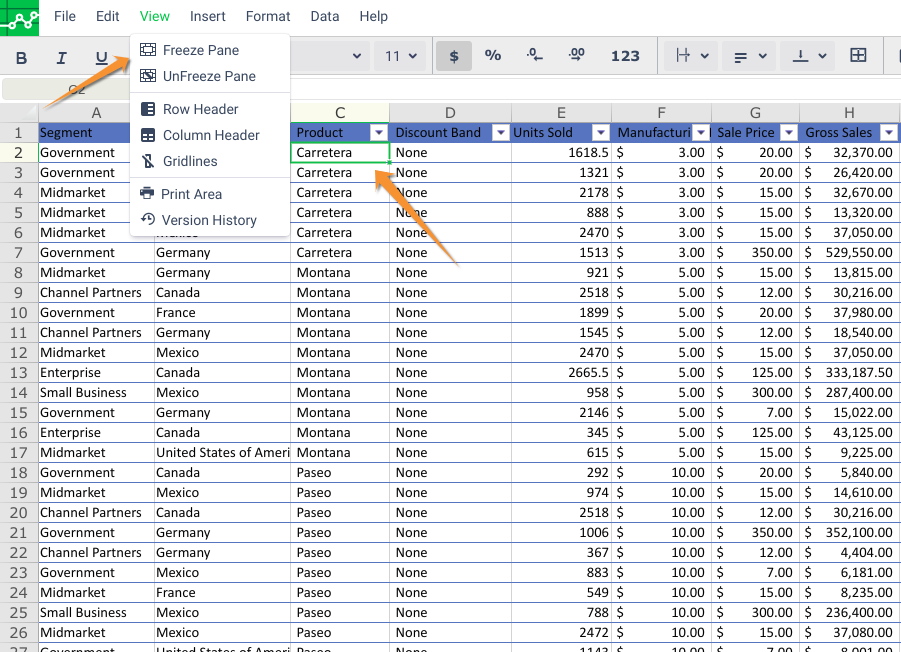
- You can see the the rows above of the selected row are froze when you scroll sheet
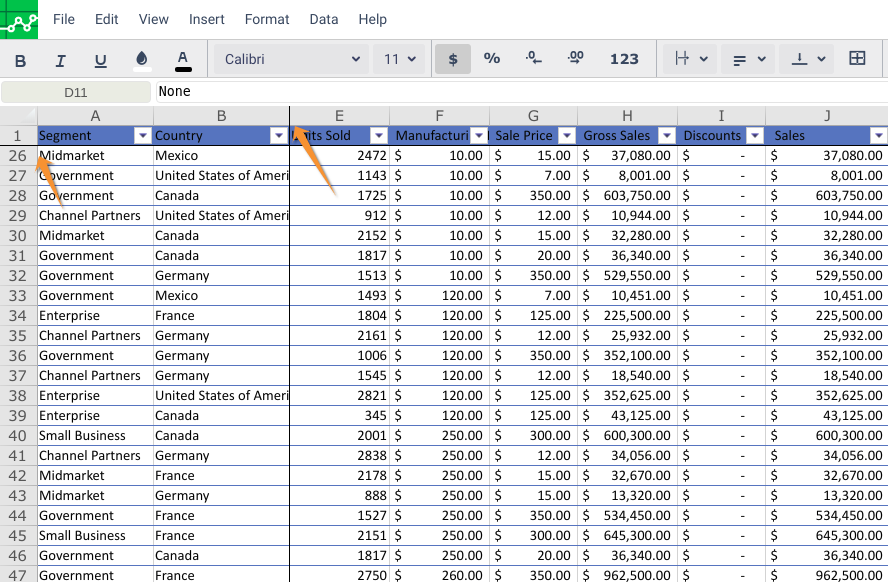
See Also:
