How to freeze rows
- Open the Excellentable in edit mode
- Click on the row header+1 where you want to freeze the pane and click "Freeze Pane" button
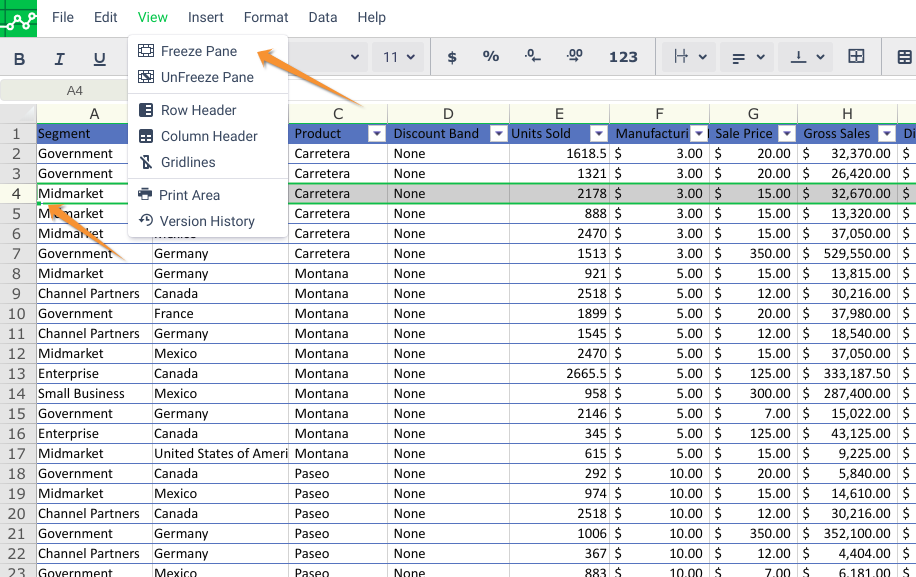
- Click on the row header+1 where you want to freeze the pane and click "Freeze Pane" button. (E.g. to freeze till row number 3, select row number 4)
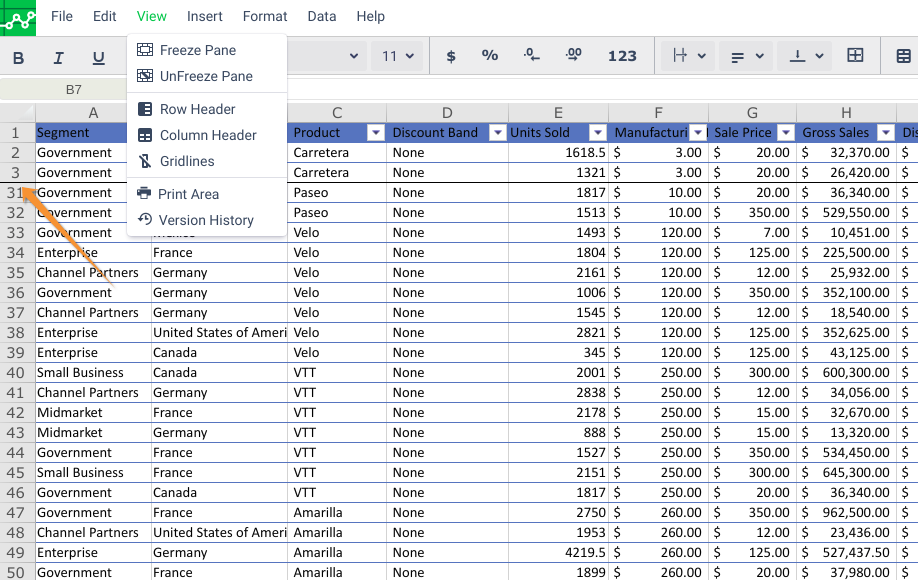
How to freeze rows and columns at the same time
- Open the Excellentable in Edit mode
- Select row+1 and column+1 that you want to freeze. (E.g. to freeze Row 1 and Column A+B, Select the cell C2) and Click View→ Freeze Pane
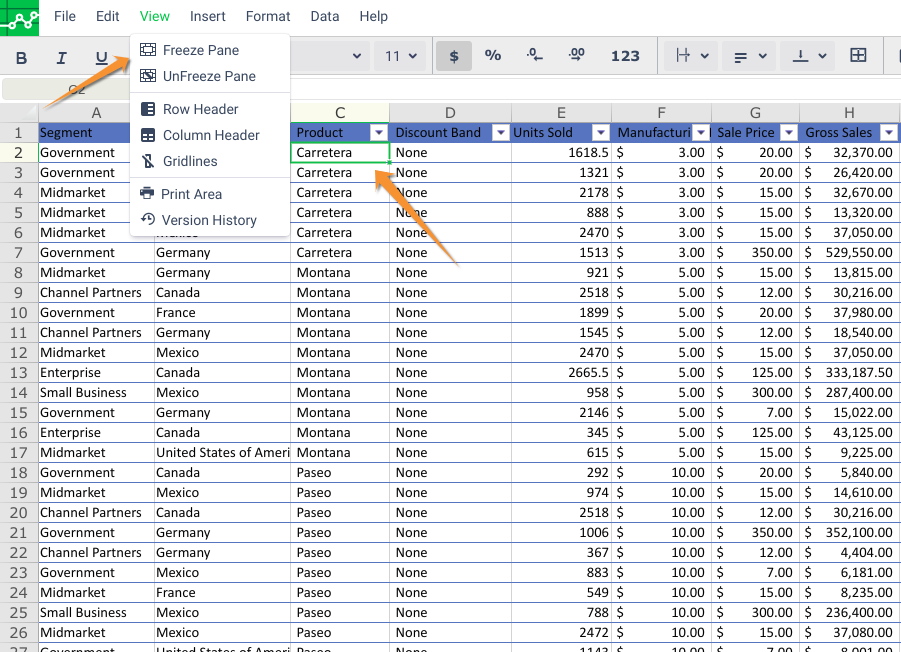
- You can see the the rows above of the selected row are froze when you scroll sheet
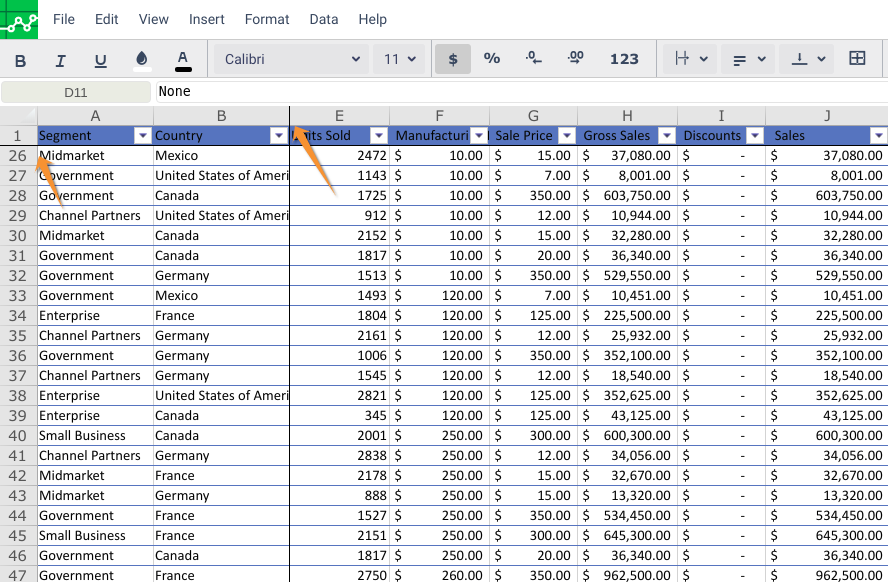
See Also:
