How to insert an image in table
- Open the Excellentable in edit mode; Select the cell where image needs to be inserted and go to "Insert" Tab and select Picture.
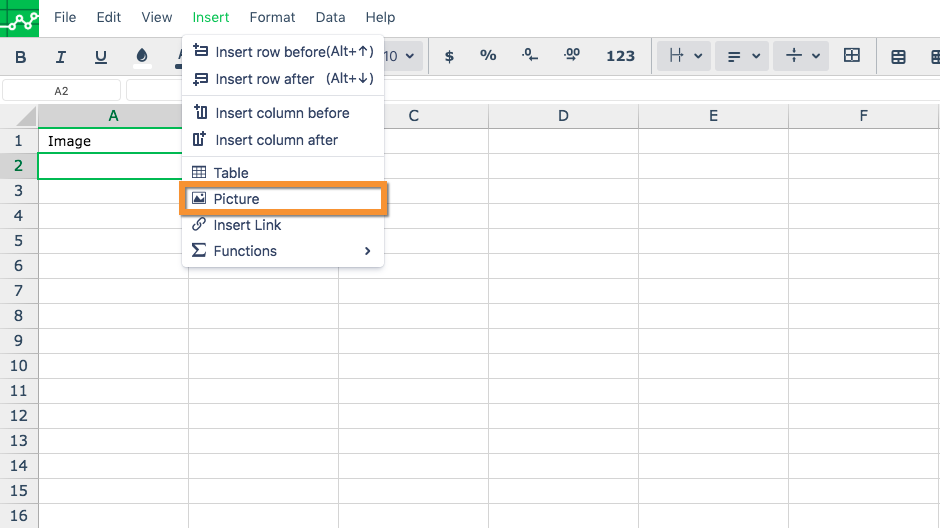
- Click on "Choose File" button to choose the image file.
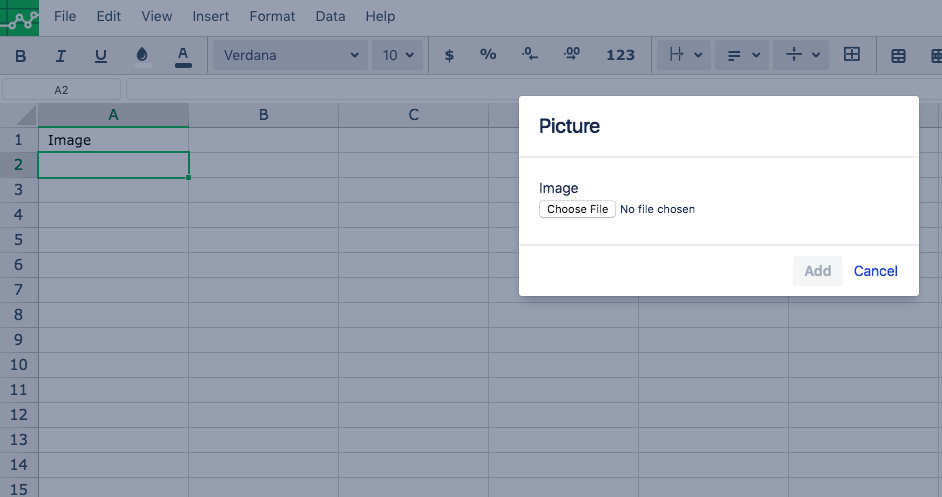
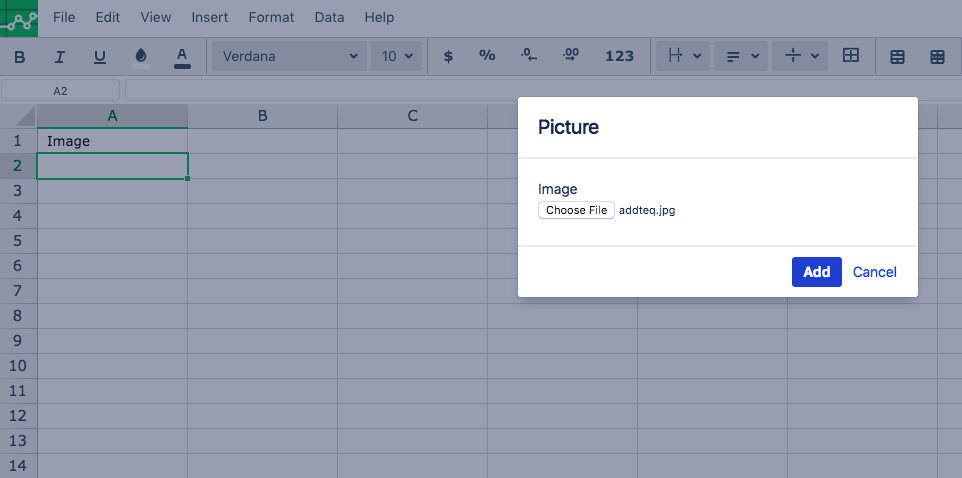
- Once the file is selected, click Add. You should see the picture added in excellentable.
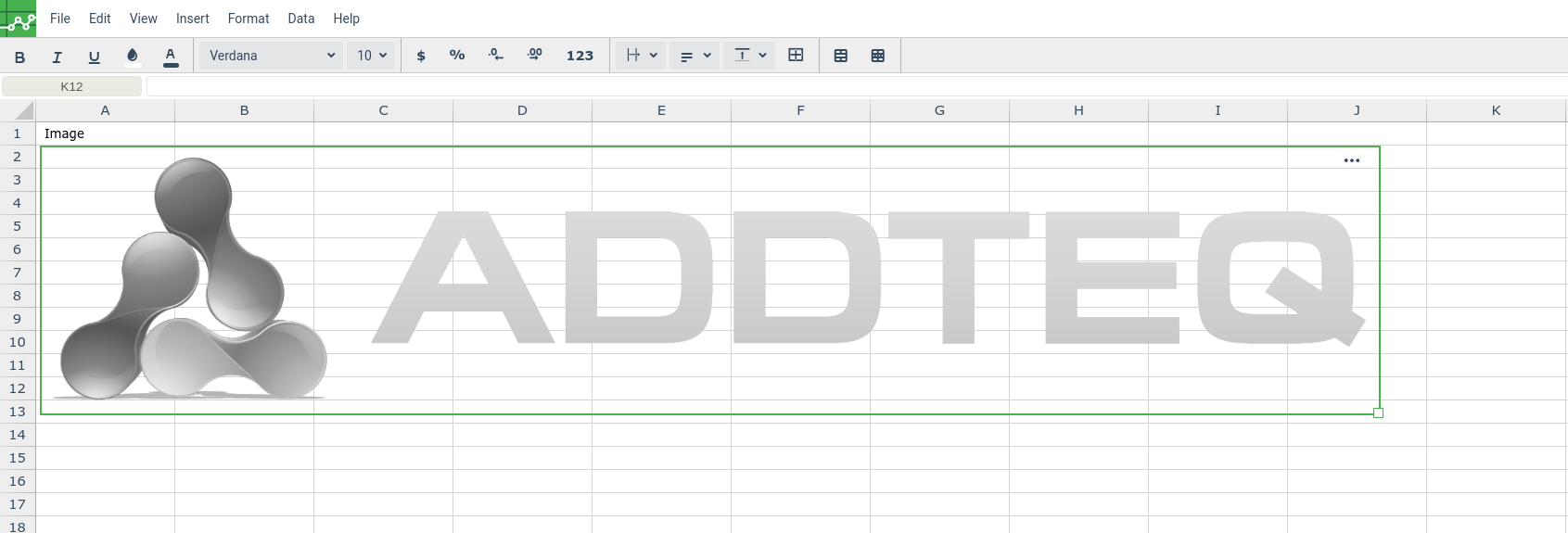
- To move the image, just select the picture and drag to the required location.
Soon this will include the option to insert an image within a cell.
- Click within a cell
- Tap on "Insert" tab and select "Picture".
- Select the option to insert within the cell
- Choose the image
- Click add
Related pages:
