How to use the custom template with Excellentable.
- Click on the "Create from template" button of the Confluence menu bar.
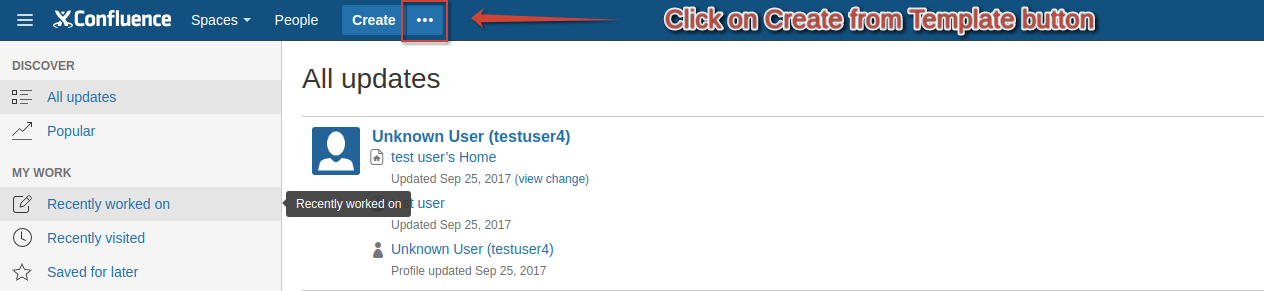
- Select the space where the custom macro is in the "Create" dialog.
.png?inst-v=2f89f79d-a349-42c3-adc2-e2dd1636fa27)
- Search the custom macro using the live search in "Create" dialog.
.png?inst-v=2f89f79d-a349-42c3-adc2-e2dd1636fa27)
- Double click on the filtered macro.
.png?inst-v=2f89f79d-a349-42c3-adc2-e2dd1636fa27)
Or - Click on the "Create" button in the "Create" dialog to open the template.
.png?inst-v=2f89f79d-a349-42c3-adc2-e2dd1636fa27)
.png?inst-v=2f89f79d-a349-42c3-adc2-e2dd1636fa27)
- Double click on the filtered macro.
- Fill in the page title and save the page.
- Re-enter the page edit mode and click on the Excellentable macro to open the Excellentable in edit mode.
.png?inst-v=2f89f79d-a349-42c3-adc2-e2dd1636fa27)
.png?inst-v=2f89f79d-a349-42c3-adc2-e2dd1636fa27)
- Update the template as expected and then click on "Publish" button of "File" menu.
.png?inst-v=2f89f79d-a349-42c3-adc2-e2dd1636fa27)
- Click on the "Close" button of "File" menu.
.png?inst-v=2f89f79d-a349-42c3-adc2-e2dd1636fa27)
See Also:
How to create a custom template with Excellentable.
