Mitigation steps for a failed UUID migration
- Before beginning UUID migration, it is expected that database backup has been taken and there is no interruption external or internal to the migration process.
Scenario 1: Excellentable Configuration screen shows UUID Migration status as Failed, due to database interruption while migration is in progress.
- Make sure the database is up and running and is connected to Confluence.
- Navigate to "Manage Apps" page, first disable then enable the Excellentable plugin to resume migration.
- Switch to the Excellentable configuration page and check the UUID Migration Status. The status should now show as In Progress.
Scenario 2 : Excellentable Configuration screen shows UUID Migration status as Failed, due to Confluence application going down
- Check if the Confluence application is down. If so, restart the Confluence application.
- If status on Excellentable Configuration page is shown as Failed, Click on "Retry UUID Migration" and if status on Excellentable Configuration page is shown as Pending, then Disable and Enable the plugin to resume the migration
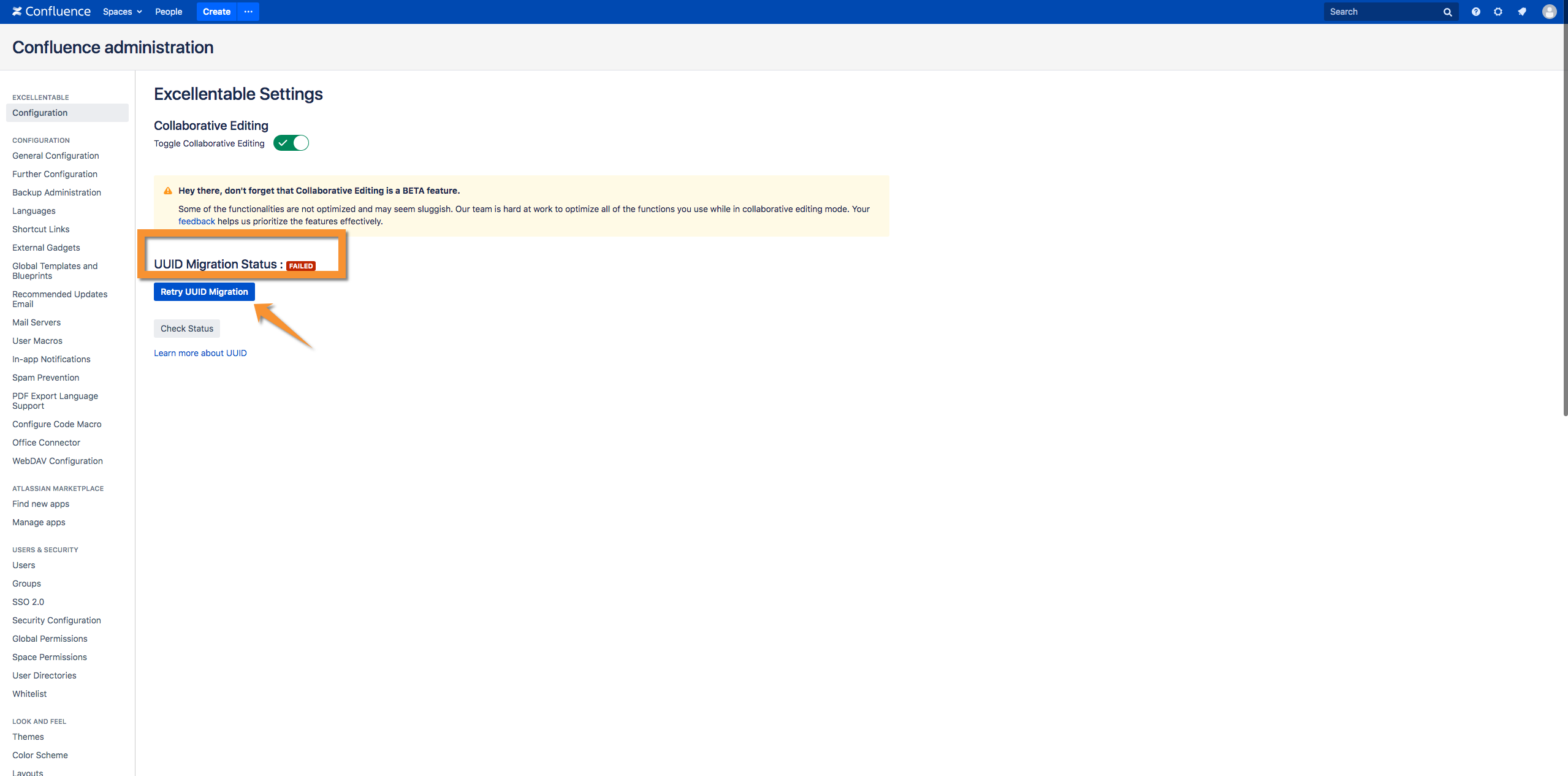
- The status should now change to In Progress.
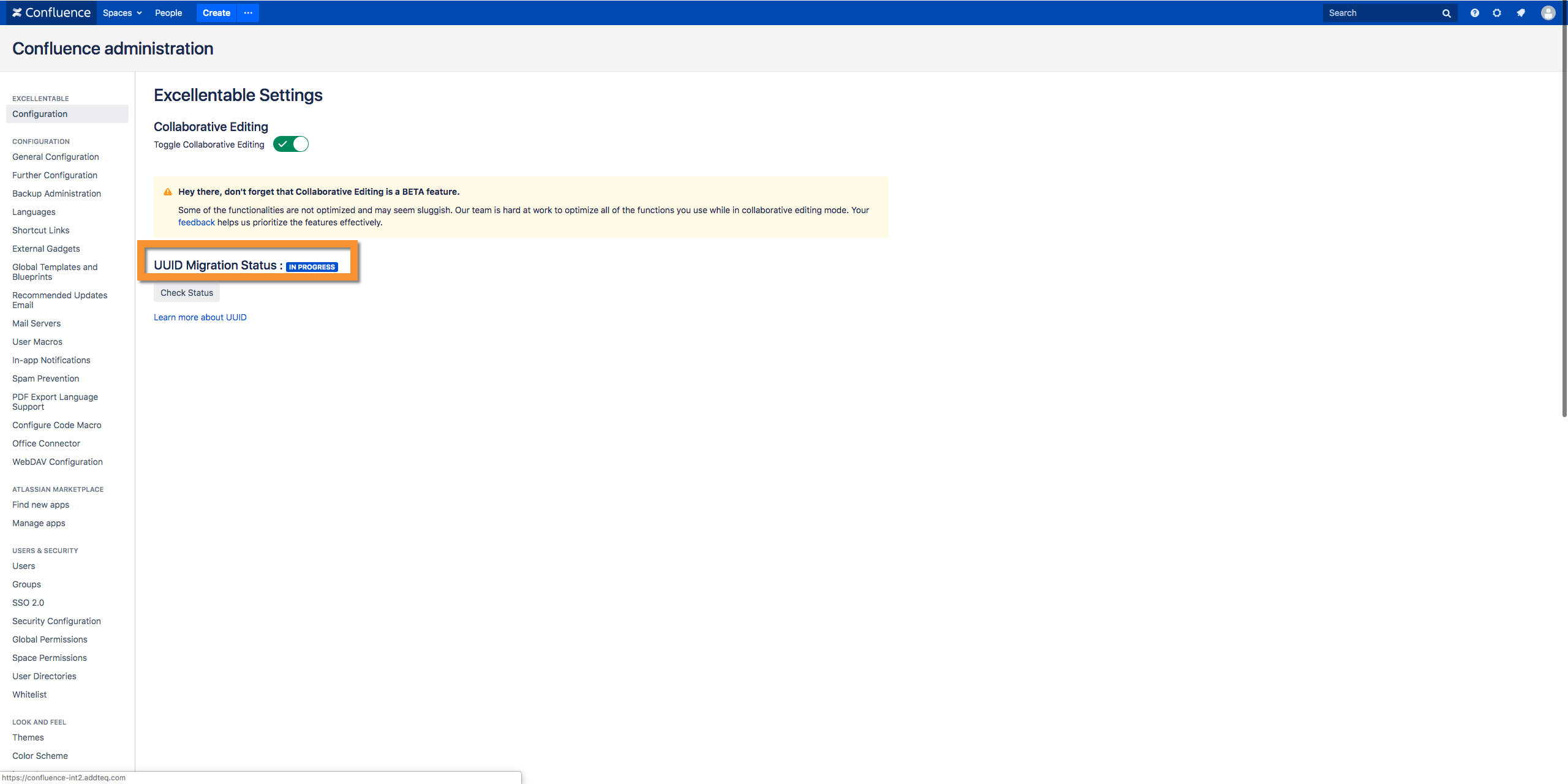
- It is absolutely mandatory that the customer takes a backup of their database before beginning with any upgrades.
- Incase of issues faced during migration, customer may try restoring the DB and attempting migration to 4.2.3 from scratch.
- In any other scenario where the UUID Migration status shows Failed , customer may attempt to retry the migration by clicking the "Retry UUID Migration" button. If further support is required, please contact us via our support portal.
