View/Edit existing conditional formatting
You can also choose Format→ Clear Formatting to remove all conditional formatting. However this will remove all formatting, including formatting that is not a result of Conditional formatting and revert to Excellentable defaults.
- Select the cell(s) where you want to find the existing conditional formatting rules.
- In the menu bar click Format → Conditional Formatting
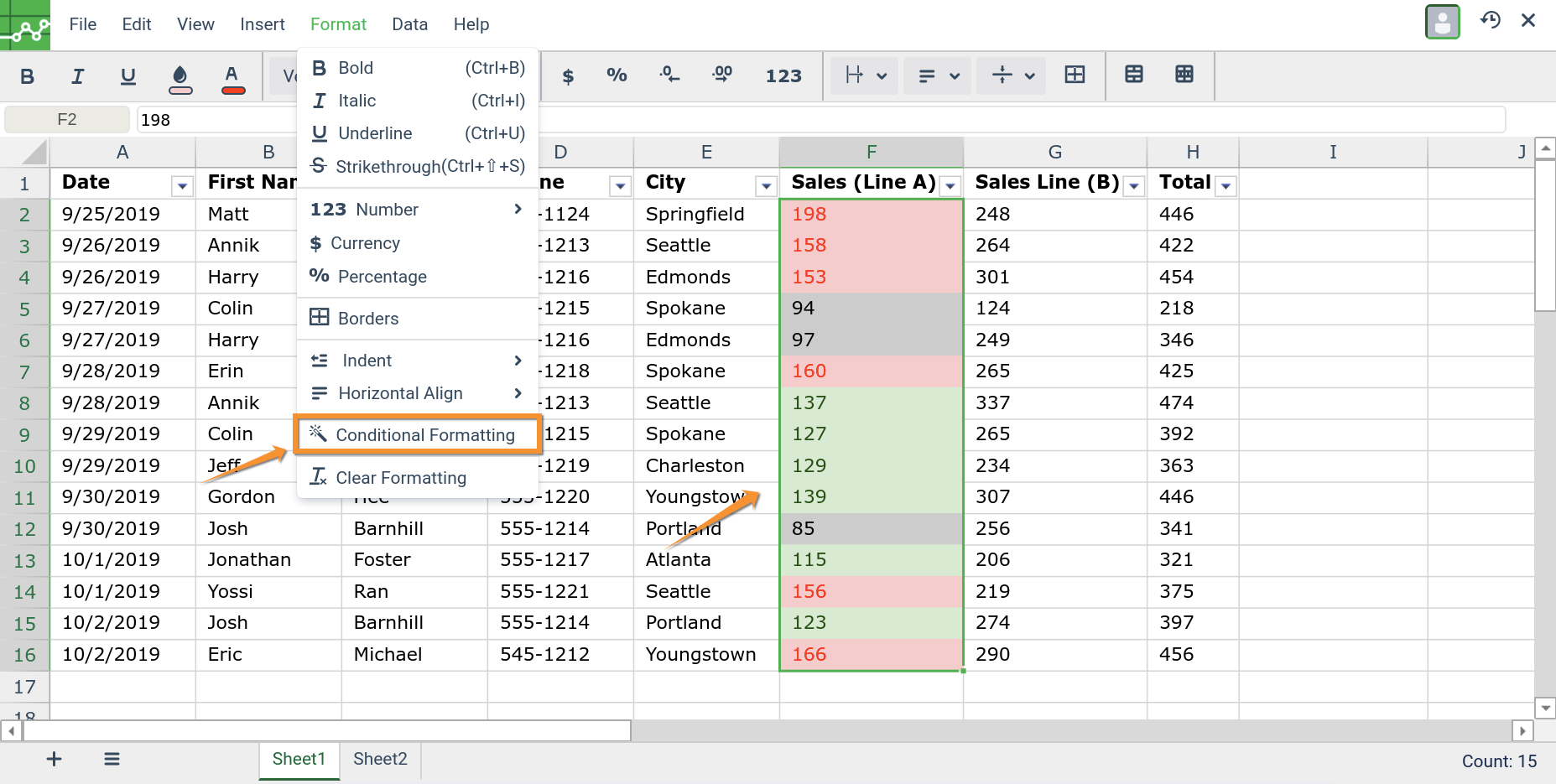
- A menu bar will open on the right which shows the rules that apply to the cell(s). Click the x button if you do not want to edit.
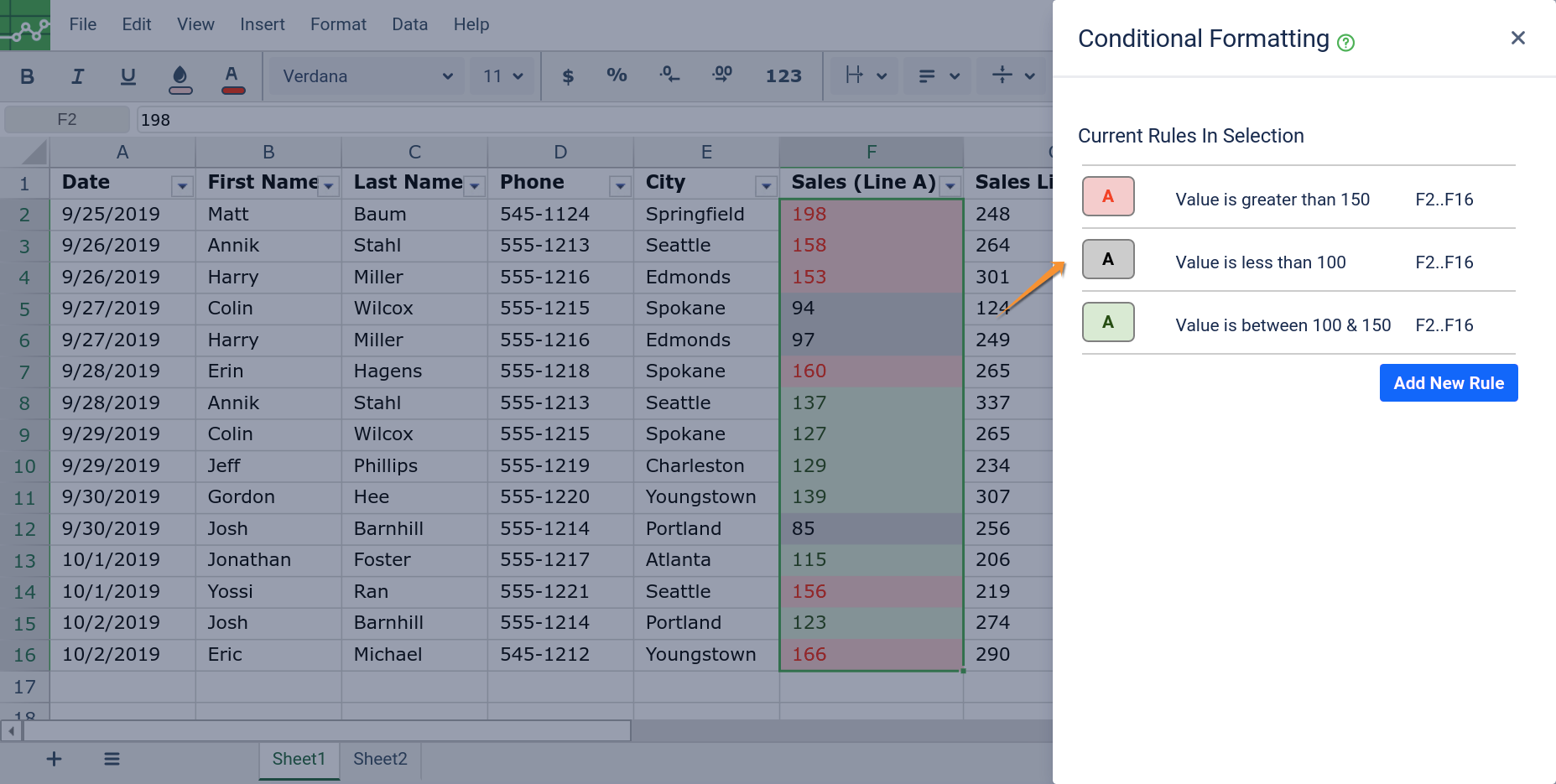
- To add a new conditional formatting rule click "Add new rule". To remove an existing rule, hover over the rule, and you will see a x button to delete the rule.
.png?inst-v=2f89f79d-a349-42c3-adc2-e2dd1636fa27)
- To edit a rule, click the rule you want to edit, and it will open the edit window. Make your changes and click "Edit Rule"
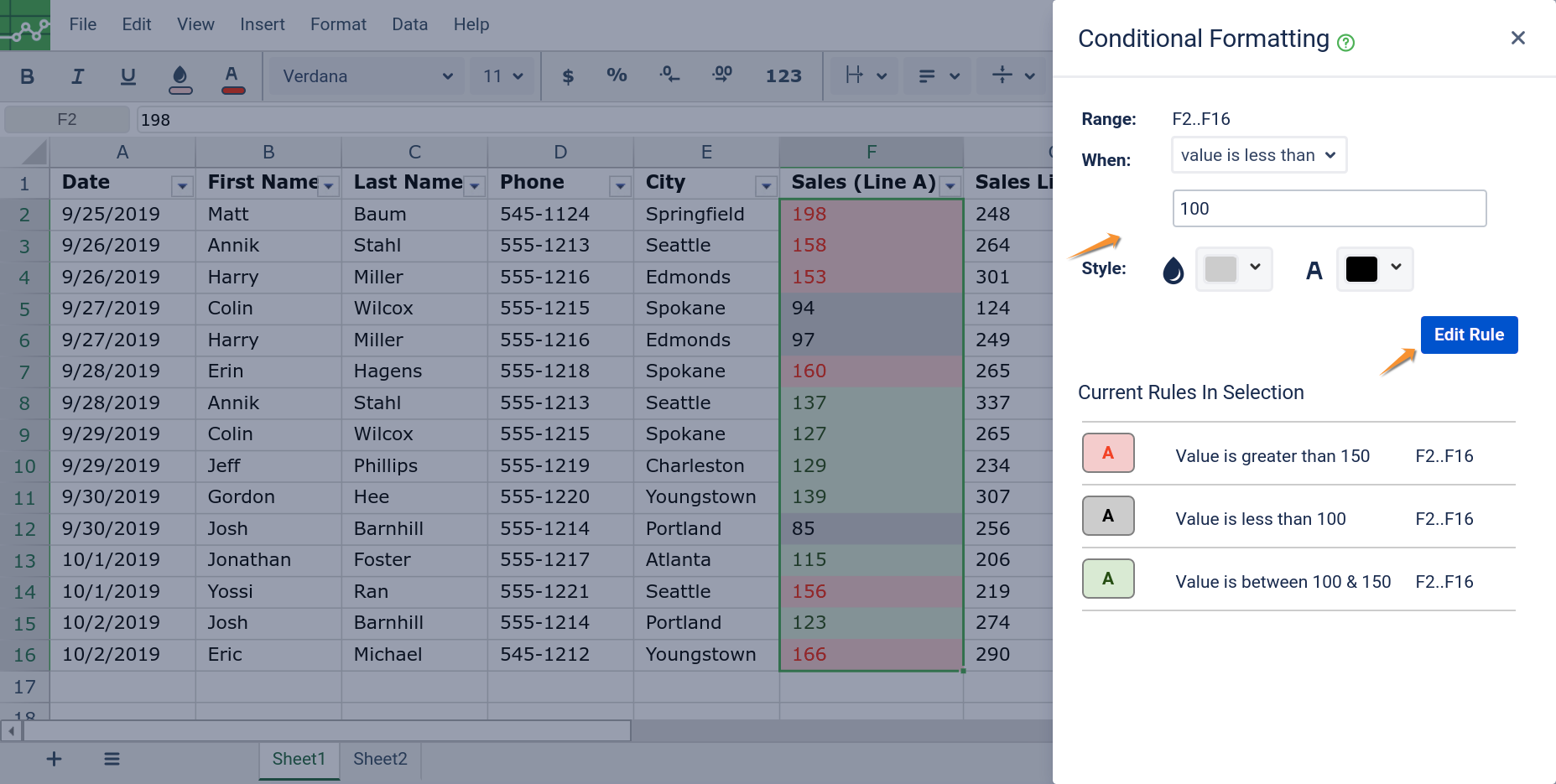
See Also:
