Highlight empty/non-empty cells using conditional formatting
- Open a confluence page and create a new Excellentable or edit an existing Excellentable.
- Select the cells you want to apply format rules to.
In this example we want to highlight all empty cells in column E under header "City"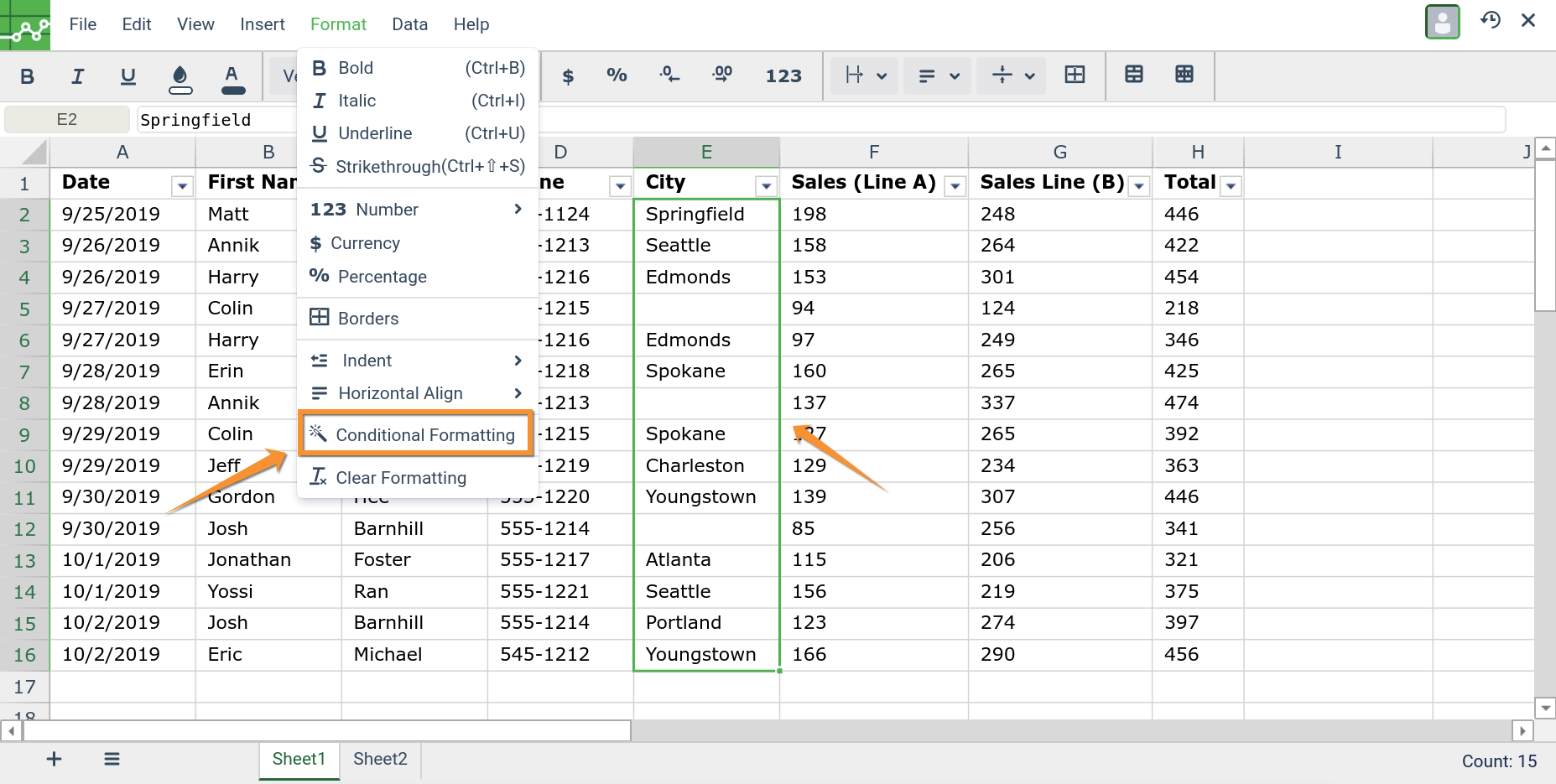
- Click Format and then Conditional formatting. A toolbar will open to the right. Note the first two options deal with empty or blank cells
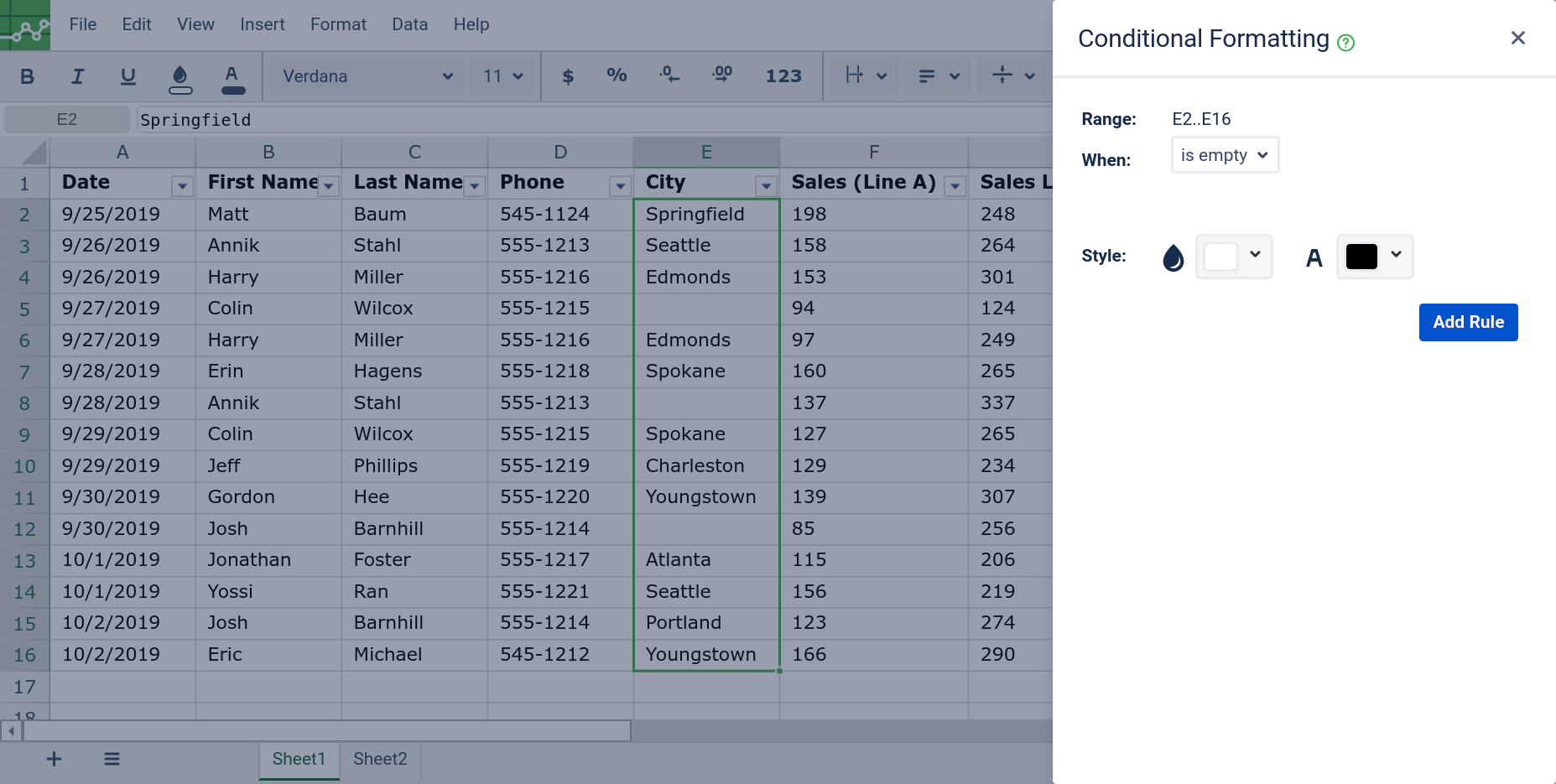
- Create a rule by choosing the condition and the style if required.
For this example: Select the rule "is empty" in the field "When", and then select the background color red. Click "Add Rule".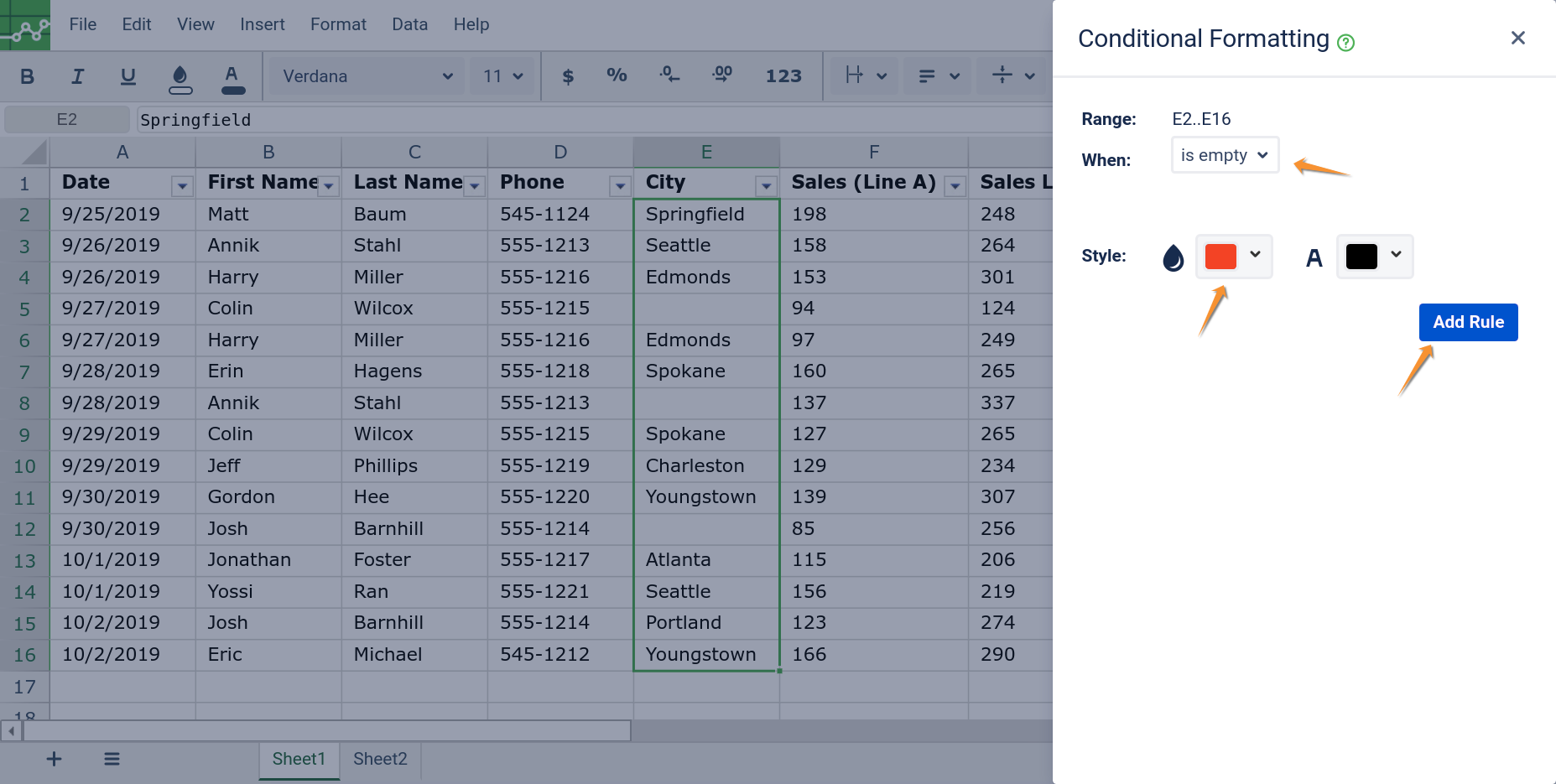
- Add another Rule (If required)
If multiple rules are required, you can stack rules together.
In this example we highlight the non-blank cells with light green Background and Dark green text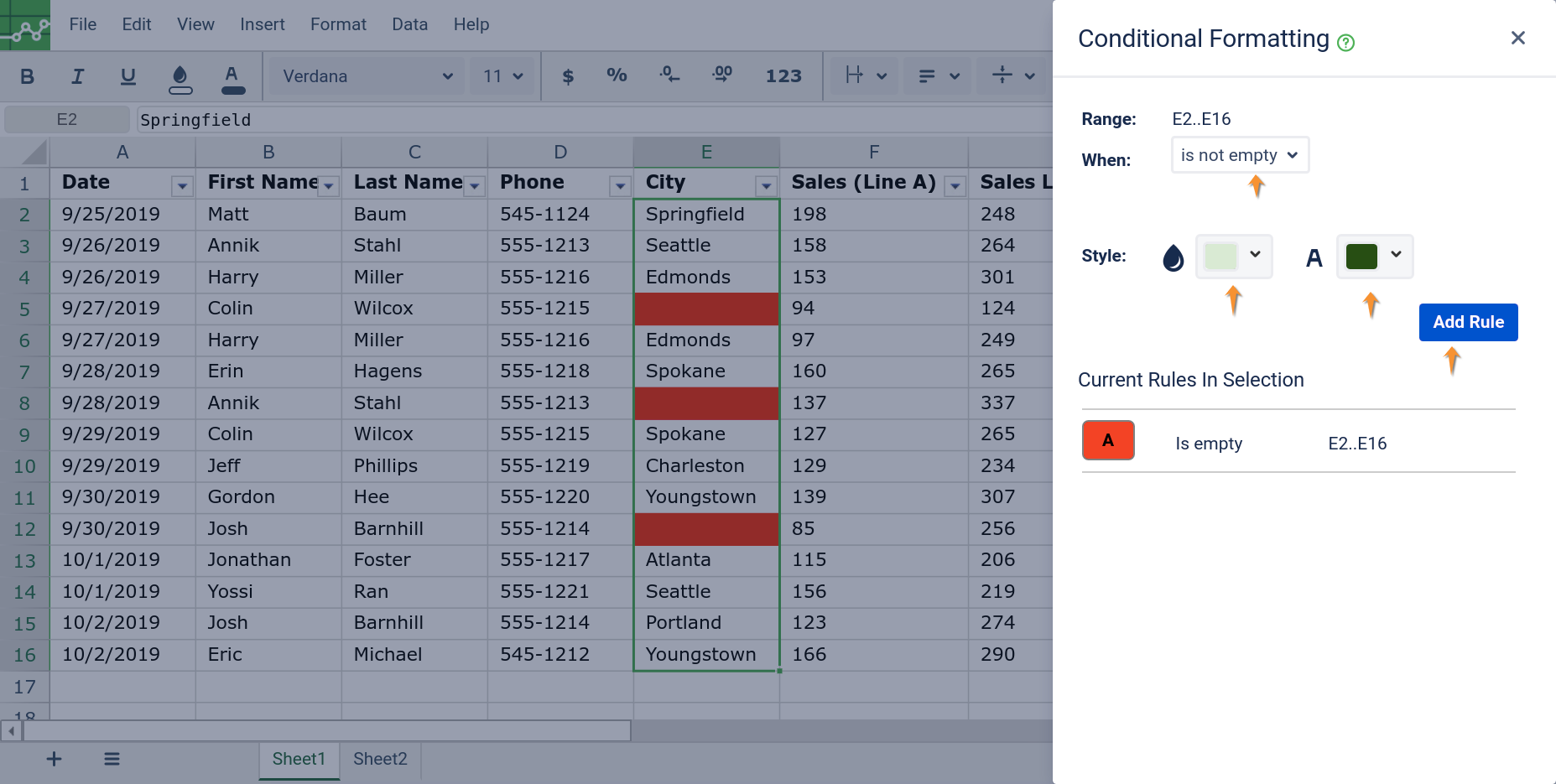
- Exit after you have applied all the required rules. Your Excellentable should show the rules in the Conditional formatting now.
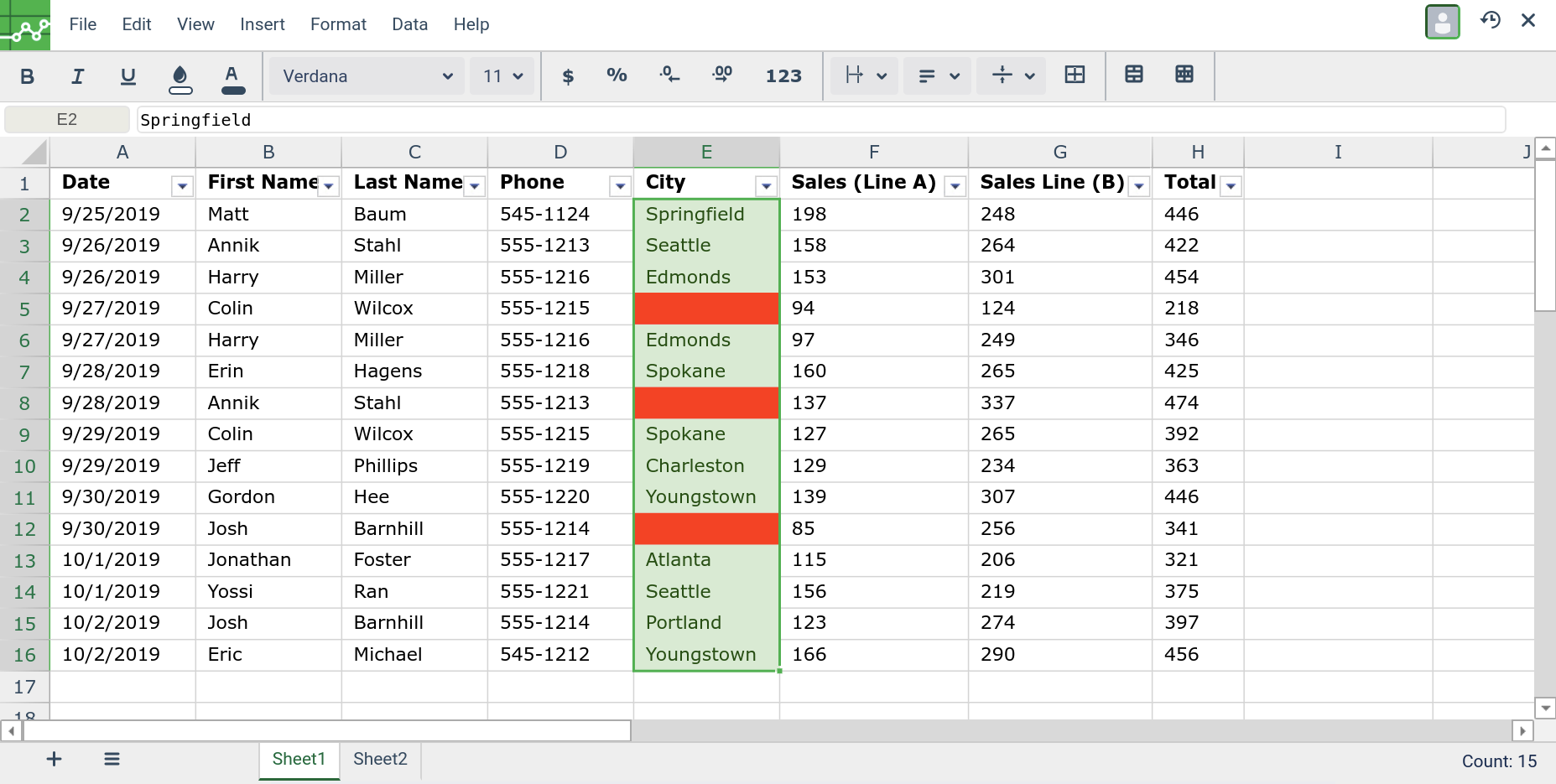
See Also:
