How to add border
- Open the Excellentable in edit mode by clicking the edit button.
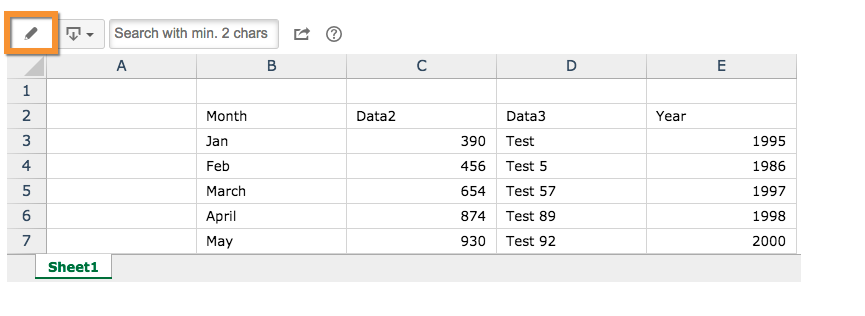
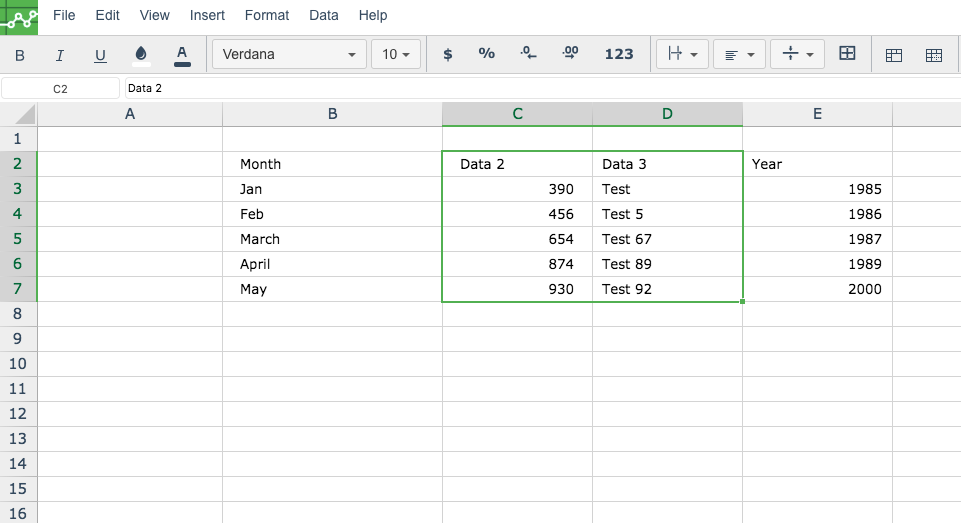
- Select the cells, rows or column where you want to add borders.
Click on the "Borders" button in the tool bar
OR alternatively select the "Format → Border button" from the Menu bar to open the Border dialog.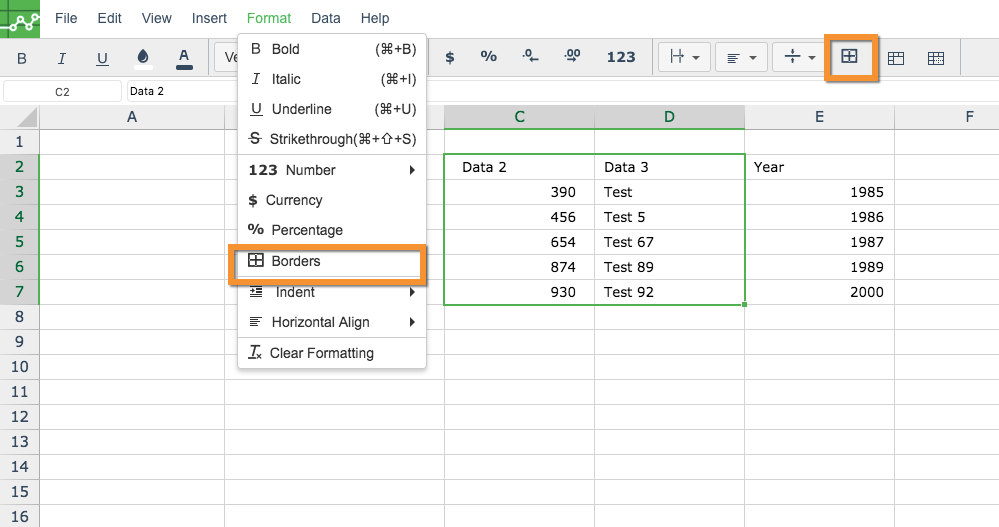
- Once you click Borders, a dialog appears where you can select the different Border options. Select the individual border lines.
You can also select the type of line or line thickness from the "Style" dropdown or color of the borders from "Colors" dropdown.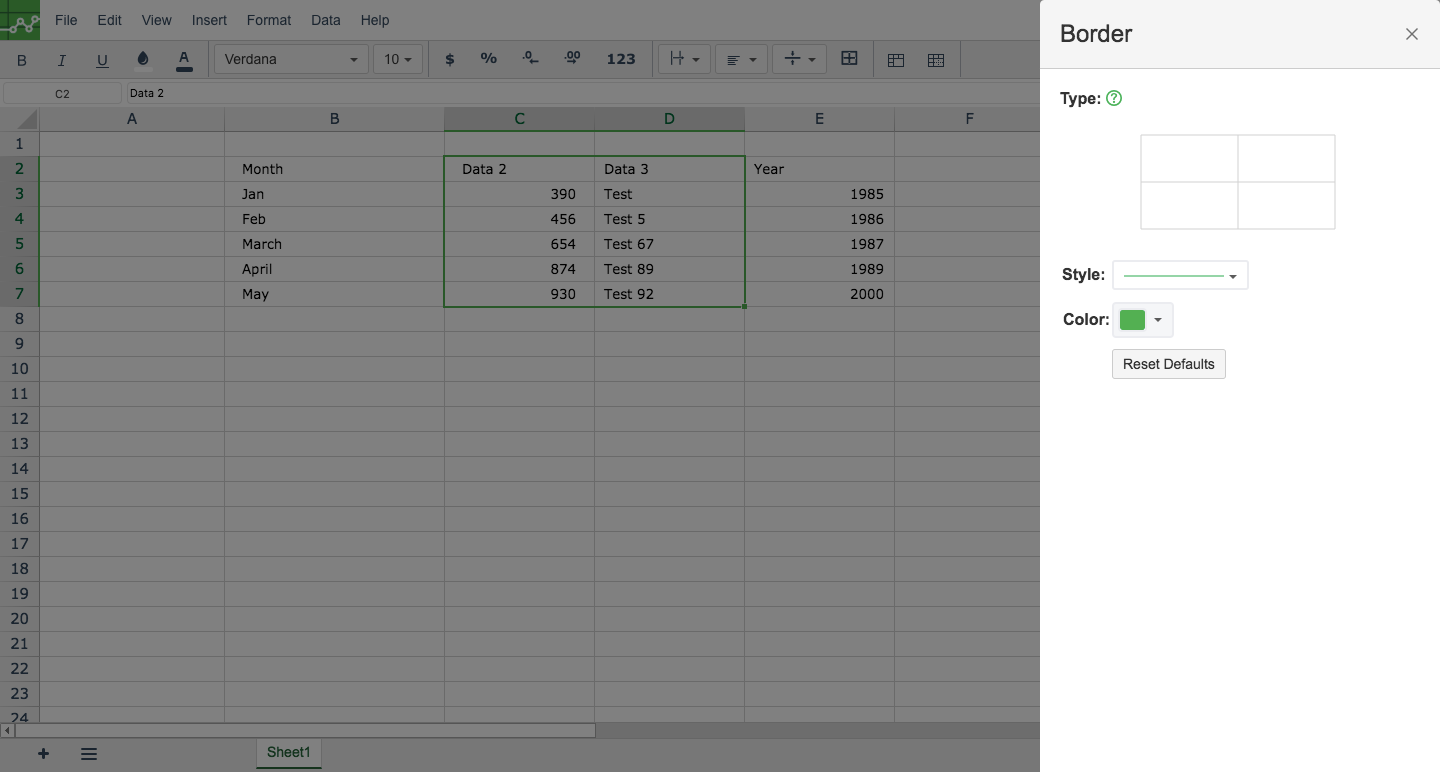
- To select the border, move the mouse over the required borderline and click on it.
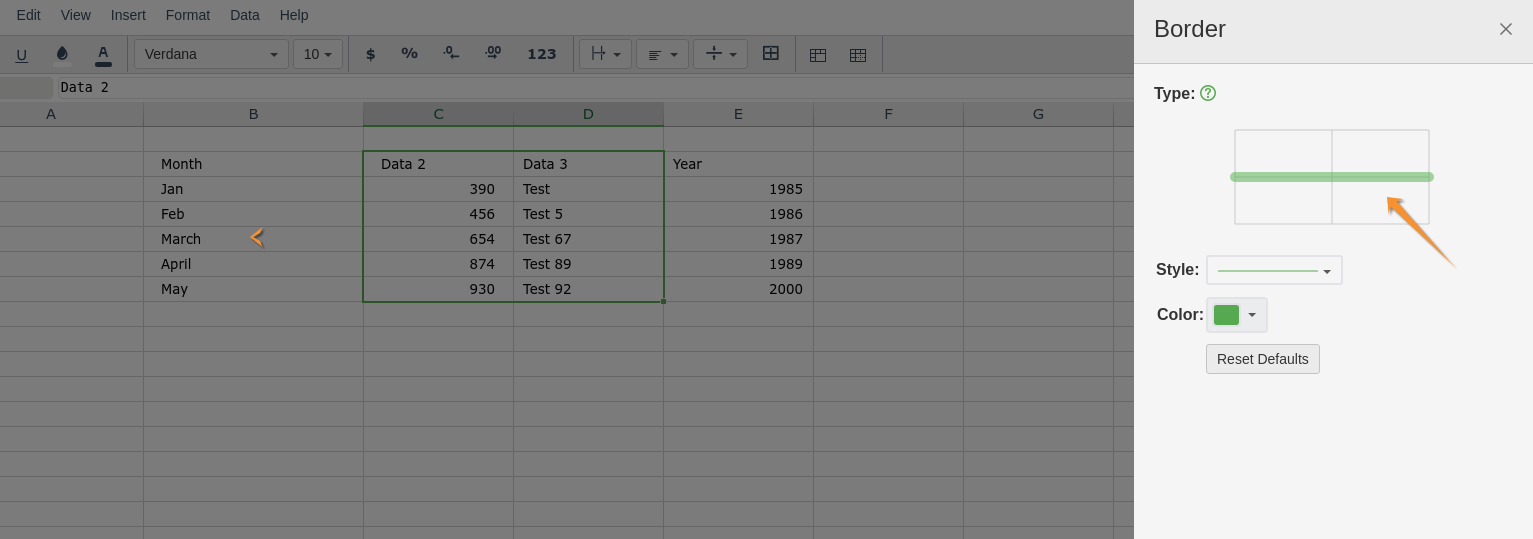
In the below example, we select the top, bottom and horizontal lines. Also, we select red color from the dropdown and the border style as dotted lines.
You should be be able to see the borders updated as you select different edges, colors or style.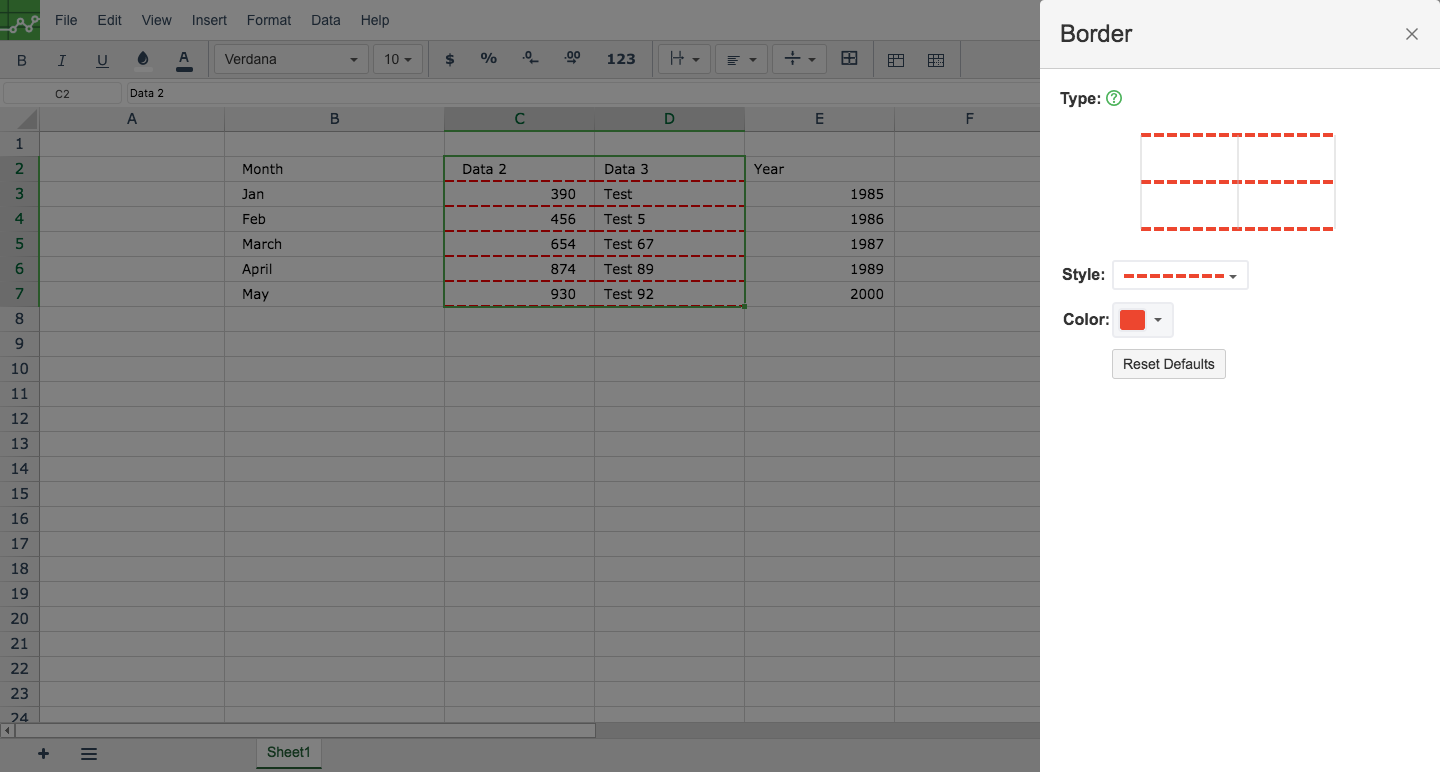
You should see borders around the selected cells.
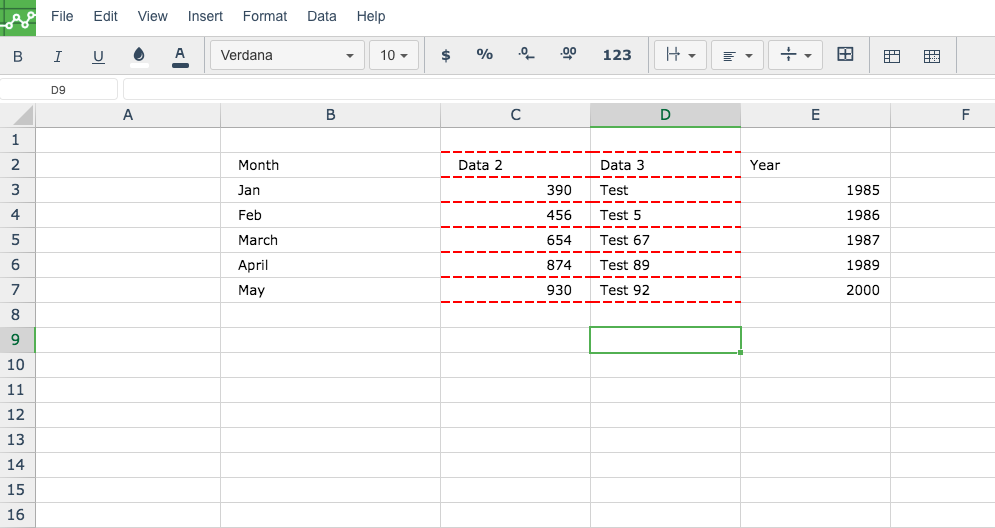
Related Pages
