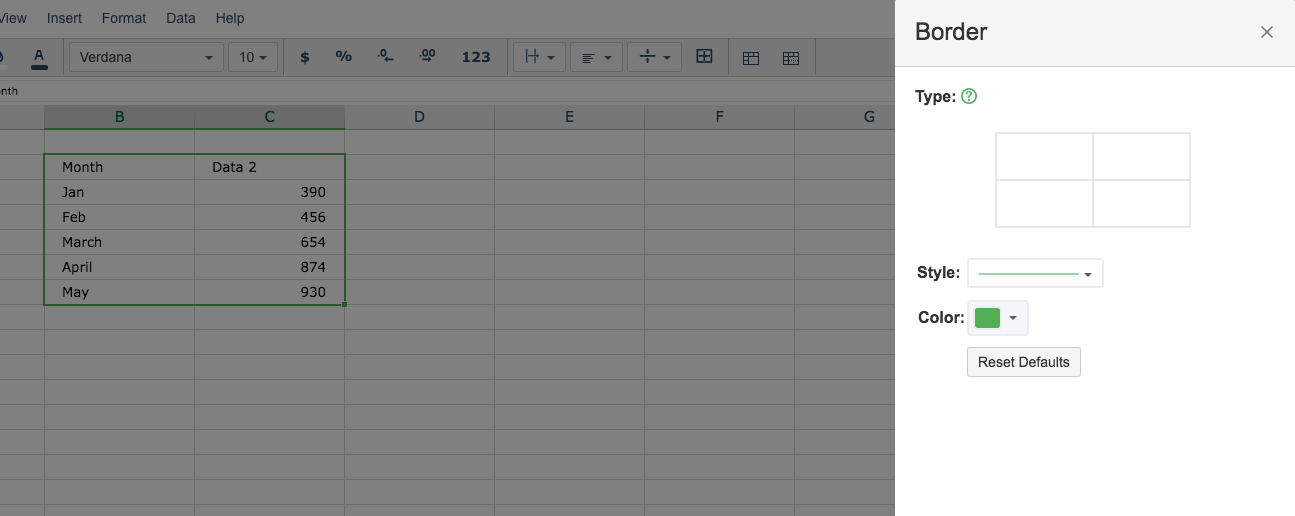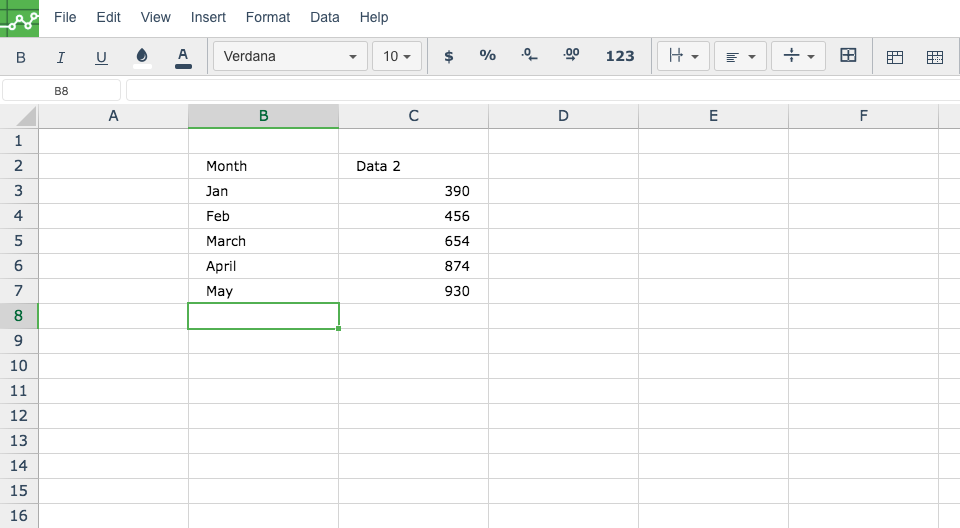How to remove borders
- Open the Excellentable in edit mode by clicking the edit button and highlight the area which has borders applied in Excellentable.
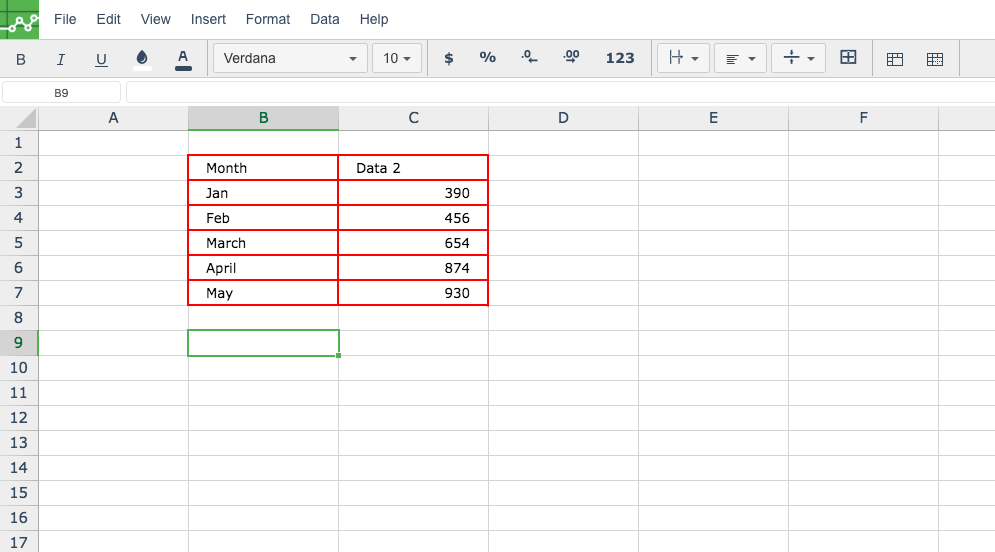
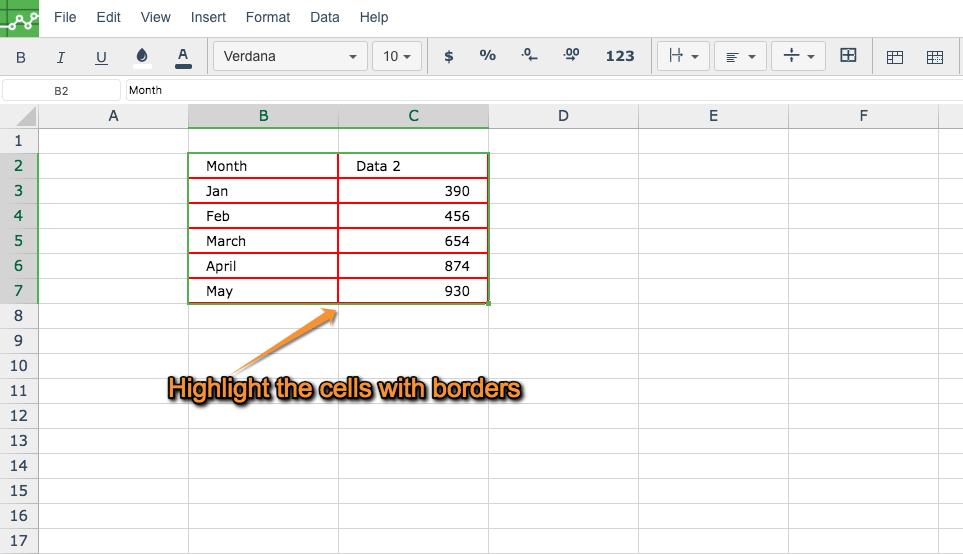
- Click the "Border" button which shows in Excellentable toolbar to open Border dialog or alternatively select Format -> Borders.
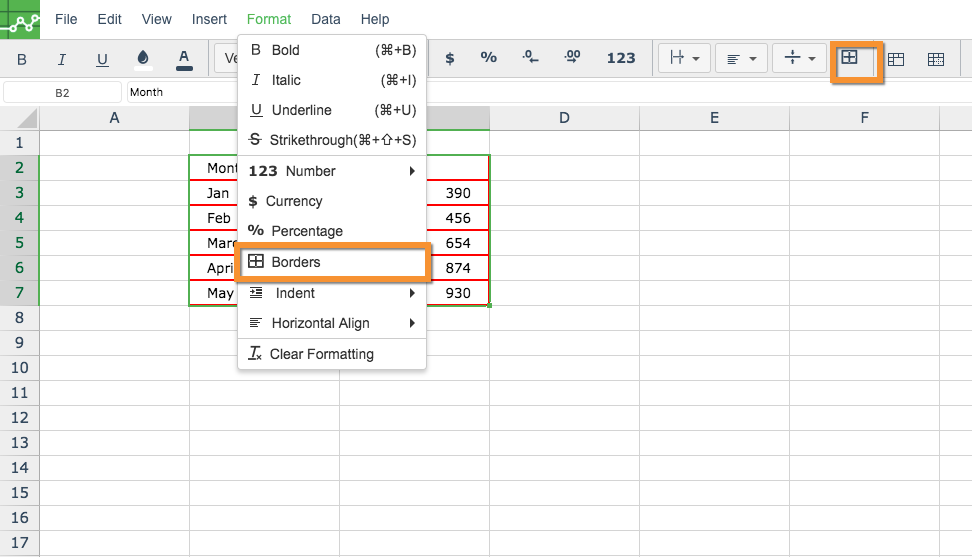
- Once the Border dialog opens, click on the "Reset Defaults" button to remove borders from the highlighted cells.
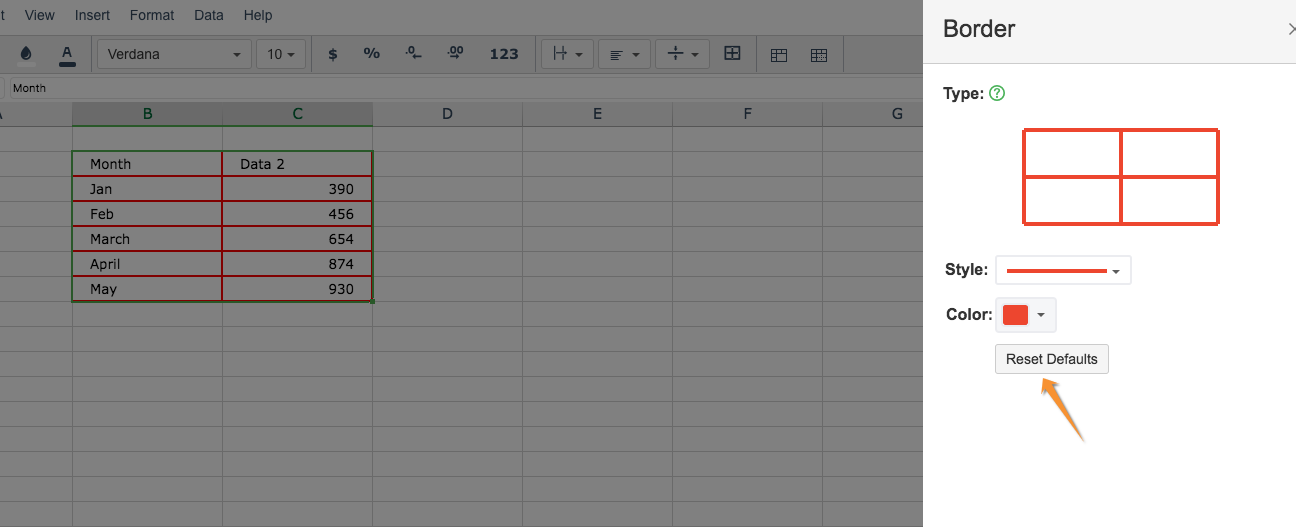
- You can now see the borders are removed. Click on "x" to exit the border dialog.